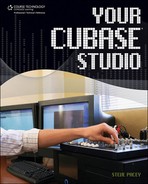Multiple Hard Drives
Cubase really knows how to make your hard drive sweat. If you are recording and playing back multiple large audio files (the computer sees this as large bits of data) from one hard drive, there is a lot of data being transferred to and from the hard drive at once. I’m continually amazed at how well this process actually works considering what’s going on. I’ve been recording audio on computers since Cubase started recording audio on computers, and I know that this process has dramatically improved over the last five years and will continue to improve. You should easily be able to play back 24 tracks at one time on a 7,200 RPM hard drive. If you start running into problems, such as audio stuttering, distortion, or clicking, it may be because you’ve pushed your hard drive past its limits. When this happens, I recommend recording and playing back files from another hard drive in addition to your main hard drive. I personally prefer to have all my files in one location because it becomes messy when you have guitar tracks on one hard drive and your drums on another and you need to back up, but sometimes using multiple hard drives is a necessity.
If you want to use a virtual sampler VST instrument (such as HALion or GigaSampler), you’re best off keeping your samples on a hard drive different from the one you use to record and play back your audio. This is because running each virtual sampler is like running a mini-Cubase within Cubase. Each note played on a sampler can trigger multiple recordings that are stored and played back simultaneously from your hard drive (just like the audio tracks in Cubase are triggered and played back in Cubase). If you have a lot of samples happening at once and a lot of audio tracks and edits, you’re pushing Cubase into the danger zone.
Besides juggling multiple hard drives, there is another way to solve this problem that’s been around for years–a solution that continues to simplify our lives today. It’s a technique called bouncing audio tracks. When you bounce an edited audio track, for example, from four edits into one track, you prevent your computer from having to access the hard drive four times, thus saving a lot processing power on your whole system. Also, when you convert the audio from a VST instrument or sampler into an audio track (using a similar method), you also free up system resources. I will give you more input on how to bounce audio in Chapter 9, “Mixing It Down.”
Where multiple drives really start to become an issue depends on how many tracks you need to record and play back at one time. If you plan to record 24 tracks while you’re playing back 24 tracks, you may want to consider multiple hard drives. If you’re not recording more than eight tracks at a time and monitoring 24 tracks at a time, you should be fine with one good hard drive, assuming you aren’t running too many virtual samplers at once.