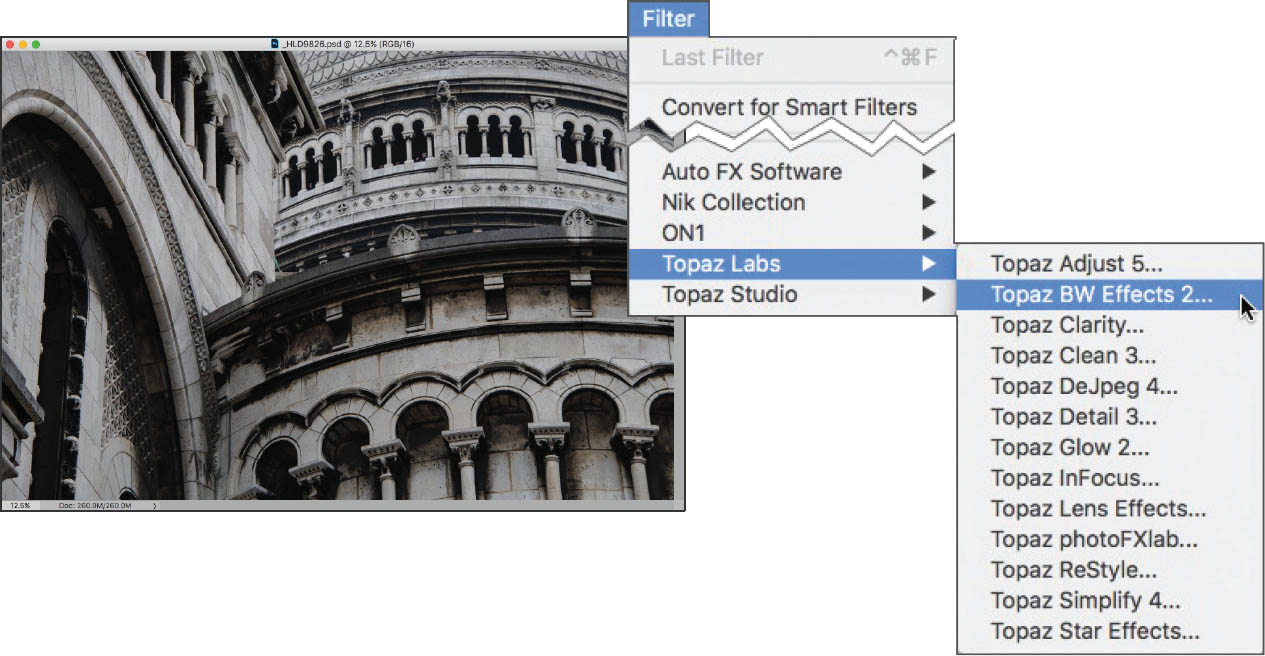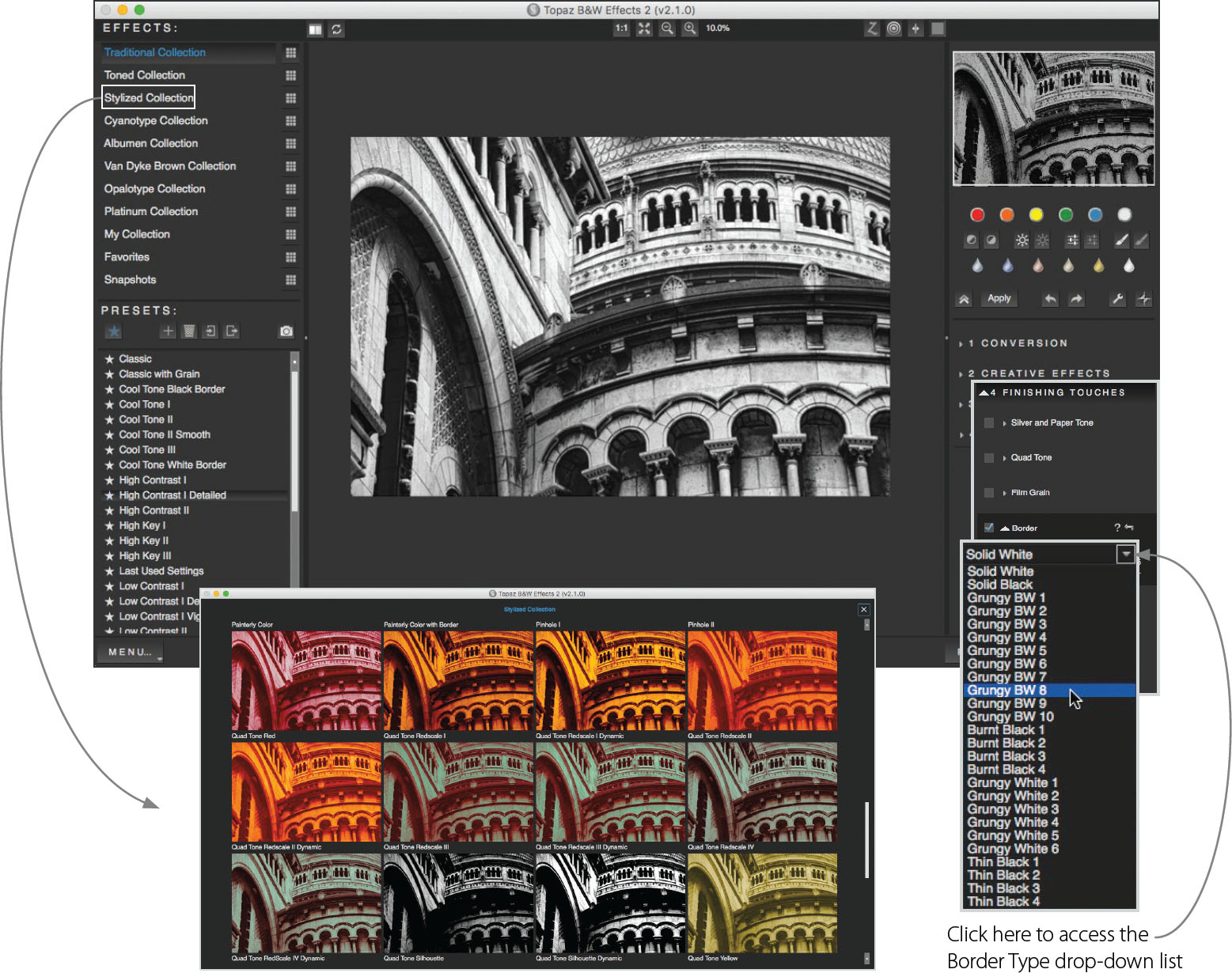Topaz B&W Effects
Founded by Dr. Albert Yang, an expert in video and signal processing, Topaz Labs has some of the most creativity enhancing Photoshop and Lightroom plug-ins I know. When I want to move a photograph beyond the boundaries of pure photography and enter the image into the arena of fine art, Topaz plug-ins are usually my go-to choice.
As of the date of publication of this book, Topaz’s software has essentially three kinds of architecture:
- Plug-ins that run as filters in Photoshop CC or Lightroom Classic CC
- Topaz Studio which is intended as a stand-alone editing program that includes layers and masking features, so that in theory one could use it to replace Photoshop in one’s workflow (although I do not recommend doing your layer work in Topaz Studio rather than in Photoshop). Note that not all Topaz plug-ins will run via Topaz Studio.
- Standalone programs that take advantage of artificial intelligent (AI) technology to produce more satisfying results than previous software that was used for the same purpose. For example, Topaz A.I. Gigapixel is the best photo enlargement software available.
All this sounds pretty confusing, and some users do get confused by the diversity of the Topaz Labs offering and the divergent ways of accessing this software. My first comment here is that opening Topaz B&W Effects 2 is really as straightforward as opening any other black and white conversion option, such as Photoshop adjustment layer or Silver Efex Pro. The workflow remains generally the same:
- Make sure to apply Topaz B&W Effects to a duplicate layer in Photoshop.
- Once you are in the Topaz B&W Effects interface, choose a category, called a “Collection,” of the kind of preset you are looking to apply. For example, you might be interested in a platinum print look, in which case, you would choose the Platinum Collection. Note that most of the typical black and white conversions that you are used to are presets that are found in the Traditional Collection.
- Choose a preset from the Collection you have selected. For example, in the Tradition Collection, you could select “Classic with Grain.”
- Modify the preset as you wish using adjustments such as Exposure, and adding Finishing Touches, such as vignetting, grain, and borders.
I want to make the point that the vast array of Topaz offerings include many black and white options that are not found in Topaz B&W Effects. In other words, if you want to experience the full range of what Topaz has to offer, you’ll need to check out some of the other Topaz products, such as the Topaz Adjust plug-in, and the Topaz Simplify presets available via Topaz Studio. Quite a few of these filter possibilities intentionally simulate monochromatic styling, for example pencil drawings and woodblock carvings.
Whenever I see an image that is essentially monochromatic even when photographed in color, I inevitably pre-visualize the image as presented in black and white. Such was the case with this on-the-fly photograph, made on a cloudy day in Paris.
Topaz B&W Effects 2 can be found as an item on the Topaz Labs fly-out on the Photoshop Filter menu.
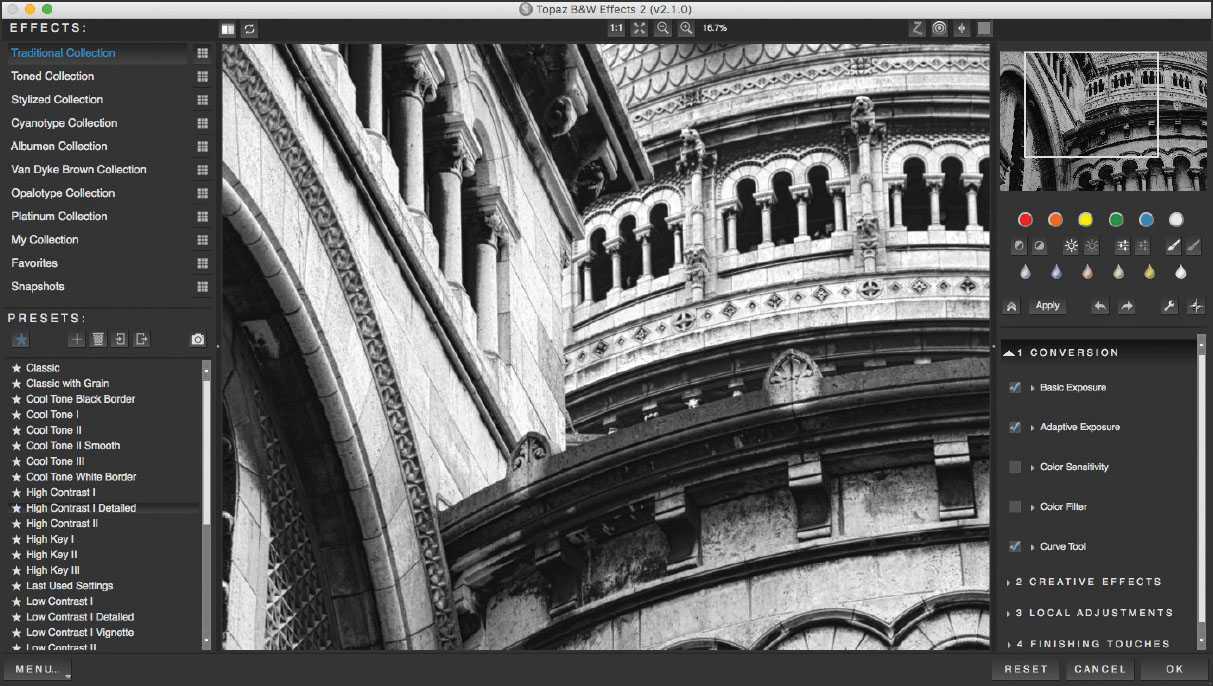
With Topaz B&W Effects open, you can choose from a number of preset collection, shown on the upper left. Here, the High Contrast 1 Detailed preset has been chosen from the “Traditional Collection.”
Many colorful preset options are available from the “Stylized Collection” as shown above. In addition, if you are interested in a particular type of photographic look, you can select a Collection, which includes platinum prints, Van Dyke brown prints, and albumen prints. One of my favorite way to use Topaz B&W Effects is to simulate antique kinds of wet darkroom prints. In this regard, the Topaz Albumen, Cyanotype, and Platinum Collections are particularly strong.
After selecting a Collection, there are a number of Presets found within that collection from which you can choose. When you have a look that you like, you can modify and customize it using many controls on the upper right, including Exposure, Tint, and Tone.
Topaz B&W Effects also includes a library of borders. Adding a custom border, as shown on the Finishing Touches fly-out, can help create the kind of old-fashioned photo look that Topaz is great at. Note that the properties of the borders, such as how wide they are, the tint, and the level of opacity can be easily customized.
Sacré Coeur—High atop the hill of Monmartre sits the cathedral of Sacré Coeur which, from a visual standpoint, is rococo, kitschy, a bit weird—and just plain fun to photograph. The rear of the Sacré Coeur exterior is shown here and is presented as an abstraction of arcades over arched arcades. The conversion to monochrome using Topaz plug-ins intentionally makes the image look as much like a lithograph as a black and white photo.
Nikon D850, 125mm, 1/200 of a second at f/8 and ISO 400, hand held; processed in Photoshop using the Topaz B&W Effects plug-in.