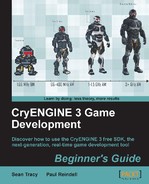In this example, we will create and place our own ReverbVolume as well as explore the parameters and settings within Reverb Presets.
- Open the editor application and then open the Forest level.
- Open the DataBase View and select the Reverb Presets tab.
- Click on P+ to create a new reverb preset.
- Adjust the values in the Parameters window, and click on the icon resembling a bar graph or a play icon, to preview the effects.
Any sound played once the play/audition button is clicked will have the specific Reverb Preset added onto it. Thus you can quickly preview parameter changes by adjusting the parameters and clicking on play, and then triggering sounds in the game.
- Save the preset as seen in the following screenshot:
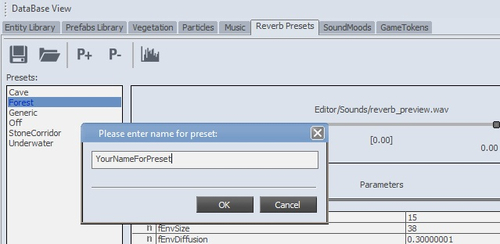
- To test your preset right away in the database viewport, make sure to select a sound by clicking on the folder icon and then picking the desired sound.
You will notice the sound loaded and its wet settings automatically present in the slider.
- In the RollupBar tab, select Entity | Sound | ReverbVolume.
- Drag this entity to the level. You will notice that the properties of the ReverbVolume entity are adjustable when it is selected.
- Link the area shape to a ReverbVolume. Like AmbientVolumes, when the player approaches the area shape, the ReverbVolume fades in, reaching full effect when the player enters the shape.
- Set the parameter FullEffectWhenInside to True, which controls the overlapping of reverb volumes. This is similar to setting priorities in AmbientVolume.
- Set the parameter OuterRadius to 2, which controls the falloff distance.
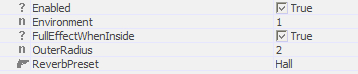
You have created your first reverb preset, and can now set up multiple Presets to easily adapt the way it sounds in certain areas of the environment. Having learned how to set up your own preset, let's review some of the parameters that are available to use in the Reverb Presets tool.
In the Reverb Presets window, you create and save Presets as we've just done in the previous example. You can also access the parameters for a Reverb Presets tab by simply highlighting it as in the screenshot. Try adjusting some of these Parameters to see how they affect your sound events.
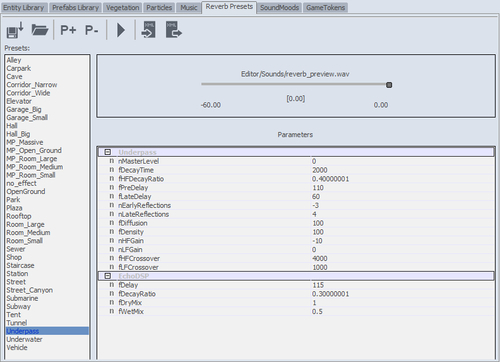
In the Parameters window, there are settings that can be adjusted. These Parameters are mainly derived from the I3DL2 specification, which can be found on http://www.IASIG.org or in the FMOD help menu. In some reverb implementations, few parameters are completely ignored. Numbers describe min, max, and default values. All intensity levels or relative attenuations are expressed in hundredths of decibels (millibels, mB). All times values are expressed in seconds.