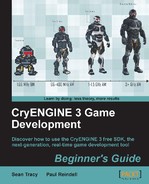If you are a programmer and do not own the professional version of Visual Studio and wish to complete the later examples that utilize the game code, you will need to download and install Visual Studio Express, which is the free version of Visual Studio available to everyone.

When you installed the CryENGINE Free SDK, a folder is created in your root directory called Code. This folder contains the solution files required to edit and recompile the game.dll file.
To compile the game code, we need Visual Studio:
- First, go into <engine root> | Bin32 and rename the original
CryGame.dllfile toCryGameBACKUP.dll. Repeat this step in theBin64folder. - Download and install Visual C++ 2010 Express Edition. Here's the link—http://www.microsoft.com/visualstudio/en-us/products/2010-editions/visual-cpp-express.
- In the root directory of your build, under Code | Solutions, open the file
CryEngine_GameCodeOnly_Express.sln, as seen in the following screenshot:
- Once Visual Studio is opened, press F7 to compile the GameDll file.

This solution we just opened is the source code, along with the required header files, to create a completely customized Game.dll. This gives us access to a huge variety of the CryENGINE functions and allows us to truly tailor the engine for our specific game. Make sure to select Debug and Win32 in the drop-down list next to the green play icon in the toolbar. By pressing F7, Visual Studio will compile the project. You can achieve the same by selecting Debug | Build Solution in the menu.
If you go into the <engine root> | Bin32 folder, you should find a new CryGame.dll file besides the CryGameBACKUP.dll file. This .dll was just made by you!
Note
We just built the Win32 Debug version of the code.
If you open the drop-down box, there are three configurations—Debug, Profile, and Release. But for now, we should keep Debug selected. The Debug configuration is mostly used during development because it will not optimize the code, which makes debugging a lot easier. Since Debug is not always optimized, you should use profile configuration if you want to test performance or ship your mod. While it is still possible to debug the profile configuration, most of the time, it is not possible to see the correct current value of a variable in the Debugger. Also, the execution order of each line of code might be different due to compiler optimizations.