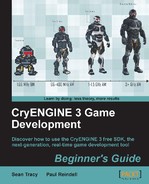 Time for action – bringing your Flash asset into CryENGINE 3
by Paul Reindell, Sean Tracy
CryENGINE 3 Game Development Beginner's Guide
Time for action – bringing your Flash asset into CryENGINE 3
by Paul Reindell, Sean Tracy
CryENGINE 3 Game Development Beginner's Guide
- CryENGINE 3 Game Development Beginner's Guide
- Table of Contents
- CryENGINE 3 Game Development Beginner's Guide
- Credits
- About the Authors
- About the Reviewers
- www.PacktPub.com
- Preface
- 1. Introducing the CryENGINE 3 Free SDK
- What is the CryENGINE?
- Applying your vision
- CryENGINE 3 Free SDK
- Learning by example
- Time for action – installing the CryENGINE 3 Free SDK
- Time for action – load the sample map in the launcher
- Visual Studio Express and C++ game code
- Acquiring the sample source assets
- Time for action – installation of the 3ds Max exporter Plugin
- Time for action – downloading and opening the sample assets
- Time for action – installing the Adobe Photoshop plugin-CryTif
- CryENGINE 3 Sandbox
- Time for action – starting Sandbox and WYSIWYP
- Getting around in the Sandbox Editor
- Time for action – manipulating the perspective camera
- Handling level objects
- Time for action – selecting and browsing objects
- Time for action – saving our work
- Summary
- 2. Breaking Ground with Sandbox
- What makes a game?
- Developing out of the box
- Time for action - creating a new level
- Time for action - creating your own heightmap
- Using alternative ways for creating terrain
- Time for action - creating some basic terrain texture layers
- Time for action - creating some flora for your level
- Time for action - setting up time of day and its basic parameters
- Summary
- 3. Playable Levels in No Time
- Building levels with entities and objects
- Starting a level
- Time for action - creating a spawn point
- Landmarks to guide the player
- Time for action - creating a road object
- Time for action - creating and managing layers
- Time for action - adding brushes to the level
- White boxing
- Time for action - creating constructive solid geometry
- Time for action - place a basic AI entity
- Time for action - creating your own archetype
- Time for action - exporting your level to engine
- Summary
- 4. I'm a Scripter, Not a Coder
- Scripting and the CryENGINE 3
- Lua usage in the CryENGINE 3
- Visual scripting with Flow Graph
- Scripted events
- Time for action - making a Flow Graph to spawn the player at a specific location
- Using trigger entities with Flow Graph
- Time for action - adding a trigger to Flow Graph and outputting its status
- AI scripting with Flow Graph
- Time for action - creating a patrolling AI
- Debugging Flow Graphs using the visual debugger
- Time for action - debugging the patrol Flow Graph
- Time for action - adding and removing breakpoints
- Summary
- 5. C++ and Compiling Your Own Game Code
- Installing Visual C++ 2010 Express Edition
- Time for action - downloading and installing Visual C++ 2010 Express
- Starting CryENGINE 3 with Visual Studio
- Time for action - starting CryENGINE with the debugger attached
- Breakpoints, watches, and code
- Time for action - setting up your first breakpoint
- Create a new Lua entity and call C++ code to interact with it
- Time for action - creating a new entity
- Time for action - placing your entity into your level
- Time for action - making the teleporter usable
- Time for action - writing a new scriptbind function in C++
- Time for action - changing the teleporter entity to execute the C++ code
- CryENGINE specific data types
- Summary
- 6. User Interface and HUD Creation with Flash
- Adobe Flash as a very powerful UI design tool
- Time for action – creating a new Flash asset with Adobe Flash
- Bringing your Flash asset into CryENGINE 3
- Time for action – bringing your Flash asset into CryENGINE 3
- Time for action – making functions, variables, and movieclips accessible in CryENGINE 3
- Different alignment modes for UI elements
- Using the UI Emulator to display and test your asset
- Time for action – starting Sandbox and testing your UIElement
- Creating a new UI Action for the new HUD
- Time for action – making the HUD work
- Basic event handling from Flash to CryENGINE 3
- Time for action – creating a simple interactive menu
- UI Emulator, UI Actions, and FreeSDK example menus
- Time for action – using the UI Emulator to test the FreeSDK demo menus
- Summary
- 7. Creating Assets for the CryENGINE 3
- What are assets?
- Understanding the CryENGINE 3 asset pipeline
- Exploring the CryENGINE 3 asset file types
- Following a workflow for artists
- Time for action - setting up 3ds Max units to match CryENGINE scale
- Time for action - creating your own texture
- Time for action - creating and exporting your first model
- Time for action - making your object destructible
- Using character assets
- Time for action - creating your own skinned character
- Time for action - creating animation for a skinned character
- Creating animation for rigid body assets
- Time for action - creating animation using rigid body data
- Summary
- 8. Creating Real-time Cutscenes and Cinematic Events
- Discovering the Track View editor
- Time for action – creating a new sequence
- Animating a camera in Track View
- Time for action – animating a camera
- Triggering a sequence using Flow Graph
- Time for action – triggering a sequence
- Animating entities in Track View
- Time for action – animating an entity in Track View
- Playing animations on entities in Track View
- Time for action – playing an animation on an entity in Track View
- Using Console Variables in Track View
- Time for action – adding a Console Variable to a sequence
- Using Track Events
- Time for action – creating some Track Events for a sequence
- Capturing video from CryENGINE 3
- Time for action – capturing frames from CryENGINE
- Summary
- 9. Immersion through Audio Design
- Introducing sound design
- Understanding the CryENGINE sound event system
- Setting up a project structure
- Reviewing sound event system file formats
- Getting your first sound into the CryENGINE
- Time for action - creating an ambient sound event
- Leveraging advanced parameters of ambient sounds
- Time for action - nesting ambient sounds and using other parameters for sound events
- Randomizing sounds
- Time for action - creating random sounds
- Reverb volumes
- Time for action - create your own reverb preset
- Adding sounds to particle effects
- Time for action - add a sound to a particle effect
- Sound events and weapons
- Time for action - add sound to a weapon
- Summary
- 10. Preparing to Share Your Content
- Profiling performance in Sandbox
- Time for action – enabling and reading display info
- Saving a level's statistics
- Time for action – Save Level Statistics
- Enabling Debug Draw modes
- Time for action – enabling Debug Draw modes
- Profiles
- Time for action – using profiles to break down frame-time performance
- Optimizing levels with VisAreas and Portals
- Time for action – set up a VisArea
- Light clipping boxes and areas
- Time for action – create a light clipping box
- Activating and deactivating layers
- Time for action – use layer switching logic
- Packaging your content to share
- Time for action – create a team, project, and share an upload
- Summary
- A. Pop Quiz Answers
- Chapter 2, Breaking Ground with Sandbox
- Chapter 3, Playable Levels in No Time
- Chapter 4, I’m a Scripter Not a Coder
- Chapter 5, C++ and Compiling Your Own Game Code
- Chapter 6, User Interface and HUD Creation with Flash
- Chapter 7, Creating Assets for the CryENGINE 3
- Chapter 8, Creating Real-time Cutscenes and Cinematic Events
- Chapter 9, Immersion through Audio Design
- Chapter 10, Preparing to Share Your Content
- Index
Let's follow a few simple steps:
- The first thing we need is an XML file for the newly created Flash asset. Go to the
<engine root>GameLibsUIUIElementsfolder, and create a new XML file (for exampleNewHUD.xml). - The layout of the XML file is pretty easy. Each XML can have multiple Flash assets defined. It starts with a
<UIElements>tag and ends with a</UIElements>tag. Within this tag, you can define your UIElements. Add a new<UIElement>definition for your new HUD:<UIElements name="HUD"> <UIElement name="NewHUD" render_lockless="1"> <GFx file="NewHUD.swf" layer="1"> <Constraints><Align mode="dynamic" valign="center" halign="center"scale="1" max="0" /> </Constraints> </GFx> </UIElement> </UIElements>This is the basic layout for a new UIElement with the name
NewHUD. Within the<GFx>tag you need to define the actual SWF file. Additionally, you can define a layer for this element. If more than one element is visible at the same time, the layer will define in which order those elements are drawn.Within the
<Constraints>tag, we can define an alignment for this element. In our case, we want to have dynamic alignment withhalign="center"andvalign="center". With this alignment, the Flash asset will always be centered. With thescale="1"flag, the element is automatically scaled to always fit the current resolution without losing its aspect ratio.
By defining the UIElement in the XML file, we announced the new HUD to CryENGINE. It is now possible to display the HUD via Flow Graph. Since we also want to expose the textfields and ActionScript functions, we have to extend the XML file in the next step first, before we can create the Flow Graph to display the new HUD.
-
No Comment