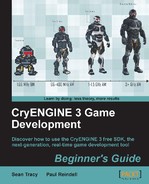We will use Asset Browser to add some natural objects to the level. Natural objects such as trees and rocks should be placed in such a way that a balance is kept between a completely artificial look or being placed too randomly. Considering how these objects typically appear together in real life is a good way to achieve this:
- Open the
example_5.cryfile. - Then, open Asset Browser by clicking on View | Open View pane | Asset Browser.
- By default, Asset Browser is set to display Sounds, Models, and Textures.
- Use the database filter to display only Models by removing the check marks beside Sounds and Textures, as seen in the following screenshot:
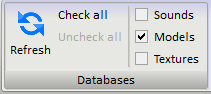
The Asset Browser window contains a search function, which can be used to include only those objects that are used in a specific level, or with specific properties.
- We can Search with the name of the file or the path to the file. Type
rockin the Search text field. In the thumbs browser, you can scroll through all the Models window withrockin their name or path.The thumbs browser shows a preview of objects with a certain size, defined by the Thumb size setting. Each object can be rotated within the assets window by clicking and holding the left mouse button. You can zoom in and out as well, using the mouse wheel.
The size of the thumbnail can be adjusted from 16 x 16 pixels up to 1024 x 1024 pixels.
- Select a model by clicking on it; in this example, we will use
cliff_rock_a_med.cgf. The view of Asset Brower is seen in the following screenshot: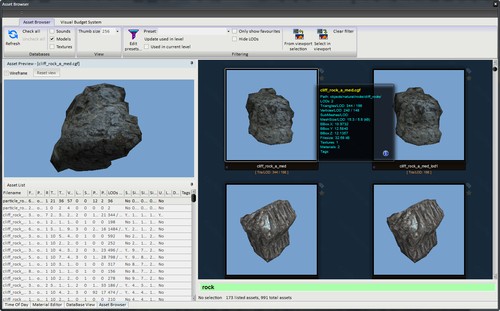
- Now that we have selected the asset we want to add, click-and-drag
cliff_rock_a_med.cgffrom the thumbnails browser into your level.It is highly recommended to use the Align to Terrain tool when placing brushes into the world, as seen in the following image:

Experiment by dragging and dropping multiple rocks and even other assets, which add to the overall composition of your level.
One important feature of brushes (which is the type of geometry we are placing) is that they can be either scaled, rotated, or both. When placing multiple brushes, it is good practice to ensure that the objects don't have identical rotation or even scale, as this will break the believability of their placement. So, make sure to adjust the scale and rotation of the objects, as well as their position, for optimal placement.
We have now learned how to add new geometry assets to our level; we call these objects brushes, and brushes are not actually considered entities. A brush is a static object that does not require entity identification, because the object is just geometry to the engine beyond the visual and physical characteristics. The player will only interact with these brushes in simple ways. An important consideration later on will be that what this really means, in most cases, is that brushes cannot be directly used in any prescripted events, which we will see later in the book.