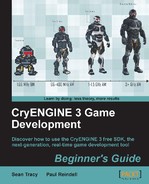 10. Preparing to Share Your Content
by Paul Reindell, Sean Tracy
CryENGINE 3 Game Development Beginner's Guide
10. Preparing to Share Your Content
by Paul Reindell, Sean Tracy
CryENGINE 3 Game Development Beginner's Guide
- CryENGINE 3 Game Development Beginner's Guide
- Table of Contents
- CryENGINE 3 Game Development Beginner's Guide
- Credits
- About the Authors
- About the Reviewers
- www.PacktPub.com
- Preface
- 1. Introducing the CryENGINE 3 Free SDK
- What is the CryENGINE?
- Applying your vision
- CryENGINE 3 Free SDK
- Learning by example
- Time for action – installing the CryENGINE 3 Free SDK
- Time for action – load the sample map in the launcher
- Visual Studio Express and C++ game code
- Acquiring the sample source assets
- Time for action – installation of the 3ds Max exporter Plugin
- Time for action – downloading and opening the sample assets
- Time for action – installing the Adobe Photoshop plugin-CryTif
- CryENGINE 3 Sandbox
- Time for action – starting Sandbox and WYSIWYP
- Getting around in the Sandbox Editor
- Time for action – manipulating the perspective camera
- Handling level objects
- Time for action – selecting and browsing objects
- Time for action – saving our work
- Summary
- 2. Breaking Ground with Sandbox
- What makes a game?
- Developing out of the box
- Time for action - creating a new level
- Time for action - creating your own heightmap
- Using alternative ways for creating terrain
- Time for action - creating some basic terrain texture layers
- Time for action - creating some flora for your level
- Time for action - setting up time of day and its basic parameters
- Summary
- 3. Playable Levels in No Time
- Building levels with entities and objects
- Starting a level
- Time for action - creating a spawn point
- Landmarks to guide the player
- Time for action - creating a road object
- Time for action - creating and managing layers
- Time for action - adding brushes to the level
- White boxing
- Time for action - creating constructive solid geometry
- Time for action - place a basic AI entity
- Time for action - creating your own archetype
- Time for action - exporting your level to engine
- Summary
- 4. I'm a Scripter, Not a Coder
- Scripting and the CryENGINE 3
- Lua usage in the CryENGINE 3
- Visual scripting with Flow Graph
- Scripted events
- Time for action - making a Flow Graph to spawn the player at a specific location
- Using trigger entities with Flow Graph
- Time for action - adding a trigger to Flow Graph and outputting its status
- AI scripting with Flow Graph
- Time for action - creating a patrolling AI
- Debugging Flow Graphs using the visual debugger
- Time for action - debugging the patrol Flow Graph
- Time for action - adding and removing breakpoints
- Summary
- 5. C++ and Compiling Your Own Game Code
- Installing Visual C++ 2010 Express Edition
- Time for action - downloading and installing Visual C++ 2010 Express
- Starting CryENGINE 3 with Visual Studio
- Time for action - starting CryENGINE with the debugger attached
- Breakpoints, watches, and code
- Time for action - setting up your first breakpoint
- Create a new Lua entity and call C++ code to interact with it
- Time for action - creating a new entity
- Time for action - placing your entity into your level
- Time for action - making the teleporter usable
- Time for action - writing a new scriptbind function in C++
- Time for action - changing the teleporter entity to execute the C++ code
- CryENGINE specific data types
- Summary
- 6. User Interface and HUD Creation with Flash
- Adobe Flash as a very powerful UI design tool
- Time for action – creating a new Flash asset with Adobe Flash
- Bringing your Flash asset into CryENGINE 3
- Time for action – bringing your Flash asset into CryENGINE 3
- Time for action – making functions, variables, and movieclips accessible in CryENGINE 3
- Different alignment modes for UI elements
- Using the UI Emulator to display and test your asset
- Time for action – starting Sandbox and testing your UIElement
- Creating a new UI Action for the new HUD
- Time for action – making the HUD work
- Basic event handling from Flash to CryENGINE 3
- Time for action – creating a simple interactive menu
- UI Emulator, UI Actions, and FreeSDK example menus
- Time for action – using the UI Emulator to test the FreeSDK demo menus
- Summary
- 7. Creating Assets for the CryENGINE 3
- What are assets?
- Understanding the CryENGINE 3 asset pipeline
- Exploring the CryENGINE 3 asset file types
- Following a workflow for artists
- Time for action - setting up 3ds Max units to match CryENGINE scale
- Time for action - creating your own texture
- Time for action - creating and exporting your first model
- Time for action - making your object destructible
- Using character assets
- Time for action - creating your own skinned character
- Time for action - creating animation for a skinned character
- Creating animation for rigid body assets
- Time for action - creating animation using rigid body data
- Summary
- 8. Creating Real-time Cutscenes and Cinematic Events
- Discovering the Track View editor
- Time for action – creating a new sequence
- Animating a camera in Track View
- Time for action – animating a camera
- Triggering a sequence using Flow Graph
- Time for action – triggering a sequence
- Animating entities in Track View
- Time for action – animating an entity in Track View
- Playing animations on entities in Track View
- Time for action – playing an animation on an entity in Track View
- Using Console Variables in Track View
- Time for action – adding a Console Variable to a sequence
- Using Track Events
- Time for action – creating some Track Events for a sequence
- Capturing video from CryENGINE 3
- Time for action – capturing frames from CryENGINE
- Summary
- 9. Immersion through Audio Design
- Introducing sound design
- Understanding the CryENGINE sound event system
- Setting up a project structure
- Reviewing sound event system file formats
- Getting your first sound into the CryENGINE
- Time for action - creating an ambient sound event
- Leveraging advanced parameters of ambient sounds
- Time for action - nesting ambient sounds and using other parameters for sound events
- Randomizing sounds
- Time for action - creating random sounds
- Reverb volumes
- Time for action - create your own reverb preset
- Adding sounds to particle effects
- Time for action - add a sound to a particle effect
- Sound events and weapons
- Time for action - add sound to a weapon
- Summary
- 10. Preparing to Share Your Content
- Profiling performance in Sandbox
- Time for action – enabling and reading display info
- Saving a level's statistics
- Time for action – Save Level Statistics
- Enabling Debug Draw modes
- Time for action – enabling Debug Draw modes
- Profiles
- Time for action – using profiles to break down frame-time performance
- Optimizing levels with VisAreas and Portals
- Time for action – set up a VisArea
- Light clipping boxes and areas
- Time for action – create a light clipping box
- Activating and deactivating layers
- Time for action – use layer switching logic
- Packaging your content to share
- Time for action – create a team, project, and share an upload
- Summary
- A. Pop Quiz Answers
- Chapter 2, Breaking Ground with Sandbox
- Chapter 3, Playable Levels in No Time
- Chapter 4, I’m a Scripter Not a Coder
- Chapter 5, C++ and Compiling Your Own Game Code
- Chapter 6, User Interface and HUD Creation with Flash
- Chapter 7, Creating Assets for the CryENGINE 3
- Chapter 8, Creating Real-time Cutscenes and Cinematic Events
- Chapter 9, Immersion through Audio Design
- Chapter 10, Preparing to Share Your Content
- Index
"If you build it, they will come." One of the best feelings for any game developer is releasing their creations for their players. There are different routes that could be taken, be it releasing a game completely for free, making a free-to-play (F2P) game, releasing through digital distribution, and many others. When releasing your creation is the goal, success is all about being able to provide your users with a high performance, entertaining, and immersive experience.
At long last, we are nearing the end of our journey, of the creation and distribution of our CryENGINE creations. There are many different scenarios that would require you to send your game/level or even assets to others for them to play, review, or even help. This chapter will take you through some of the important last steps, which you will need to take before sharing your content.
In this chapter, we will:
- Profile our level's performance in Sandbox
- Save Level Statistics
- Learn how to enable Debug Draw modes
- Optimize levels with VisAreas and Portals
- Use light boxes and light areas
- Activate and deactivate layers
- Register our project, team, and files on the CryDev database
Let's begin by discussing some of the profiling tools available within the Sandbox application.
Before we unleash our creations to the world, it is very important to always be aware of our game's performance and how it will affect your player's experience. CryENGINE has a variety of different, built-in debugging and profiling tools. As you will soon find out, some of them are specific to certain subsystems and are useful for advanced users of the technology. Other tools, however, are very useful for most engine users in their regular, daily workflow. The next section lists the profiling CVARs and commands that each programmer, artist, and level designer working with CryENGINE should know.
The proverbial first line of defense for developers in terms of profiling and reading performance in Sandbox is the display info CVAR. This is activated and displayed in most cases by default; however, we will discuss how to enable it as well as explore some of the values it is communicating to you.
-
No Comment