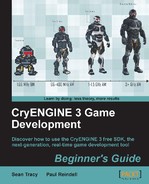Cinematics and cutscenes are historically non-interactive sequences used by many games to provide a back story. With the advent of stronger hardware and more sophisticated technology in recent years, cinematics and cutscenes have become far more interactive and don't necessarily need to take control away from the player, though they are still useful to frame specific and important events.
In this chapter, we will use the cinematic and cutscene system known as Track View within CryENGINE, to create real-time scripted sequences and later on to render these sequences to video.
In this chapter, we will be:
- Creating a new Track View sequence
- Learning how to animate cameras in Track View
- Triggering a sequence using Flow Graph scripting
- Animating entities in Track View
- Playing animations on entities in Track View
- Using Console Variables in Track View
- Using Track Events to send triggers to Flow Graph
- Capturing video from CryENGINE 3
Let's get started.
The Track View editor, shown in the next screenshot, is the embedded Sandbox cutscene creation tool for making interactive, film-like sequences with time line dependent key-frame control over objects and events in CryENGINE 3. For those already familiar with the CryENGINE 2 Track View system, you will see that it is quite similar; although, improvements have been made as tools such as a Curve Editor and director tracks can now be used for fine-tuning control on, what used to be, hard-to-manage, complex sequences.
Using Track View, creating cinematic cutscenes and scripted events are both possible, which allow you to sequence objects, animations, and sounds in a scene that can be triggered during a game and played either as a detached cutscene from the third-person perspective, or from the first-person perspective of the player as he plays the game.
Sequences created with Track View can be triggered in a game with a specific Flow Graph node, which will be covered in a later example in this chapter. We will also see that we can set a variety of different properties to enable our Track View sequences to range from passive, in-game scenarios to fully uncoupled cutscenes.

This system and its application will be familiar to anyone who has used animation software such as 3ds Max, but this guide will also help those unfamiliar with cutscene editors to start creating simple scenes for your levels.
Creating Track View sequences is very similar to creating animation within other key frame animation DCC tools, such as 3ds Max and Maya. However, you do not have to have any previous animation experience to complete this chapter.
This example with thus familiarize you with the Track View editor as well as take you through some of the important interface controls.