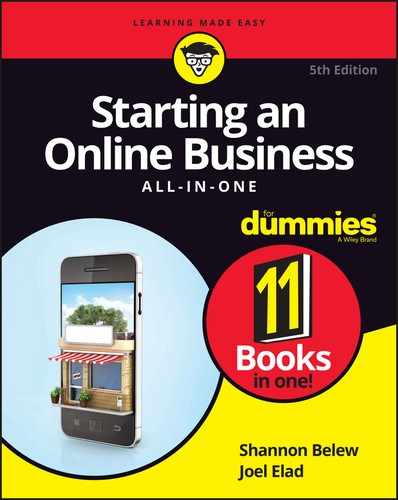Chapter 2
Mastering the Amazon
IN THIS CHAPTER
![]() Listing items for sale in the Amazon Marketplace
Listing items for sale in the Amazon Marketplace
![]() Going pro with a Pro Merchant seller’s account
Going pro with a Pro Merchant seller’s account
![]() Getting on board other Amazon opportunities
Getting on board other Amazon opportunities
It may be a jungle out there, but Amazon has strategically cleared a path for the willing online entrepreneur. That wasn’t always the case. You might recall the days when Amazon was launched and the idea of putting an entire bookstore online to make a (substantial) profit garnered its fair share of skepticism. The only thing about the site that got any attention back then was the big, wooden door that the company’s founder, Jeff Bezos, used as a desk! Well, a few things have changed.
Consider that Amazon earned around $107 billion in sales in 2015. That’s not too shabby for a guy who didn’t have a “real” desk. What’s more exciting is that the site has continued to create business opportunities for people like you by selling products on Amazon. Having a slice of that billion-dollar pie probably sounds good!
Amazon has established multiple selling strategies for you to use: Marketplace, Professional Seller plan, Fulfillment by Amazon, and aStore, to name a few. In this chapter, we show you how to choose a sales model and follow the instructions that Amazon has carefully laid out for you.
Joining the Marketplace
Selling in the Amazon Marketplace as an individual seller is by far the quickest way to make some cash on Amazon. Considering its fee structure and setup, the Marketplace is a basic selling opportunity that will suit you if you want to sell only a few items. This clear-cut process has no start-up costs, which is an ideal way to get your feet wet if you haven’t sold on Amazon previously.
After you register in the Marketplace, you can post a new or used item for sale. Your item is then listed alongside the same brand-new product sold on Amazon. Figure 2-1 shows an example of how used items appear on the same page as the new version of that item.

FIGURE 2-1: Marketplace items show up on Amazon's product pages.
Customers can choose to buy the item from Amazon or you (or someone else). When a customer decides to purchase from you, the customer adds the product to his or her shopping cart and pays for it on Amazon (like a normal purchase). Amazon then sends you (the seller) the customer’s order information and you're responsible for shipping the product. Your Amazon seller’s account is credited for the purchase amount, and then you receive a direct deposit from Amazon for the items that sold. (Although total amounts show up in your account immediately, deposits are distributed every 14 days.) That’s it!
Amazon doesn't charge you any money to list an item. But you pay a fee when the item sells. Here’s a list of the fees that Amazon deducts from your sales price:
- Referral fees: Amazon bases referral fee (or commission) costs on the category in which your item is listed. The commission percentages break down like this:
- Automotive parts and accessories: 12 percent
- Cameras and photos: 8 percent
- Unlocked smartphones: 8 percent
- Computers: 6 percent
- Consumer electronics (such as printers, video game consoles, and scanners): 8 percent
- Musical instruments: 15 percent
- Tools and hardware: 12 percent
- Watches: 15 percent
- Electronic accessories, entertainment or sports collectibles, and major appliances: A sliding scale depending on the item price, starting at 15–20 percent and going down to 6–8 percent for higher priced merchandise
- Most other product lines: 15 percent
- Transaction fee: Amazon charges a flat fee of 99 cents for each item sold. (This fee is waived under the Professional Seller plan.)
- Variable closing fee: This fee is the Amazon equivalent of a handling charge. The amount varies based on the shipping method and product category. For media items (books, music, video, DVDs, computer games, and software), the closing fee is $1.35 for standard or expedited shipping, or $0.80 for a Fulfilled by Amazon (FBA) order. (We explain FBA later in this section.) For other categories, the closing fee is $0.45 plus $0.05 per pound for standard shipping, or $0.65 plus $0.05 per pound for expedited shipping.
The advantage of shopping in the Marketplace is obvious for your customers: They receive the same product (used or new) at a discounted price. For you, the benefit is the ease of the selling process.
To get started with the Marketplace, first decide whether you want to start with a low volume (as an individual seller) or a high volume (as a Professional Seller). If you want to be a Professional Seller, see the next section for more information. Individual sellers should follow these steps:
- Go to Amazon at
www.amazon.com. -
Scroll down to the bottom of the home page and click the Sell on Amazon link, which is under the Make Money with Us header in the middle.
An overview page appears that briefly describes the options you can use when selling on Amazon.
- Scroll down until you see the option to either click the free trial button or click the link for “Sign Up to Become an Individual Seller” (see Figure 2-2).
-
Log in to your Amazon account.
If you don’t have an account, click the I Do Not Have an Amazon.com Password button and follow the instructions for creating one. You will also have to agree to Amazon’s terms and conditions. You have to supply a valid credit card number, a U.S. bank account number, a U.S. phone number where Amazon can reach you directly, and your billing address.
 If you’re already an Amazon customer, your customer account information is automatically used for the registration process, speeding up the process significantly. But you always have the option to change or update your information.
If you’re already an Amazon customer, your customer account information is automatically used for the registration process, speeding up the process significantly. But you always have the option to change or update your information. To complete the registration process, you must be available to receive a verification phone call from Amazon. You enter the phone number where you can be reached, and then you respond to the automated prompts when called. Completing the verification process takes about 30 seconds.
To complete the registration process, you must be available to receive a verification phone call from Amazon. You enter the phone number where you can be reached, and then you respond to the automated prompts when called. Completing the verification process takes about 30 seconds.When the registration process is complete, you will see the Amazon Seller Central overview page appear, as shown in Figure 2-3.
-
Roll your cursor over the Inventory link at the top of the screen, and then click the Add a Product link.
You can sell only products that Amazon sells. The screen shown in Figure 2-4 appears.
- Search for the product you want to sell by entering one of the following in the Find it on Amazon text box:
- Title or keyword: Enter the title of your product or one or more keywords describing it.
- ISBN, UPC, or ASIN: Enter an identifying code. You can find the International Standard Book Number (ISBN) or Universal Product Code (UPC) on the back of your product. Look for the Amazon Standard Identification Number (ASIN) on the item’s product information page (see Figure 2-5).
-
Click the Search button.
A results page appears that lists Amazon products that contain the title or search term you used.
- Identify the correct product in the list and then click the Sell Yours button to the right of the product.
-
Double-check to ensure that you have the right product.
 Amazon requires that you sell the exact match to the product being sold on its website. For example, you should make sure to match items by the correct edition (for a book) or color (for a product).
Amazon requires that you sell the exact match to the product being sold on its website. For example, you should make sure to match items by the correct edition (for a book) or color (for a product). -
In the Your Price box, enter the price for your item.
For comparison, Amazon shows you its current price and other Marketplace prices for this item in the Competing Marketplace Offers section of the Product Summary box, at the top right of the page (refer to Figure 2-6). You can also click the Match Low Price button, above the Your Price box, and Amazon will automatically fill in the lowest price.
- Enter in the Quantity box the quantity of the item you’re selling.
-
In the Condition drop-down list, select your item’s condition.
Your choices include terms such as New; Used — Like New; and Used — Very Good.
At this point, you can click the Save and Finish button to send your listing to Amazon. Or you can also toggle to Advanced View and input more criteria about your sale.
-
In the Condition Note text box, enter a few comments about the condition of your product.
You can enter as many as 2,000 characters. Use this opportunity to further describe your product, as shown in Figure 2-7. The additional information can increase sales.
- In the Start Selling Date box, enter the date you want to start selling your product (or leave this box blank if you want to start right away).
-
Select the check box next to each shipping method you want to offer.
The standard shipping method is already selected because it is required. The correct amount is credited to your account to cover the shipping method that your customer chooses.
-
Scroll to the bottom of the page, and click Save and Finish.
You will see the message “Congratulations, your item is listed for sale on Amazon.” You can also click the Facebook or Twitter button next to the message to share this new listing with your social media platforms.
- If you want to make changes to your listing, click the Edit Details button in the section of the page listing your new product.
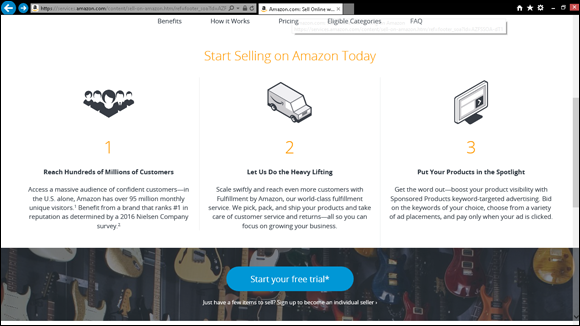
FIGURE 2-2: Amazon explains how you can sell items on their site.
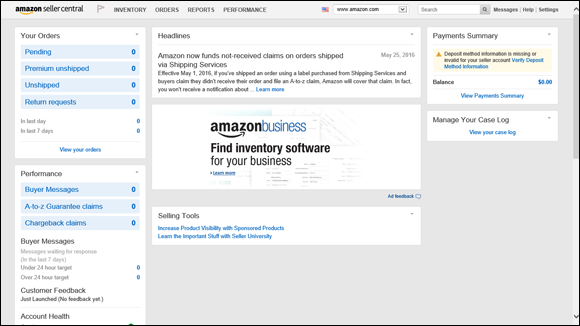
FIGURE 2-3: Manage your sales at Amazon Seller Central.

FIGURE 2-4: Amazon asks you to search for the items you want to sell.
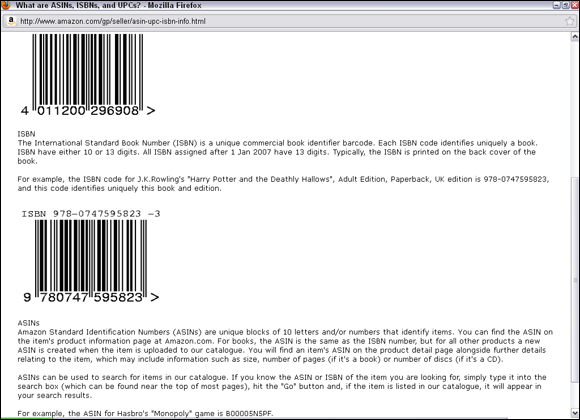
FIGURE 2-5: Find the ISBN, UPC, or ASIN for your product.
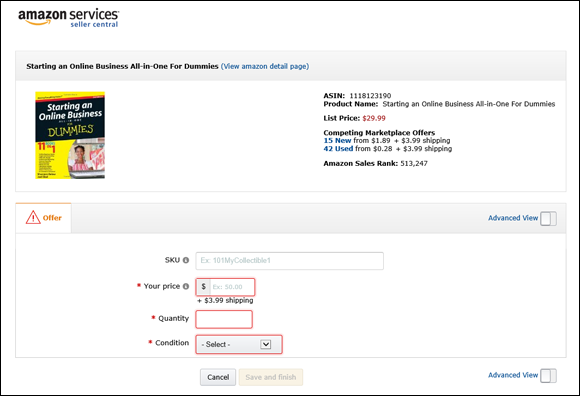
FIGURE 2-6: Set the price, quantity, and the item’s condition.
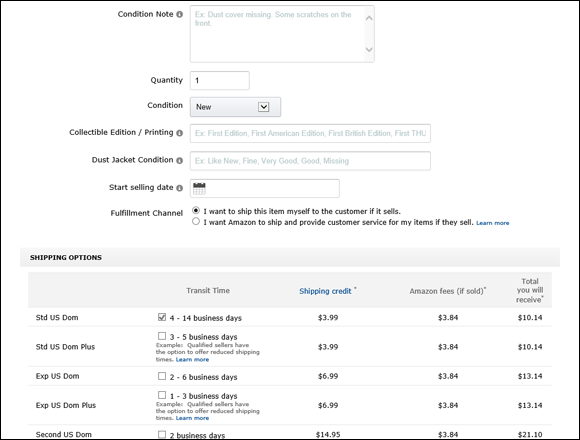
FIGURE 2-7: Toggle to Advanced View to set other product sales information.
Amazon sends you a confirmation of your listing to your designated e-mail address. Then you simply wait for the item to be sold. After 60 days, if the item doesn’t sell, Amazon removes it from your listings. You don’t pay any fees if your item doesn’t sell.
If you have a large volume of similar items that you want to sell on Amazon, but you don’t have the fulfillment capabilities to handle shipping your orders, you can request enrollment in the Fulfillment by Amazon program. You ship your items to Amazon, it stores the items in its warehouse, and it ships the item directly to the customer when he or she orders that item from you. One of the biggest appeals of this program is that products that are fulfilled by Amazon qualify for free standard shipping (if the order is $35 or more) or free two-day shipping (if the customer subscribes to the Amazon Prime program). In addition, Amazon handles all customer service and return issues regarding these orders.
You can learn more by going to the Amazon Fulfillment Services home page at www.amazonservices.com/content/fulfillment-by-amazon.htm. Manuals and videos in the Resources and Tutorials drop-down option explain the process and how to register.
Achieving Professional Seller Status
Realizing that you might want to increase your sales potential by using Amazon, the site established the Professional Seller plan. You’re a primary candidate for this type of account if you sell more than 40 orders per month. As a Professional seller, you’re still selling in the Marketplace: The way your listings look, the options for where the listings appear, and the way you post your items for sale are the same (see the preceding section “Joining the Marketplace,” for details about selling in the Marketplace).
When you become a Professional seller, you gain a few definite advantages:
- Reduced fees: The 99-cent transaction fee is automatically waived for all Professional Seller accounts. All other commissions and fees remain, however.
- Bulk listing capabilities: Designed for sellers of large inventory, the Professional Seller account provides tools that make it easier to load and manage multiple listings. Included among the tools are
- Inventory Loader: Modify, delete, and upload thousands of products at one time.
- Book Loader: Match and upload books considered to have pre-ISBNs. Rare, collectible, or out-of-print books are in this category.
- Continuous listings: Your listings never expire. You keep them posted until an item sells or you decide to remove them.
- Management functions: You gain access to various reports that show the status of your account at any given time. These reports allow you to view all account activity (including items that shipped) during the past 15, 30, or 60 days.
- Fraud protection: Amazon offers a payment fraud protection program to help eliminate fraudulent products. It also offers an A-to-Z Guarantee program that protects both the customers and you, in case something goes wrong with an order.
Unlike your basic Marketplace listing, opening a professional seller account comes at a price. Amazon charges $39.99 per month for a Professional Seller account (although it sometimes offers limited-time-only discounts for the first few months of service). Only Professional sellers are allowed to sell in the beauty products, grocery and gourmet food, and health and personal care categories. Additionally, several categories require special approval from Amazon before you can begin selling. These categories include automotive parts, cellphones and accessories, clothing and accessories, jewelry, motorcycles, ATV and protective gear, shoes, and watches. If you’re selling in the toys and games category, note that Amazon doesn’t accept new sellers in that category during the holiday season, which usually starts in late October and runs through early January.
Opening a Professional Seller account can truly pay off. You have access to several types of inventory reports, including
- Open Listings: In this report, you view all items that are available for purchase, including the items you marked as Coming Soon. You can also make changes to this report, using an Excel file, and then reload your updated listings.
- Open Listings Lite: Sometimes, you don’t need to see all the information — only a few key points. This report allows you to make updates to your listings quickly and then reload the changes. The Lite report shows you the seller SKU number (a unique number you use to identify a product you sell), quantity, price, and product ID.
- Open Listings Liter: The Open Listing Liter is scaled down even further than the Open Listing Lite report. One quick glance at this report provides you with access to only the seller SKU number and quantity.
- Order Fulfillment: Create a quick report of all products that have been purchased. You also see the buyer information (such as shipping address) so that you can send out the orders in a timely fashion.
- Sold Listings: You see an extensive report of all your product listings that have sold, even if payment is still outstanding.
- Cancelled Listings: Just as it sounds, this report shows which items are no longer “in the hopper” because Amazon has cancelled them. Not included are any items that may be sold out, that the Inventory Loader purged, or that you have nixed.
To sign up for a Professional Seller account, click the Start Your Free Trial button on the Sell on Amazon page (refer to Figure 2-2).
Taking Advantage of Other Selling Opportunities with Amazon aStore
Amazon has cleverly created another opportunity to make money using its site, products, and technologies. Truly, there’s an opportunity for just about everyone. In addition to those we discuss previously in this chapter, Amazon has one other program, the aStore.
The aStore is a simple way to get started. You don’t even need your own inventory to sell using this method. Instead, Amazon allows you to examine its entire inventory of products and select which ones you want to sell. You sell them from a storefront that Amazon provides to you, at no charge. You can add the storefront to a website you already own or create a unique domain name (a URL) especially for your new web store. Did we mention that it’s free?
What’s the catch? Each time a product is sold, you earn only a small commission. In other words, you probably won’t get rich serving as the Amazon middleman, but you can earn a few extra bucks.
Figure 2-8 shows an example of an aStore that TypePad blog software added to help sell books by authors who blog on the TypePad platform. To start creating this basic web store and selecting products, go to https://affiliate-program.amazon.com/gp/associates/astore/main.html.
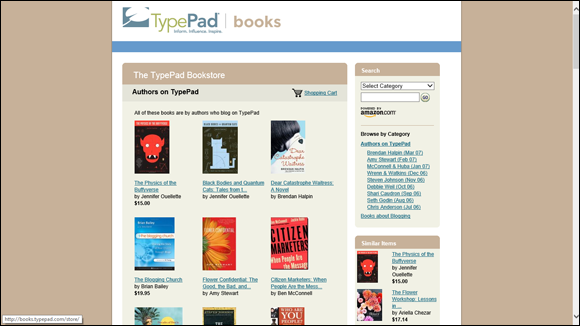
FIGURE 2-8: Add an Amazon aStore to a site.