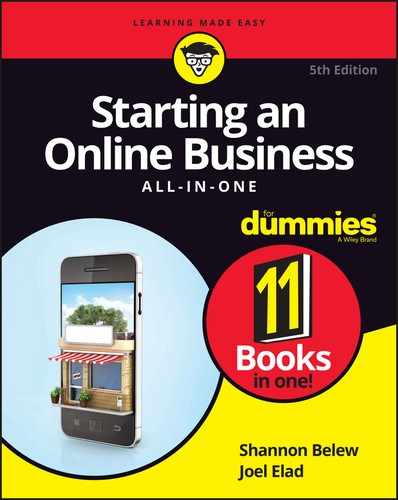Chapter 6
Setting Up Shop: What You Need for Online Efficiency
IN THIS CHAPTER
![]() Organizing your workspace
Organizing your workspace
![]() Stocking your office with necessary equipment
Stocking your office with necessary equipment
![]() Maximizing the power of your computer
Maximizing the power of your computer
![]() Selecting applications to enhance desktop performance
Selecting applications to enhance desktop performance
![]() Choosing software to increase productivity
Choosing software to increase productivity
![]() Identifying the best way to access the Internet
Identifying the best way to access the Internet
For some of us, setting up a new office is part of the fun and excitement of starting a new business. It makes it “real,” so to speak. But you should plan your office space also for the practical reasons of budgeting start-up costs, gaining a more efficient and functional work area, and ensuring that you have the adequate tools to build your online business and service your customers. From the chair you sit in to your filing system, you need to spend a little time setting up your office with the correct equipment and software, as well as Internet access. (That last one is obvious, eh?) Spending time up front on your workspace options and business requirements can save you plenty of time — and money — later.
A Floor Plan for Success
You might work from a cramped bedroom in your modest home or in a spacious high-rise office complex. Either way, maximizing your workspace can be an important step toward obtaining true efficiency in your business.
Follow these steps to create a floor plan for your office space:
-
Make a list of how you will use your space.
Ask yourself these questions:
- Do I need a desk? If so, how much desk space do I need? What about a standing desk? They’re good for posture and they provide storage space beneath, which is often in short supply in smaller startup offices.
- Will I store paperwork and files in a central filing system or use some other method?
- Do I need storage space for inventory? Do I have a dedicated space for packing and shipping products?
- Will customers visit my office?
- Do I need working space for employees?
-
Make a list of all your office furniture, equipment, and accessories (including office supplies and other items that should be stored but remain accessible).
 If you’re sharing the space with others, make sure that you account for their belongings too. Or, if your office performs double duty as a bedroom or dining room, include on your list the non-work-related furniture that will remain in the room while you work. This is important at tax time when you want to take advantage of a home office deduction. The IRS wants to know exactly what percentage of your home is used exclusively for business purposes.
If you’re sharing the space with others, make sure that you account for their belongings too. Or, if your office performs double duty as a bedroom or dining room, include on your list the non-work-related furniture that will remain in the room while you work. This is important at tax time when you want to take advantage of a home office deduction. The IRS wants to know exactly what percentage of your home is used exclusively for business purposes. -
On a sheet of paper, sketch out the dimensions of the room with lines that represent your walls, and then draw all your furniture and large office equipment in position within those walls.
Rather than literally draw your furniture, you can draw different shapes and label them to help plan the placement of furniture, equipment, and designated work areas.
-
Arrange the furniture and office equipment in a way that best meets your needs, based on the list you created in Step 1.
This arrangement should be based on function.
After your room has been put on paper, based on how you want it to function, you can put the measurements to the test to confirm your furniture and equipment fit (see Figure 6-1). This level of detail may seem like overkill, but it’s particularly important if you plan to lease office space (in which case, the less you need, the lower your overhead).
 When you arrange your furniture, address storage needs for your office supplies. If you don’t have designated architectural space (such as a closet or built-in bookshelves), you’ll have to bring in storage (for example, file cabinets, baskets, and removable shelving).
When you arrange your furniture, address storage needs for your office supplies. If you don’t have designated architectural space (such as a closet or built-in bookshelves), you’ll have to bring in storage (for example, file cabinets, baskets, and removable shelving). -
Measure all pieces of furniture and major equipment.
Using the room dimensions listed on your paper, compare measurements to see whether everything fits. If you run out of room, keep trying different arrangements until you find a floor plan that fits both your needs and your measurements.
 Instead of working from a cramped home office all the time or leasing expensive office space, consider a shared coworking space. Often found in larger cities (but quickly spreading to cities of all sizes), coworking spaces have open office areas designed for technology start-ups and other small businesses. These low-cost and free alternatives include standard needs, such as meeting spaces and Internet connectivity, and also boast extras, such as access to networking events with peers and investors, and are usually available on an as-needed basis.
Instead of working from a cramped home office all the time or leasing expensive office space, consider a shared coworking space. Often found in larger cities (but quickly spreading to cities of all sizes), coworking spaces have open office areas designed for technology start-ups and other small businesses. These low-cost and free alternatives include standard needs, such as meeting spaces and Internet connectivity, and also boast extras, such as access to networking events with peers and investors, and are usually available on an as-needed basis.

FIGURE 6-1: Precise measurements ensure that everything fits in your space.
Must-Have Equipment
You no longer have to invest several thousand dollars in big, clunky pieces of equipment because both the size and the price of these items have dropped tremendously. For example, cloud-based offerings are readily available, which provide access to web-based products and services at low monthly (or annual) rates. Typically, you don’t sign a contract, so you have the flexibility to drop or change services. In addition, free and low-cost applications (apps) for mobile devices such as smartphones and tablets can replace some standard office equipment or services. All this serves as further testament to the power of the Internet, and how easy and affordable it is to start an online business.
Make form follow function
Rather than think about your office equipment in terms of a collection of cartridges and cords, think of each piece in terms of the function it provides. You need access to some key functions (equipment) to run a business.
This list describes the functions most businesses need access to most often:
-
Printing: Although most of your correspondence can be conducted online, you still need to print invoices, offline marketing materials, and hard copies (printouts) of items for your files. You can choose from different types of free-standing or desktop printers with various capabilities. Printers can range from $20 to $250. You can eliminate the need for printing invoices entirely by using low-cost online services such as Zoho (
www.zoho.com) or PaySimple (www.paysimple.com), that let you invoice customers and manage and collect payments entirely online. Rather than compare only printer functions, be sure to also compare ink cartridge requirements before you buy a printer. An ink cartridge is often almost as expensive as the printer itself; a $50 printer can require a $30 ink cartridge, for example. Be sure to find out whether the printer requires a particular brand of cartridge and how much the cartridges for that printer cost.
Rather than compare only printer functions, be sure to also compare ink cartridge requirements before you buy a printer. An ink cartridge is often almost as expensive as the printer itself; a $50 printer can require a $30 ink cartridge, for example. Be sure to find out whether the printer requires a particular brand of cartridge and how much the cartridges for that printer cost. -
Faxing: Sending a fax, or facsimile, may seem less like a necessity, in part due to the use of e-mail and mobile applications to send documents. The use and legal acceptance of electronic signatures has also decreased dependency on faxes. But some industries and businesses still require a fax. Rather than purchase a separate fax machine, consider buying fax software (so that your computer acts as the fax) or sign up for a web-based fax service and receive faxes as attachments to your e-mail. Services such as eFax (
www.efax.com) and MyFax (www.myfax.com) offer complete fax solutions for as little as $10 to $15 a month. If you use an updated business phone system with unified communications features, your fax needs can be handled entirely through your phone system. When comparing online fax services, make sure that you can send and receive faxes from your iPhone, Android, or other smart device. Also be aware of fees charged for overages of incoming and outgoing pages, fees for additional users, and limits on storage time frames and volume for faxes sent or received.
When comparing online fax services, make sure that you can send and receive faxes from your iPhone, Android, or other smart device. Also be aware of fees charged for overages of incoming and outgoing pages, fees for additional users, and limits on storage time frames and volume for faxes sent or received. -
Copying: Having access to a small copier can be a good investment for your office. When you shop for a copier, decide which features you need:
- Do you want color printing, or is black-and-white print suitable?
- Will you use a duplexing feature, which prints both the front and back of the page?
- Is collating (automatically stacking and binding papers as they print) a big deal?
Also look for copiers that
- Add large amounts of paper to trays at one time so that you’re not continually refilling them
- Have a quick warm-up time (the time it takes the equipment to prepare to print) so that you can start copying quickly
- Are suitable for small to mid-size print job volumes
-
Scanning: A scanner enables you to scan images or documents into your computer for manipulation or storage or to send as files or faxes to others. This piece of equipment isn’t as much of a requirement as it once was for many types of businesses, but is still particularly useful when you frequently work with photos and other images. Most scanners come with custom software you must install. (Or try the Windows Scanner and Camera Wizard, in the Windows Control Panel.)
 If you need a scanner for only documents or for limited use of image scanning, consider downloading a scanner app for your mobile phone. Apps are available for the iPhone, iPad, and Android smart devices and provide the capability to scan documents or images and then e-mail, fax, or print directly from your phone. You can also share scanned files to Dropbox, Google Drive, or Evernote. (Use this method to track business receipts, too.) Try Scanner Pro, PicScan, or Tiny Scanner Pro. The apps range in price from $2 to $8. Or you can get a less robust scanner app for free.
If you need a scanner for only documents or for limited use of image scanning, consider downloading a scanner app for your mobile phone. Apps are available for the iPhone, iPad, and Android smart devices and provide the capability to scan documents or images and then e-mail, fax, or print directly from your phone. You can also share scanned files to Dropbox, Google Drive, or Evernote. (Use this method to track business receipts, too.) Try Scanner Pro, PicScan, or Tiny Scanner Pro. The apps range in price from $2 to $8. Or you can get a less robust scanner app for free. - Mobile communications: Cellphones have gone from being nice-to-have to being a must-have. Specifically, you need a smartphone that’s capable of accessing various applications for maximum efficiency, whether or not you're in your office. You might even require a tablet (such as an iPad), too. These devices are important tools to help you manage your online business. Moreover, online consumers are researching and purchasing products and services directly from mobile devices, so you need to be able to test functionality and accessibility of your website from those devices. Not to mention, one of the benefits of having an online business is that you aren’t necessarily hemmed into a certain geographic location; a smart device helps you stay mobile and work from anywhere.
- Business communications: Today, you have several options for using a phone in your business. For example, some business owners opt to go without a landline (traditional phone line) and use only a cellular (or mobile) phone. Others save money by sharing a residential line with both their home and business. (This option can be tricky and can come across as unprofessional.) You may consider opting for VoIP (Voice over Internet Protocol), an IP-based option that allows you to share data and voice over a single line. Web-based options, such as Google Voice and WebRTC applications, also allow you to make calls over your computer. Most cable companies are offering to bundle your Internet service and voice service. (We discuss Internet connectivity options in more detail at the end of this chapter.) Going this route is often much less expensive than using traditional phone lines and can provide a wider range of functionality. Traditional business phone system vendors also offer cloud-based versions so that you get advanced features without the cost or hassle of managing a complex system. At the end of the day, know that you have lots of options when it comes to how you communicate with your customers.
- Digital photography: You might not be used to including a camera in the category of business tools. Yet, in building and maintaining an online business, a digital camera and a video camera might be a requirement, especially if you have an eBay store or any other online retail type of store. Cameras are increasingly important with the growing use of social media as a marketing tool. Sharing pictures on social networks such as Pinterest or Instagram or uploading YouTube, for example, is almost a necessity. At the very least, you need a camera to take product pictures that you can upload to your site. (Some smartphones may be suitable for taking video or pictures to share on social media, but a better quality camera is preferable for high-resolution product pictures for use on your website.)
-
Shredding: Considering the rise in identity theft (we discuss this in Book 5, Chapter 1), disposing of documents that contain sensitive information — such as billing statements with account numbers or credit card numbers — is more important than ever. Shredding these documents is an easy way to protect your business — and cuts down on storage. A small, portable shredder can be purchased for less than $50; a shredder designed to handle large volumes of paper may cost several hundred dollars or more. It may be worth the extra expense to get a shredder that’s hefty enough to dispose of credit cards. Data thieves consider both items to be valuable finds. Alternatively, consider using a mobile shredding service, such as Shred-It (
www.shred-it.com), for particularly large amounts of documents. Before destroying all your documents, be mindful of any business records that the IRS requires you to keep for tax purposes. In Book 2, Chapter 4, we review which type of documents must be kept and for how long. Consult a tax advisor if you’re not certain about how long you should keep some business records.
Before destroying all your documents, be mindful of any business records that the IRS requires you to keep for tax purposes. In Book 2, Chapter 4, we review which type of documents must be kept and for how long. Consult a tax advisor if you’re not certain about how long you should keep some business records.
Revving up with a powerful computer
One important piece of equipment for your new online business is a computer. It’s the heart and soul of your office because all your valuable data resides on it and you use it to communicate with folks in all kinds of ways. How do you know whether your existing computer makes the grade now that you’re an online entrepreneur? Should you upgrade or buy new? If you buy a new one, how can you be sure that you’re investing your dollars wisely? And most importantly, should you buy a PC or a Mac? Although those questions are tricky, they have simple answers.
Jumping into the upgrade-versus-purchase debate
Overall, the cost of purchasing a basic PC computer is outrageously low. You probably receive promotions advertising new desktop computers for $299 — or less. By the time you calculate your time or pay somebody else’s labor fee and buy parts, can you truly upgrade an existing computer for that price?
Not so fast. You have to compare apples to apples by looking at more than just the price tag. Compare capabilities. That off-the-shelf computer for $299 may be a bare-bones, stripped-down model — probably no more powerful than that old machine you used for the past couple of years. Sure, the new one might work a bit faster; to get comparable features, though, you most likely have to add memory, hardware, and other applications to truly address your needs. By the time you upgrade your new computer, you may have sufficiently passed its original $300 off-the-shelf price threshold to make you reconsider buying new. Whether or not it’s truly a bargain depends on the functionality and power you need.
Taking the plunge: Buying new
You might be more comfortable buying a computer with all its parts already assembled. You can still design a custom computer by choosing the options you want and letting a computer retailer customize it for you. Or you can purchase an off-the-shelf machine that’s already loaded and ready to go.
How do you decide which computer is right for you? The simplest way to approach this decision is by backing into it. Follow these general guidelines:
-
Decide how you will use the computer.
You’re running a business with it, of course. Be specific about which type of activities you’re using it for, such as accounting, word processing, keeping a database of customer records, or storing digital photos of your products.
-
Identify the specific software applications you’re using for each of those activities, such as QuickBooks, Microsoft Word, Microsoft Access, or Photoshop.
Each of these applications recommends system requirements, including available memory and processor speed.
-
Match and compare the requirements in Step 2 to the computer you’re considering purchasing.
Look closely at not only the computer’s processor but also the hardware and features that come with the computer, including these items:
- Hard drive space
- Operating system (Windows, Mac, Linux/Unix)
- Memory capacity (RAM)
- Networking card (preferably wireless-ready)
- USB (2.0 or 3.0 compatibility)
- Monitor (with the option for a flat screen)
- Keyboard and mouse (wireless, to avoid clutter on your desktop)
- External speakers
- Installed software
-
Compare the support service and warranties.
Does the manufacturer or retailer offer customer support? Be sure to find out whether this service is included in the cost of your purchase, and whether it limits the amount of support you can receive before a fee kicks in. Find out exactly what is covered under the warranty and for how long. You might have to purchase an extended warranty to cover some computer parts. Keep in mind that some manufacturers require you to ship back your hardware versus sending a repairperson to your location. Before making a purchase, determine whether on-site support is important to you.
Don’t hesitate to minimize your learning curve before making your first computer purchase. Whether you are considering upgrading, buying new, or just sticking with what you have, learn more about your options by delving into PCs For Dummies, 13th Edition, by Dan Gookin.
What about a Mac?
Computer users are always debating which personal computer is better for business owners: a PC or a Mac (Macintosh). The PC is usually associated with an operating system (OS) that runs Microsoft Windows; the Mac OS was created by Apple. For a long time, PCs seemed to be the preferred appliance for businesses, and Macs were favored by graphic artists. Today, either is acceptable for business use. With software compatibility for the Mac expanding, and Apple’s explosive growth from the popularity of the iPhone and the iPad, business folks seem less reticent to use a Mac.
We don’t want to get into a debate of which is better — that’s for you to decide. But we do want to make you aware that you have options when purchasing a desktop computer.
Tools for Your Desktop
Your computer is unpacked. You’re ready to explore a world of business opportunity. Before you dive in, make sure that you have these basic — but necessary — applications on your desktop, ready to run.
Searching for a web browser
Your web browser is the software that lets you travel from site to site across the Internet. You enter a site’s address, or URL (Uniform Resource Locator), and the browser displays the site or page on your computer screen. For an online business, having a good web browser is an absolute requirement.
Keep in mind that a browser is typically already included when you purchase a computer, although which browser varies based on your operating system. You can always download a different browser to your computer or update an older version of your existing browser. Get started downloading the browser of your choice by going to these websites:
- Google Chrome:
www.google.com/chrome - Microsoft Internet Explorer:
https://windows.microsoft.com/en-us/internet-explorer/download-ie - Microsoft Edge (for use with Windows 10):
https://www.microsoft.com/en-us/windows/microsoft-edge/microsoft-edge - Mozilla Firefox:
www.mozilla.org - Opera:
www.opera.com - Safari:
www.apple.com/safari
Sending and receiving messages with e-mail
E-mail is a painless way to communicate with customers, vendors, and employees. Unfortunately, the popularity of this communication tool has led to a bigger problem: How do you keep up with, sort, store, and reply to all these messages? And what’s the best way to combat spam, viruses, and other harmful or annoying applications to your inbox?
You can resolve these issues by finding a good e-mail program. In addition to acting as an organizer and a system for filtering junk mail, your e-mail system should be simple to use and pack a few added features.
One of these e-mail programs might meet your communication objectives:
- Thunderbird: The e-mail program designed by Mozilla automatically detects and sorts junk mail. Packed with features, it also offers an enhanced three-column view of your e-mail. Download Thunderbird for free at Mozilla.org (
www.mozilla.org/products/thunderbird). -
Gmail: Google Gmail is a popular, free, web-based e-mail option. Gmail boasts one of the highest storage capacities (which means you don't have to delete old mail to make room for new mail) as well as offers some other cool features. In addition to one of the best spam-blocking capabilities, it can automatically sort messages based on conversations and uses tabs to further sort and categorize messages. Gmail also includes built-in chat. You can access your Gmail from your mobile phone by redirecting your phone's web browser to a Google app. Take a look for yourself at
www.google.com/gmail. For only $60 per year (per user), Gmail offers businesses 30GB of storage per user to host their e-mail, along with other business applications. You get a business domain for your e-mail, plus voice and video services, calendar functionality, and document-editing capabilities. (For $120 per year, you can increase that 30B of storage to unlimited if you have fewer than five users in your business.)
For only $60 per year (per user), Gmail offers businesses 30GB of storage per user to host their e-mail, along with other business applications. You get a business domain for your e-mail, plus voice and video services, calendar functionality, and document-editing capabilities. (For $120 per year, you can increase that 30B of storage to unlimited if you have fewer than five users in your business.) -
Outlook or Outlook Express: Microsoft created two versions of its e-mail messaging system:
- Outlook 365: Part of the Microsoft Office 365 suite of applications designed for businesses, Outlook 365 is the more advanced e-mail program that is suitable for larger businesses.
- Outlook: A personal version of Outlook is available if you have basic requirements. The program’s limited functions are suitable for your small or start-up business.
To compare features and download the most recent version, go to the Microsoft website (
https://products.office.com/en-us/compare-microsoft-office-products).
Using document-viewing software and other useful applications
As you begin using the Internet and your computer to communicate, you might find that several programs come in handy. Frequently, you receive a document as an attachment to an e-mail message. Depending on the program the sender used to create the document, it can be in any of a number of formats: a Word file, a PDF (Portable Document Format) file, or an image saved in one of a slew of formats, such as a TIF, GIF, BPM, or JPEG. Even if you don’t have exactly the same program as the sender of the file, you can still open and view these files if you have the right software.
We suggest installing the following programs on your desktop so that you’re prepared to receive and view information in a variety of formats:
- Adobe Acrobat (Reader): PDF files are electronic documents that you might receive in e-mail or download from a website. To view, print, or search PDF files, you must have the free Adobe reader software loaded on your computer. Depending on your needs, you may benefit from other services offered as part of the Adobe solution, including Creative Cloud and Marketing Cloud (each available on a paid plan that starts at $29.99 per month). To get the free reader software, download it at the Adobe Acrobat website (
www.adobe.com). - File compression: When you send or receive large files, you should have the capability to compress the files so that you can more efficiently send them by e-mail. You can purchase a tool such as WinZip, which allows you to zip (compress) and unzip files and complete folders and is available for $29. But both Windows and Mac OS X come with a compatible compression program built-in.
- File storage and sharing programs: You'll want to back up your important files as well as access files from remote locations. In addition, you may need an easy way to share files between employees or with clients and vendors. For cloud-based storage, check out Apple iCloud, Google Drive, or Microsoft OneDrive. One of the most popular solutions is Dropbox (
www.dropbox.com), which has a basic free service and a for-fee service (100GB for less than $100 per year, which can be paid monthly) that has more storage, additional features, and increased security. -
Movie and audio player: If you ever visit news sites, such as CNN, you probably come across video or audio clips in news stories that you can view or listen to online. More websites are offering audio and video clips, whether as part of an online small-business training course or a preview of a newly released Hollywood movie. To hear and see these clips, you must have a viewer or player installed on your computer. Microsoft includes Windows Media Player as a built-in player for the Windows operating system.
 Apple makes the easy-to-install player QuickTime Player, which works on either a PC or a Mac. To install the player, follow the download instructions at the Apple website (
Apple makes the easy-to-install player QuickTime Player, which works on either a PC or a Mac. To install the player, follow the download instructions at the Apple website (www.apple.com/quicktime/download). Or try RealPlayer, which also works on multiple platforms. It’s available atwww.real.com. Adobe Flash Player is another browser plug-in that you may need, if it's not already installed (for example, Google Chrome has Flash Player built in and will automatically update new versions). To install it, visitwww.get.adobe.com/flashplayer. Of course, having a Flash player isn’t the necessity it was at one time. The use of Flash is not only decreasing at a rapid rate, but browsers are increasingly blocking Flash from playing due to security risks.
Your Essential Software Toolkit
Most businesses require some robust software programs to handle their core business activities, such as generating printed letters and invoices, juggling finances, designing marketing pieces, and making sales presentations. As you might expect, your choice of business software is almost endless. Some essential programs, however, are important to add to your computer now.
This list describes some core software packages you should consider:
- Word processing software: Working with documents, either creating or reading them, is standard procedure in business. A few word processing software solutions are available. For instance, your computer might come with WordPad, a simple, easy-to-use program. For extended features, however, try a more advanced program, such as Microsoft Word (
www.microsoft.com/office) or Microsoft Office 365 for business, which is available as a cloud-based solution for as little as $5 per month, per user. WordPerfect (www.corel.com/wordperfect) is another affordable option, as is the popular Google Docs (docs.google.com). For Mac users, consider Pages (www.apple.com/mac/pages), available for a one-time fee of $20. If you’re looking for a good, free alternative, try the leading open-source word processing option, OpenOffice (www.openoffice.org). - Graphics or imaging software: Any time you work with images, graphics software becomes a necessity. You can use this software for everything from creating logos to editing digital photo images. Your computer might come with a paint program that allows you to draw images and do basic photo editing. Depending on your needs, though, you can also explore more advanced graphics software, such as Paint Shop Pro (
www.paintshoppro.com) or Adobe Creative Cloud (www.adobe.com/creativecloud). Free alternatives are available, including GIMP (www.gimp.org), which is available for the PC and the Mac. - Presentation software: This type of software allows you to create a professional presentation by using text and graphics and applying special effects to the content. PowerPoint (
www.office.microsoft.com/powerpoint), part of Microsoft Office 365, is one of the most recognized presentation software products. Its ease of use makes it a good match for use in your business. You can create information on individual slides that can be viewed one by one or run in sequence in a slide show. Good alternatives to PowerPoint are Keynote for Mac (www.apple.com/mac/keynote) and Prezi (www.prezi.com), which is easy to use and includes animation and sound.
Connectivity: Today’s Internet Options and More
Considering the variety of Internet service choices you have and the number of providers in business, now is certainly a great time to start an online business. You can select a plan that truly meets your needs and doesn’t break the bank. One area that you should not skimp on for your online business is your Internet service. After all, it (along with hosting for your site) is the backbone of your business.
An Internet broadband connection works by carrying many different channels of data over a single wire, or source. The continued growth in e-commerce is credited to the ever-expanding number of consumers who have access to a broadband connection in their homes, which makes shopping online faster and easier.
Two types of broadband are commonly available:
- DSL: Digital Subscriber Service gives you a high-speed connection by using a normal phone line and digital modem capabilities. Don’t worry about your phone line being constantly busy, though: After special equipment is installed on your end, your phone line can be used simultaneously for accessing the Internet and for regular voice communication. Because phone companies providing the service were slow to establish access to all areas, you might live in a neighborhood that simply cannot support the DSL option.
- Cable modem: Much like DSL, cable provides a very high-speed connection. Typically considered faster than DSL, it’s chosen by many users for its outlandish speed. However, cable modems use shared bandwidth, whereas DSL uses dedicated bandwidth. The shared cable network is associated with a higher security risk. We discuss these and other security issues in Book 5. (Ethernet also offers a very high-speed, dedicated bandwidth that, like DSL, is a more secure option.)