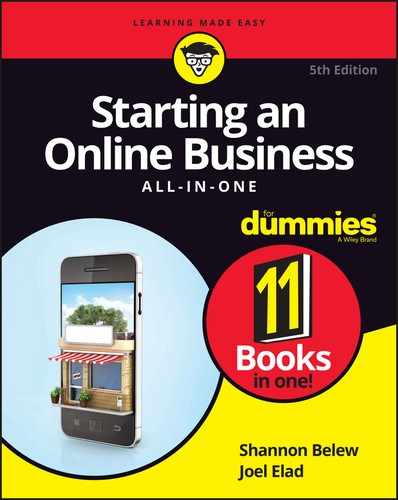Chapter 4
Making eBay THE Way
IN THIS CHAPTER
![]() Figuring out the basics of eBay
Figuring out the basics of eBay
![]() Gaining eBay experience
Gaining eBay experience
![]() Starting an eBay item listing
Starting an eBay item listing
![]() Opening an eBay store
Opening an eBay store
In the past 21 years, eBay has grown from a quiet, small online bazaar into the most powerful consumer trading platform on Earth. Although other Internet companies grew overnight into sensations and burned out of existence just as quickly, eBay has remained profitable from the first month it started charging users.
eBay is an effective way to gain customers, establish cash flow, and turn over some inventory. The beautiful part of eBay is that it takes care of many routine tasks that you need to handle by using e-commerce: the trading platform, website, and software needed to transact the sale. The one thing that eBay can’t provide on its own, however, is a guaranteed stream of customers or income. Building an eBay business requires some work and effort, combined with a number of strategies and tactics.
In this chapter, we show you how to get up and running on eBay with auctions and fixed-price sales. Then, when you have your feet wet, we detail how to advance to the big leagues with a dedicated eBay store.
Understanding How eBay Works
Online sales usually involve four key elements: product, price, seller, and buyer. On eBay, buyers can pay a fixed price or compete with one another to win the item in a bidding system. If you’ve ever been to a live auction, you know that buyers raise their bid price until one bidder remains, and then that highest bidder pays the top price and receives the item. On eBay, members place a bid electronically rather than raise a paddle.
Here’s the basic flow of an eBay transaction:
- List an item for sale on eBay. See the “Setting Up an Item for Sale” section, later in this chapter.
- If you list your item with a fixed price, a buyer who is interested in your item at that price will click the Buy It Now button to purchase the item, and eBay sends an e-mail to you and the buyer.
- If you list your item as an auction, a buyer places a bid on eBay for your item, indicating the highest price he or she is willing to pay. The buyer with the highest bid at the end of the auction’s time period wins the item, and eBay sends an e-mail to you and the highest bidder.
-
You send the buyer an invoice, indicating the total for the item sold, including shipping, handling, and sales tax (when applicable) and whether you accept PayPal or a credit card.
If you need to set up your accepted forms of payment, see Book 4, Chapter 4.
- The buyer sends you payment.
- You mail the item to the buyer. See Book 4, Chapter 7 for info on shipping products to your buyers.
- You and your bidder can leave comments about your transaction, known as feedback, on eBay. See the “Leaving feedback for your buyer” section, later in this chapter.
Getting Started on eBay
Signing up for eBay is easy and free. Your account can be used to browse, bid, and sell on eBay. The main requirement is that you have to be 18 years or older. Just fire up your Internet browser and go to www.ebay.com and follow these steps:
-
Click the Register link in the top-left corner.
The Get Started with eBay page appears, as shown in Figure 4-1.
-
Enter your personal information in the fields provided.
You’re required to give your full name and e-mail address, which eBay keeps on file if it needs to communicate with you. Your password must be between 6 and 20 characters. Choose a password that no one can randomly guess.
Once you enter that information, eBay will continue to prompt you for information like your mailing address, preferred categories, and, if you are registering a business account, your business information. Fill out the forms as presented, including how you plan to pay for your eBay fees (PayPal, bank account, or credit/debit card.)
-
Click the Submit button to continue.
Your eBay account is created and eBay assigns you an initial unique user ID. The ID is the name you use to do business on eBay. It can be a variation of your own name (such as johndoe1), the name of your business (mybusiness.com), or the name of a category where you plan to sell (buddyselectronics).
 You aren’t stuck with your assigned choice. eBay allows you to change your user ID once every 30 days, which does not affect your user rating. Simply go into My eBay, click the Account tab, and then select Personal Information to change your ID.
You aren’t stuck with your assigned choice. eBay allows you to change your user ID once every 30 days, which does not affect your user rating. Simply go into My eBay, click the Account tab, and then select Personal Information to change your ID. -
Click Continue.
The eBay home page and a confirmation message appears, as shown in Figure 4-2. Your eBay account is now active.

FIGURE 4-1: Enter your information here.
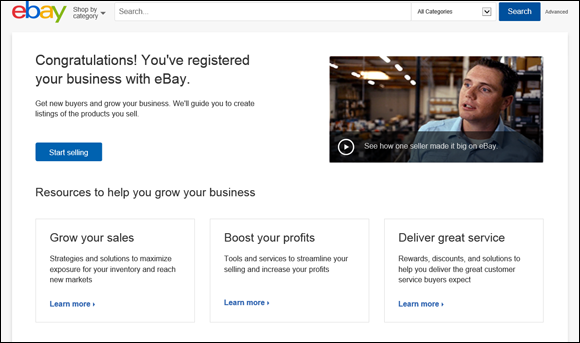
FIGURE 4-2: eBay creates your account.
Check your e-mail for a message from eBay with links to pages explaining what you can do next.
After you register on eBay, you have to perform some additional details before starting your first auction or opening a storefront:
-
Sign up for PayPal: PayPal, the eBay-owned division that handles online payment processing, lets you send or receive money based on your online sales, on or off eBay. You can maintain an account on PayPal for free — you pay only a transaction fee (typically 2.5 to 2.9 percent) when you receive a payment. Go to
www.paypal.comto sign up. You can also sign up for a merchant account from your bank, where you can process credit cards directly. You must have either a PayPal or merchant account if you want to sell on eBay; PayPal is the recommended payment method. According to research from eBay, 90 percent of all eBay auctions offer PayPal as a payment method, and 80 percent of all transactions are paid for through PayPal.
You can also sign up for a merchant account from your bank, where you can process credit cards directly. You must have either a PayPal or merchant account if you want to sell on eBay; PayPal is the recommended payment method. According to research from eBay, 90 percent of all eBay auctions offer PayPal as a payment method, and 80 percent of all transactions are paid for through PayPal. - Set up a dedicated bank account: Both eBay and PayPal require you to provide a credit card number and your bank account information to create an account. We recommend setting up a second bank account at a smaller bank and getting a Visa or MasterCard debit card through this account so that you can keep track of your eBay activity separately from your main banking transactions.
-
Set up an About Me page: Use this page to advertise your own eBay store, talk about your online sales activities, and detail your reputation for doing business on the auction website. You can include a picture on this page, whether it’s an image of your retail storefront, your company logo, or one of your products.
To create your About Me page, go to
http://pages.ebay.com/community/aboutme.html(see Figure 4-3). You can either insert your own web page HTML code or answer some questions and post a description, a photo, and information about yourself. -
Research your competition: You can find out how to price your items, see which items are selling well, and determine which ones to stay away from. In the Search box, which is at the top of every eBay page, type the words that describe the item you want to sell and click Search. To see past sales, select the Sold Listings or Completed Listings check box after you perform your first search. You can then sort these past sales by price, from highest to lowest, and see a snapshot of how your item has sold on eBay in the past couple of weeks. You can also sort by distance to see how nearby competitors are doing, or sort by oldest or newest listings to get a sense of price levels over time.
Research not only shows you what to expect as a price for your item but also gives you the following useful information:
- Which keywords to use in describing your item
- Which category on eBay to place your item in
- Which features you should mention about your item
- The current level of supply and demand for this item on eBay
Here are the main questions you should answer while doing research:
- Are the items I want to sell doing well on eBay?
- Are the prices the items are selling for enough for me to make a profit?
If the answer to either question is no, you may want to find other items to sell instead, before you invest time and money on a product line that’s wrong for eBay.

FIGURE 4-3: Create your own About Me page.
Setting Up an Item for Sale
Many sales on eBay are auctions. You know the kind: 1, 2, 3, Sold to the highest bidder! But rather than wave their hands enthusiastically, bidders place a bid on your auction by using their computers. On eBay, you have the choice of offering your item for sale as an auction or for a fixed price, so the buyer can click and buy immediately.
Either way, you set up an item listing by getting an item or a product you want to sell, writing a description of the product and taking photos of it, and creating a web page with all the basic information about that product.
When you’re trying to decide whether to list your item as an auction or at a fixed price, here are some of the top reasons to consider an auction:
- Auctions attract people’s interest. Shopping on eBay has become more than a matter of buying items. It’s now a form of entertainment, with bidding, competing, and winning. After people bid on an item, they’re more likely to follow the auction to its completion and stay emotionally invested in acquiring the item.
- Auctions move merchandise faster. When you sell items on your own store or by using an eBay store, it can take days, weeks, or even months to find the right buyer. With an eBay auction, you can sell an item in one to ten days and find your high bidder, and some interested underbidders, more quickly. Think of the auction as a call to action, where the buyers decide to respond.
- Auctions cost the seller only money per item, not per month. When you operate an eBay store, you’re paying a monthly fee regardless of how many items you sell. In an eBay auction, you pay a small fee to list the item for sale, as low as 10 cents, and another fee if the item sells.
- Auctions let you test the water. Rather than launch a full-blown store for your items, you can run a few eBay auctions and gauge the interest of the buying community. You can get an idea of success before investing in website design and programming.
Of course, auctions have some drawbacks. The fees involved in running auctions can add up if you’re continually trying to sell something that receives no bids. Although the short time frame of the auction helps move inventory, it’s also quickly forgotten in the minds of the buyer. You have to run a lot of auctions to build the constant presence needed to remind buyers of who you are. Without repeat buyers and the constant flow of goods, it’s hard to build a sustainable flow of revenue by putting up random auctions every week. Still, auctions provide an excellent piece of the overall e-commerce business plan.
The easiest way to get started on eBay is to plunge ahead and set up an item for sale. Look around your business inventory for something that you want to sell and follow these steps:
- Click the Sign In link at
www.ebay.com. - Enter your user ID and password, and then click the Sign In button.
-
Click the Sell link at the top of any eBay page.
If you’re a new seller, eBay may ask for additional information, such as your address, postal code, and phone number, before you can sell an item. You will be taken to the eBay Seller Hub page, specifically the Manage Active Listings page.
-
Click the blue Create Listing button to start a new listing.
You will be prompted to choose between Single Listing or Multiple Listings. For the purposes of this example, I will assume you click Single Listing.
-
Type a few words that describe your item, and then click Get Started.
After you click Get Started, eBay prompts you with a list of similar products from its catalog.
-
If you see your item among the list that is presented, click the Select button next to that item.
Based on the words you entered, eBay searches its catalog and offers up the items that most likely match the words you entered. You can always click the See Details link next to the item to learn more before selecting it. If eBay doesn’t offer any appropriate items, you can click Continue without selecting a product button at the bottom of the page.
-
Click Continue.
You will be taken to the Create Your Listing page, and depending on whether you selected an item from eBay’s catalog, you will see some of these fields already prefilled with information.
- Enter these elements:
- Title: Incorporate the most frequently used keywords about your item so that buyers who search eBay’s database for an item like yours can find it.
- Item specifics: Enter specific details depending on what you’re selling. (For example, every shoe has a size, width, and color.) The more details you enter in the boxes provided, the more easily buyers can find your item.
- UPC code: eBay is making a big effort to add an identifier to every listing on its site, when it is possible. Any item that contains a UPC code or ISBN number, for example, should have that information inputted in the UPC/ISBN field provided.
-
Add photos to your auction as follows:
-
Scroll down the page to the Photos section and click the Add Photos link.
A second window opens, asking you to identify where on your computer the pictures for the auction are located.
-
Select the pictures.
You can attach up to 12 photos per listing, so don’t be afraid to show off every angle, defect, or unique quality of the item.
- Click the Upload button to send the pictures from your computer to eBay.
 eBay requires at least one photo per listing, with a minimum pixel size of 500 x 500 pixels. Make sure your main picture is large enough to use in your listing.
eBay requires at least one photo per listing, with a minimum pixel size of 500 x 500 pixels. Make sure your main picture is large enough to use in your listing. -
-
Scroll down to the Item Description section and enter a description.
Remember to add not only a description of the item but also all your policies about payment and shipping methods, as well as a return policy. Use the buttons that eBay provides above the Description window to add bold, italic, or underlined text as well as bulleted or numbered lists.
- Decide whether you want to sell your item in an auction or with a fixed price:
- Scroll down to the next section, Selling Details, and, next to Format, click Auction or Fixed Price from the list provided.
-
Enter your starting bid or a fixed price.
You can either enter the starting price of your auction (and assign a Reserve price or Buy It Now price or both) or click the drop-down arrow next to List As and select Fixed Price to sell your items for a fixed Buy It Now price. With a fixed price, you can choose to receive Best Offers, in which buyers can offer you a price below your fixed price and you choose whether to accept, counteroffer, or decline their offer.
-
Set the duration and number of items in your lot.
 If you want to sell more than one lot at a time, you must use the fixed-price listing. eBay does not allow multiple identical lots to be auctioned at the same time.
If you want to sell more than one lot at a time, you must use the fixed-price listing. eBay does not allow multiple identical lots to be auctioned at the same time.
-
Scroll down to the next section and choose your payment and return options, and then scroll down to choose your shipping options (see Figure 4-4).
For shipping options, you can sell your item to customers only in the United States or around the world. If you don’t want to ship something (such as a heavy or fragile item), choose the Offer Local Pickup Only option.
 You must enter a flat price for shipping or select Calculated from the drop-down list and let eBay calculate your postage costs based on the weight and the buyer’s zip code.
You must enter a flat price for shipping or select Calculated from the drop-down list and let eBay calculate your postage costs based on the weight and the buyer’s zip code. -
When everything looks good, scroll to the bottom of the page and click List Item.
Your listing goes live on the eBay site. If you want to fix something, go to your listing page and click Revise Your Item to return to the listing page and make corrections.
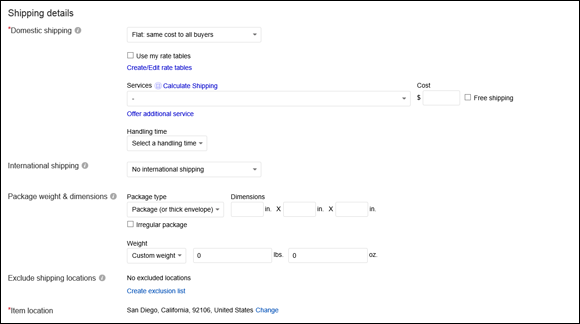
FIGURE 4-4: You decide where in the world you’re willing to ship your item.
Maintaining your item listings
My eBay is your personal dashboard for monitoring your eBay buying and selling activity. You can get to that page by clicking the My eBay link, which appears at the top right of any eBay page. Instead of clicking that link, however, roll your cursor over it to view an expanded list of the various sections on the My eBay page, including Bids/Offers, Purchase History, and Selling. Click the Selling link to display the Selling home page and its distinct sections:
- Selling Reminders: Your to-do list showing what to complete
- Scheduled Items: The items you’re going to sell later
- Selling Totals: Your summary of sales
- Active Selling: Your items still up for bid on eBay
- Sold Items: Items that received at least one valid bid and are completed
- Unsold Items: Completed items that didn’t receive any bids
When you click the Active Selling link, you see a live snapshot of all items you have for sale on eBay: auction, fixed-price, and store inventory items. This page shows you a lot of information about each item you’re selling:
- Current high bid
- Number of bids that have been placed
- Amount of time remaining in the auction
- Number of people watching your item
- Number of questions people have
When your item has completed the bidding stage, it appears on another page in My eBay’s Seller Hub: Orders. This page provides a checklist of tasks you need to complete after the winning bidder has been determined. This way, you know what needs to be done for each item you sold.
Leaving feedback for your buyer
eBay buyers typically don’t meet sellers, so these buyers require a level of trust to buy something sight unseen. eBay builds this trust by maintaining a feedback score, allowing the buyer to see the trading reputation of any eBay member instantly. Buying on eBay gives you a way to build a trading history and a positive reputation, which can help you as you start to sell on eBay.
For every transaction you participate in on eBay, whether you buy or sell, you’re allowed to give feedback to the other party when the sale is completed. This feedback is aggregated into a numerical score for every eBay user, along with detailed seller ratings and a feedback record made up of comments from other users, as shown in Figure 4-5.

FIGURE 4-5: Feedback becomes your instant reputation on eBay.
As a buyer, you can leave three kinds of feedback for a seller:
- Positive: Increases the feedback score by 1
- Neutral: Doesn’t affect the feedback score
- Negative: Reduces the feedback score by 1
The seller is allowed to leave only positive feedback for the buyer or to report the buyer for not paying for the item. The feedback system is a way to report whether people complete transactions reasonably and fairly. It isn’t supposed to be a complaint or vendetta forum, although some users see it that way. Positive feedback is left when the transaction was handled satisfactorily or if both parties worked out an agreement to resolve the transaction. Neutral or negative feedback should be reserved for only those transactions where sellers grossly misrepresent themselves and do absolutely nothing to correct the situation.
In addition, buyers can rate their sellers on four different dimensions of the transaction, using a scale from 1 to 5. These detailed seller ratings, or DSRs, are designed to weed out bad sellers and reward good sellers. The buyer can rate the seller based on these criteria:
- Item as described: How closely does the item resemble its description in the auction? (A score of 5 means the same item, and 1 means grossly different.)
- Communication: Did the seller communicate with you, as the buyer, sufficiently during the process? (A score of 5 means yes, and 1 means silence.)
- Shipping time: How quickly from your payment (as the buyer) did the item arrive to you? (A score of 5 means a quick turnaround time, and 1 means that you waited a long time.)
- Shipping-and-handling charges: Did the seller charge you a fair price to package and ship the item to you, based on the category average? (A score of 5 means that it was reasonable, and 1 means that it was outrageous.) If the seller offered free shipping, this option is not available to the buyer.
Every buyer’s rating is then aggregated and shown on the seller’s feedback page as a set of stars, from 1 to 5, as long as 10 buyers have responded in the past 3 or 12 months. Seller status and benefits are partially based on maintaining very high DSRs in all four dimensions.
Every member’s feedback score is represented next to his or her user ID, along with color-coded stars after the score reaches 10. Multiple feedback from the same person in the same week increases the score by only 1, so if Aunt Sally buys ten items from you at one time, it raises your score by only 1 point. If she buys one item per week, you receive multiple feedback credit for multiple sales, even if it’s to the same buyer.
Opening an eBay Store
An eBay store is an interesting combination of eBay sales and your own e-commerce store. Think of owning an eBay store as owning a small shingle under eBay’s massive marketplace.
With an eBay store, you benefit from these features:
-
A dedicated e-commerce storefront: You can direct your customers to one place, which you can advertise on any printed material you send to customers worldwide. Then you can see exactly which pages, which items, and which deals your customers looked at the most, so that you can see what’s working and what’s boring.
An eBay store can significantly increase your sales because it gives you another mechanism for reaching customers. Every time you sell an item on eBay, you can point the winner (and all your other bidders) to your eBay store to buy additional merchandise.
- The chance to sell many items on eBay with a lower fee structure: You can list thousands of items in your eBay store at a lower insertion cost than listing each item without an eBay store. In addition, you’re charged a lower sales fee (or final value fee) when an item sells in your store.
- Sales and marketing tools to sell your items: If something doesn’t sell right away, you can use a program called Markdown Manager to put an item (or an entire category of items) on sale by temporarily discounting the fixed price.
eBay Stores give you a place to sell your products online under a fixed address, but they also come with many other features to make your business more successful. Here’s a look at five features that can assist you with running your eBay store:
- Sales reports: On a month-by-month or three-month basis, review key numbers such as average sales price per item, sold items percentage, and repeat buyer percentage.
- Cross Promotion tool: You can specify which of your items for sale is shown to potential customers when they’re looking at one of your items. For example, if someone looks at a pair of your skis for sale, you can use the Cross Promotion tool to display boots, poles, and goggles.
- Advertising templates: You can download these templates to create business cards, stationery, envelopes, flyers, and more.
- Coordinating active customer lists with e-mail marketing: The e-mail newsletter function also helps you handle the mass e-mail of marketing items, such as your monthly newsletter or sales announcements.
- Traffic reports: Find out exactly which pages in your store receive the most traffic, which search words are used most often in store searches, and which inventory items are selling most quickly.
Have we sold you on running an eBay store? Well, before you do so, you need to know that you have to pay eBay some additional fees for the glory. Your very own eBay store costs from $19.95 to $349.95 per month, depending on its functionality and placement. If you’re running a small business, you can do quite well with the Basic package or the slightly more expensive Premium package, which includes bonus features for marketing and tracking your store. If you want to list thousands of items for sale at any time and want the lowest insertion fee structure, you may want to consider the (pricey) Anchor store plan. After you pay for a store subscription, you can add a set amount of items to your store for no insertion fee. (If you exceed your set amount, adding more items to your store costs 3 to 20 cents per listing per month that it’s listed.) When the item sells, you pay a commission to eBay based on the category of the item.
Setting up shop
You retain a lot of control with your eBay store. Plus, you can study your customers’ shopping habits. If you’re ready to have your own eBay storefront, here’s what you need to know.
Before you open your store, make sure that you have these items lined up:
- A good name chosen for your store; this name can be (and usually should be) different from your eBay user ID
- A store inventory sufficient to make having a store worthwhile
- The knowledge that you can handle the extra work of selling merchandise at any given time
When you’re ready, go to stores.ebay.com, and follow these steps to open your store:
- On the Stores home page, click the Open a Store link.
- Click the Subscribe Now button.
-
If necessary, log in with your user ID and password.
A Subscription Level page opens, as shown in Figure 4-6.
-
Choose your subscription level.
Your buyers won’t know your store subscription level because all the core functionality comes with the Basic platform. Most sellers who are starting out choose the Basic option ($19.95 per month) and move up to the Premium level when they want to do more online marketing with their stores.
-
Scroll down the page, and enter your store name in the box provided, and then click Continue.
You can use as many as 35 characters for your store name, so choose wisely. Don’t infringe on any copyrighted name, especially the word eBay, but make it memorable.
The Review and Submit page opens.
-
Agree to the terms and click Subscribe.
Your store is live!
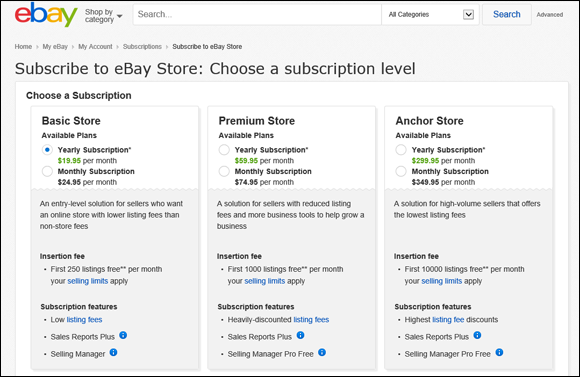
FIGURE 4-6: Choose your store subscription level.
Managing your store
After you sign up for an eBay store, it’s time to get in there, spruce it up with some colors, logos, and products, and open it for business. At any time, you can manage your eBay store by clicking one of two links:
- From your store’s home page, scroll to the bottom of the page and click the Seller, Manage Store link.
- From the eBay Stores home page, click the Manage My Store link.
The Manage My Store page opens, as shown in Figure 4-7. From here, you have access to the main features of your store, including but not limited to the ones in the following list:
- Store design: Use the Display Settings option to choose from many preformatted templates that you can use for your eBay store design. You can define as many as 300 custom store categories, such as Top Picks of the Month or Gifts Under $10. If you want to add several pages to your store, such as a policies or shipping page, use the Custom Pages link.
- Store marketing: You can control any e-mail marketing campaigns you want to run for your eBay store. eBay helps coordinate any customer lists you build, coordinates the mass e-mailings of newsletters and special promotions, helps design flyers, and distributes product information. See Book 6, Chapter 3 for more general information about running an e-mail marketing campaign.
- Item promotion: When you link your items and set cross-promotion rules, this function controls it all. You can specify rules and preferences for how your items should be cross-promoted throughout your store, and set up favorites to appear as featured items on your store’s home page.
- Logos and branding: When you have a custom logo, use this function header to upload the logo to customized e-mail messages that you use to communicate with your customers.
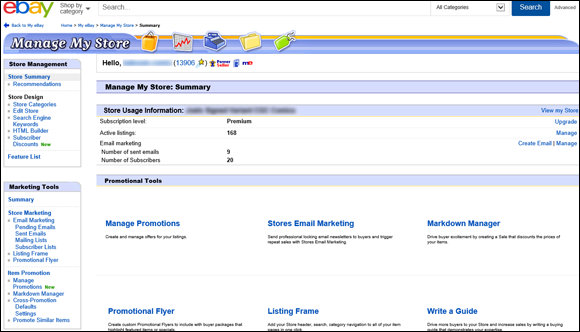
FIGURE 4-7: The central hub for updating your eBay store.
For a full, in-depth explanation of maximizing your eBay store experience, you can’t go wrong with Starting an eBay Business For Dummies, 4th Edition, by Marsha Collier. This book is full of tips, tricks, and techniques that you can use to make your eBay store shine.
Becoming a PowerSeller
eBay has a special term for people who sell a steady amount of merchandise every month, earn a high amount of positive feedback, and comply with all eBay listing policies: PowerSellers. eBay has different levels of PowerSellers, starting with Bronze ($1,000 per month) and going all the way up to Titanium ($150,000 per month). Every PowerSeller has to maintain at least a 98 percent positive feedback rating with a minimum of 100 feedback comments earned on his or her account, and create at least four listings per month. When you qualify, eBay sends you an invitation to accept your PowerSeller status. After you become a PowerSeller, eBay has another classification called Top Rated Seller, reserved for those PowerSellers with exceptional feedback and DSR scores. Top Rated Sellers qualify for special benefits, such as a discount on their sales (or final value) fees.
Although not all PowerSellers focus on the same categories or use the same means to rack up impressive and steady sales, they typically share one bond (the reason that their sales jumped to the next level): “the sale.”
Most PowerSellers can tell you about the single item they sold early in their eBay trading experience — usually an item that they had little faith in or little money invested in. Maybe the person watched the bidding every day or every hour, or maybe she forgot about it. But she never forgot the thrill of seeing the high bid when the auction was over, and that’s how she became hooked. She then invested the time and figured out the different techniques to work her way up to PowerSeller status.
After you achieve PowerSeller status, your focus is on every sale, not just a single memorable sale. To keep track of the growing number of sales and customers, many PowerSellers look into using a third-party tool. You might try a program such as Auctiva (www.auctiva.com), which can help you manage listings and sales activities. If you carry a large volume, try an Enterprise solution from ChannelAdvisor (www.channeladvisor.com) to manage your sales across eBay and any other channels where you sell online, with every sale combined into easy-to-read reports.