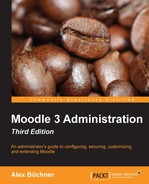We have now dealt with the most important tools to use, modify, and create roles. Moodle offers a number of additional features that are important when working extensively with roles.
By default, some roles have the right to allow other roles to assign roles. For instance, a teacher is only allowed to assign Non-editing teacher and Student roles, whereas the manager is allowed to assign all the roles except the Guest, Authenticated user, and Authenticated user on frontpage roles (because these are automatically assigned when a user signs in for the first time). There are instances when you either wish to change the default settings, for example, when a teacher assigns roles to other teachers, or when the newly-created roles have to be managed. To achieve this, select the Allow role assignments tab by navigating to Users | Permissions | Define Roles:
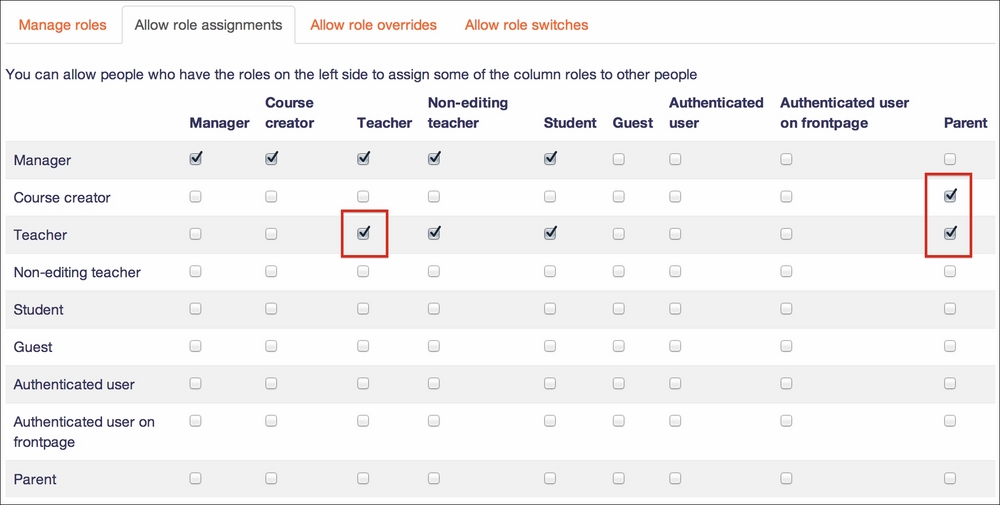
In the preceding screenshot, the modified allowances have been highlighted. The teachers are allowed to assign the Teacher role and both the course creators and the teachers are allowed to assign the new Parent role.
The identical mechanism exists for role overrides and role switches. They are accessed via the Allow role overrides and Allow role switches tabs, respectively, on the same screen.
In certain situations, standard roles are assigned. These can be specified in the User policies section under Users | Permissions:

The preceding screenshot shows the assignment of the default role for visitors (users who are not logged in) and the role for guest.
Moodle comes with a predefined role called Authenticated user, which is the default role for all logged-in users. It is assigned to every logged-in user, in addition to any other roles. The role has been created to grant users access to certain functionality, for example, posting blog entries, managing personal calendar entries, changing profile fields, and so on, even if they are not enrolled in a course.
You can further specify what role is given automatically (via the Creator's role in new courses drop-down list) to users who have created a course, but don't have any permissions yet in the course. An equivalent setting exists for users restoring courses from backups called Restorers' role in courses (see Chapter13, Backup and Restore).
In addition to the default roles in the User policies section, it is also possible to specify a default front page role. This can be accessed in Front page | Front page settings. To enable logged-in users to participate in activities positioned on the front page, the Default frontpage role field can be set, usually to Student or Teacher. It is also possible to allow the logged-in users to participate in these activities by setting an authenticated user role override.

Roles sometimes cause problems in Moodle sites, and it is therefore advised to follow some recommendations regarding roles:
- Only touch the roles once you have understood them thoroughly
- Never grant a user a role that is beyond his/her competence
- Avoid assigning multiple predefined roles to users when possible
- Avoid system roles as much as possible
- Avoid role assignments that don't make sense
- Keep track of role assignments to ensure maintainability in the future
- Do not change the permissions of predefined roles