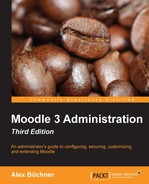According to its website (https://mahara.org/), Mahara is an open source eportfolio, weblog, résumé builder, and social networking system, connecting users and creating online learner communities. Mahara is designed to provide users with the tools to demonstrate their life-long learning, skills, and development over time to selected audiences. It has recently become very popular in vocational and academic settings.
Totara Social is an enterprise social learning platform designed to facilitate learning in an online social environment within an organization. Totara Social has been built using Mahara Core and re-uses the networking functionality.
Moodle and Mahara (nicknamed Mahoodle) can be easily integrated via the Network function. A very good setup guide can be downloaded from https://wiki.mahara.org/images/d/d5/Mahoodle.pdf. We only cover the basic networking-related settings required to establish a link between the two systems. More details can be found in the Mahara documentation.
It is assumed that Moodle networking (authentication, role permissions, and so on) has been configured as explained in the previous section. It is further assumed that a recent version of Mahara or Totara Social has been set up and networking components have been installed.
Due to the fact that both Mahara and Moodle use the SSO mechanism of the networking feature, you can configure Moodle so that logged-in Moodle users can navigate to the Mahara site and, without the need to login, start using the e-portfolio system. If users don't have an account on Mahara, their user data will be imported from Moodle and used to populate their Mahara account.
After logging in to Mahara/TSocial as an administrator, go to Administration | Configure Site | Networking and set Enable networking and Auto-register all hosts to Yes. Once this has been confirmed, the screen looks very similar to its counterpart in Moodle, which is not surprising since both modules have been programmed by the same development team:

Now that Mahara Networking has been enabled, go to Admin Home | Institutions (Mahara) / Admin Home | Tenants (TSocial), add a new institution/tenant, and enter its name and display name. At this stage you can leave all other entries, including the hidden locked fields, at their defaults.
Once you have submitted the values, you will be directed to a similar looking screen where you have to select XMLRPC – Authenticate by SSO from an external application and Add it to the list of supported authentication plugins. This will open a new window, where you have to enter the XML RPC options.

The previous screenshot is the equivalent of the Peers and Services settings in Moodle.
Now go back to your Moodle system and add a new host in Networking | Manage peers, but this time change the Application type from Moodle to Mahara.
The host details will be displayed and you will have to save them. Then you have to configure the SSO Identity and Service providers as you did earlier.
Once this has been successful, you will see that the Mahara site has been added to the Network servers block on your front page (see the block shown earlier). And that is it! Now your users can smoothly move forward and backward between Moodle and Mahara without the need to re-login or multiple browser windows.
We covered Moodle portfolios in great detail in Chapter 8, Moodle Plugins. All available portfolio plugins at Plugins | Manage portfolios work out-of-the-box, except the one that allows the exporting of content to Mahara. It is shown as Disabled by default until Portfolio services have been enabled on the Services tab of the Mahara peer (Publish and Subscribe to both). Once this has been successful you can enable the Mahara portfolio plugin and will be confronted with the following settings:

The Name is the entry that will appear when exporting content. Select the MNet host if you have connected to more than one Mahara/TSocial site. By default all content is transferred as files and stored in a dedicated Incoming directory in Mahara. If you use Mahara 1.3 or higher, you can Enable Leap2A portfolio support, which transfers content in a context-sensitive way. For example, when a user exports a forum entry in Leap2A format, Mahara will import it as a journal entry instead of a file.
Some related functionality that might be of interest is a set of plugins (catering for portfolio assignment submission) that comprises three Moodle add-ons (https://wiki.mahara.org/index.php/System_Administrator's_Guide/Moodle//Mahara_Integration/View_Submission). These only work in Mahara and are not supported in Totara Social:
- Local-Mahara: This Moodle plugin provides you with the functionality to get listings of a user's Mahara views from within Moodle and submit a Mahara assessment view to Moodle instead of a Mahara group
- Mahara portfolio assignment: This Moodle assignment type allows students to select and submit a Mahara view from within Moodle
- Outcomes artifact: This Mahara artifact allows the grading of Mahara portfolios using Moodle outcomes
On the same page, you will also find a Portfolio assignment submission plugin, which allows the submission of Mahara pages to a Moodle assignment.