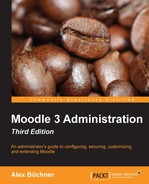Moodle ships with a number of additional reports that assist the administrator in monitoring certain activities that take place. Some are only described briefly; for others, references to dedicated chapters are given. All the reports are accessible via the Reports menu. These reports are listed as follows:
- Comments: A table is shown containing Author and Content of any comment that's left on the system. You have the ability to delete any of the comments. For more information on this topic, refer to the Collaboration section in Chapter 9, Moodle Configuration.
- Backups: For each automated backup, Course, Time taken, Status (OK, Skipped, Unfinished, or Error), and the time of Next backup are listed. For more information on backups, refer to Chapter 13, Backup and Restore.
- Config changes: The table shows any changes that are made to settings in the Site administration section. For each modification, Date, Firstname/Surname, Plugin, Setting, New value, and Original value are shown.
This is a great tool to use when something has gone wrong on your site as you can go back and check what has been changed recently. This report is also useful when you have to support a site that's administered by another user.
Additional information on these config values is provided in Appendix, Configuration Settings.

- Course overview: The report shows some basic statistics on courses. The options for a period to be selected are:
- Most active courses: Number of hits per course
- Most active courses(weighted): Based on activities per user
- Most participatory courses(enrolments)
- Most participatory courses(views/posts)
In each report, a table is shown and a graph visualizes the course data. Make sure that Statistics is enabled in Advanced features.
- Performance overview: Some basic performance checks. We will deal with these in Chapter 12, Moodle Performance and Optimization.
- Question instances: The report shows the Context (usually course) and Total, Visible, and Hidden instances in which questions of a selected type or all types are used.
- Security overview: A list of some key issues that can compromise the security of your system, as listed in the Issue column, with links to the relevant settings, Status (OK, Information, Warning, and Critical), and a Description. We will cover this report in Chapter11, Moodle Security and Privacy.
- Spam cleaner: If your system has self-registration activated and user profiles have been created by spammers, this report will list and clean all compromised profiles according to the provided key words. We will cover this in Chapter11, Moodle Security and Privacy.