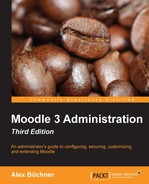There are a number of additional plugin types that are used less frequently than the ones already covered. It is expected that more will be added to these categories in the future, either as part of the Moodle core or third-party add-ons.
Course formats drive the way learning content is displayed in courses. Moodle drives four course formats; additional formats can either be downloaded from https://moodle.org/ or be custom developed. Three popular third-party course formats are the Grid format (https://moodle.org/plugins/format_grid), Collapsed Topics format (see installation later in the chapter), and the Socialwall format, which mimics a Facebook-like course layout (https://moodle.org/plugins/format_socialwall).

You can Enable and disable course formats and change the order of their appearance via the Up/Down arrows. Once uninstalled, the source of the format has to be removed at the system level to avoid reinstallation. Some course formats have settings that are usually Default values.
You can specify the default course format for new courses by going to Courses | Course default settings.
Moodle's Quiz activity module includes a number of question types, such as Multiple choice, Short answer, and Drag and drop onto image. Moodle has a powerful question engine that supports a range of question behaviors. These are the methods through which submitted questions are dealt with. In true Moodle style, both constructs are handled as plugins, and it is possible to add additional Question types and Question behaviors to the system.
To take a look at the available question types, go to Plugins | Question types | Manage question types.

You can only enable/disable each question type, change the order in which it is displayed when choosing a question, and then delete it. The Settings column is reserved for third-party types and more sophisticated question types are introduced in future versions of Moodle. When clicking on the number of questions, you will be shown a screen that shows all the courses that contain questions of the respective type.
Closely related to question types are question preview defaults. The settings you see when going to Plugins | Question types | Question preview defaults are used when a user previews questions in the question bank for the first time.
To take a look at the available question behavior, go to Plugins | Question behaviors | Manage question behaviors. For each behavior under the Behavior column, No. question attempts and its Version are listed. If a type has one or more prerequisites that have to be installed, they will be displayed in the Requires column. The Available? and Uninstall columns have the same functionality as the settings for question types.
Inside Moodle courses, a course author has the ability to restrict access to individual activities or resources. The types of available restrictions can be configured by navigating to Plugins | Availability restrictions.

You only have the option to show and hide each restriction; by default, all the plugins are enabled. Some restrictions require other elements to be present or configured, respectively. For example, groups and groupings only appear in a course's Access restriction when these exist in a particular course.
A popular third-party availability restriction, called Restriction by language (https://moodle.org/plugins/availability_language), has been described in a little bit more detail in the Localization section in Chapter 9, Moodle Configuration.
A license can be selected when adding a file via File picker. This information will then be attached to the metadata of the file. To configure the licenses available to your users, go to Plugins | Licences.

As seen in the preceding restrictions, you only have the option to show and hide each license; by default, all the entries are enabled.
The idea behind plagiarism prevention is to check the submitted content of students against the work of others—the higher the overlap, the more likely that the content has been plagiarized. This can either be done by users in the same Moodle instance or through public resources.
Plagiarism prevention has to be enabled by selecting the Enable plagiarism plugins parameter in Advanced features. Once this takes place, you have access to any installed plagiarism prevention plugins when you navigate to Plugins | Plagiarism prevention | Manage plagiarism plugins.
At the time of writing this, there are about a dozen plugins available at https://moodle.org/ that cater to plagiarism prevention. However, only about half of these are kept up to date by their developers, so you'd better check their current state. The two most popular are Turnitin and Urkund. Some of the plugins are explained here:
- Turnitin: This appears to be the most popular option among educational organizations, which is why it has been described in more detail later in this section.
- Crot: This is an appealing open source alternative (www.crotsoftware.com) that does not rely on external mechanisms, and no documents will be transferred to an external server. However, the Moodle plugin has not been updated for a while, and it remains to be seen whether this will happen soon. The Docs page is located at https://docs.moodle.org/en/Plagiarism_Prevention_Crot_2.0.
- Urkund: It is another commercial plagiarism prevention tool. You will find details about the Moodle plugin at https://docs.moodle.org/en/Plagiarism_Prevention_URKUND.
The add-ons have to be downloaded from the Modules and plugins area at https://moodle.org/ and installed on your Moodle server (refer to next section in this chapter).
A paid subscription is required when you visit http://www.turnitin.com/. Once installed and configured, the Turnitin plagiarism prevention functionality will be available as part of the Assignment module inside courses.

Once you have entered Turnitin Account ID and Turnitin Secret Key, you are ready to configure the plugin on the screen shown and the Turnitin Defaults tab. Given the vast number of settings, it might be best to involve someone who deals with educational and curriculum matters in your organization. More details and further information on these settings can be found at https://docs.moodle.org/en/Plagiarism_Prevention_Turnitin.