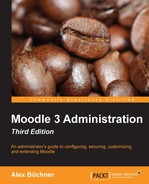The content that is created and uploaded by your course creators or front page designers will have an impact on the performance of your system. While you cannot dictate what learning sources are added to Moodle, the following pointers can provide explanations if certain aspects within courses behave sluggishly or users on slower Internet connections experience difficulties accessing learning materials.
Moodle is significantly slower when run in the editing mode. Unless you or any other user is not modifying any content, it is recommended that you turn editing off as it puts less strain on the system.
Some content is created quicker in a separate standalone application, such as web development tools, word processors, or SCORM editors, as opposed to the built-in Moodle tools.
The amount of content within a course can cause problems for student access, especially when loaded via a mobile device over a cellular connection. While each resource and activity is accessed individually, there are pedagogical limits to the number of learning objects that can be stored in a course. Furthermore, a course with hundreds of large resources is less likely to support a good learning experience than a number of courses broken down in more manageable chunks (content clustering). It will also slow down the backing up and importing of courses.
Moodle supports a large number of content types, such as office document, graphics, animation, audio, and video. In principal, there exists a trade-off between size, quality, and functionality. There are a number of precautions that can be taken for each type:
- Office documents:
- Graphics:
- Reduce the image resolution, especially when pictures have been taken with digital cameras
- Reduce the image color depth
- Use a compression format
- When using Microsoft Word, insert images in text documents as metafiles (using the Paste Special command)
- Use formats that are supported directly by web browsers (usually JPG and PNG)
- Audio files:
- Animations and video:
- Keep animation quality, dimension, and sample rate to a minimum
- Use Flash or HTML5 for better performance
- Stream video (from external sources such as http://www.teachertube.com/) if possible
These are just a few recommendations that will help reduce the stress on your system. The better your course content creators are informed, the less resources will be taken up by the content per se. While the usage of different types of textual and multimedia resources should be encouraged, it is important to introduce a culture of how these content types are streamlined as much as possible.
When we looked at filters in Chapter 8, Moodle Plugins, we laid emphasis on functionality. Now, let's look at them again, highlighting some performance issues. The following is a list ordered by priority when setting up filters by going to Plugins | Filters | Manage filters:
- Activate all the filters that are needed by course creators but not more than those. Having too many Moodle filters active has effects on the server load, especially on lower-end systems. The number of active filters will increase the time it takes to scan each page since filters are applied sequentially, not in parallel.
- Configure as many active filters as possible using the Off, but available setting. They can then be activated locally at any course or activity level.
- Place the filters that are used most often (usually multimedia plugins) at the top of the list as filters are applied on a first-come-first-serve basis.
Caching is applied to pages that use text filters, that is, copies of text are kept in memory. This is discussed in the caching section later on. Additionally, only turn on Filter uploaded files if required by navigating to Plugins | Filters | Common filter settings. Also, change Filter match once per page and Filter match once per text to On if this resulting behavior is acceptable.
A bigger problem than content complexity is scalability, which is caused by concurrent users of the system. We will spend the rest of the chapter exploring this issue.