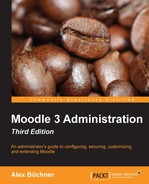Moodle distinguishes between three types of module plugins that are used in courses, the front page, and on the dashboard:
- Activity modules (these also include resources)
- Blocks
- Filters
Navigating to Plugins | Activity modules | Manage activities displays the following screen:
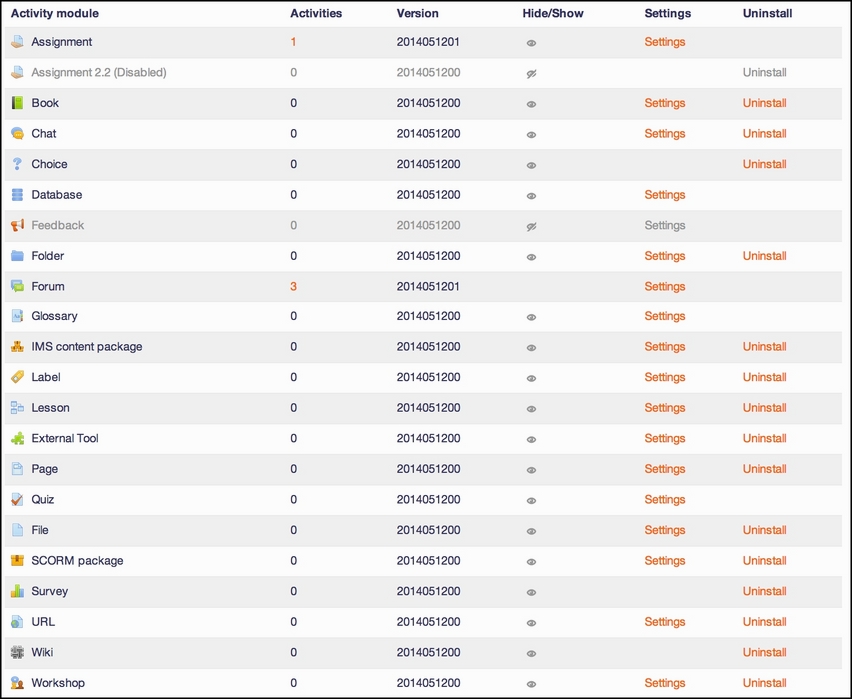
The table displays the following information:
|
Column |
Description |
|---|---|
|
Activity module |
Icon and name of the activity/resource as they appear in courses and elsewhere. |
|
Activities |
The number of times the activity module is used in Moodle. When you click on the number, a table, displays the courses in which the activity module has been used. |
|
Version |
Version of the activity module (this is in the YYYYMMDDHH format). |
|
Hide/Show |
The open eye indicates that the activity module is available for use, while the closed eye indicates that it is hidden (unavailable). |
|
Settings |
Link to activity module settings (this is not available for all items). |
|
Uninstall |
Performs the delete action. Some of the activities, for instance, Forum, cannot be deleted as they are required by some core functionality. |
Clicking on the Hide/Show icon toggles its state; if it is hidden, it will be changed to be shown and vice versa. If an activity module is hidden, it will not appear in the Add an activity or Add a resource drop-down menu in any Moodle course. Hidden activities and resources that are already present in courses are hidden but are still in the system. This means that once the activity module is visible again, the items will also reappear in the courses.
If you delete an activity or resource that has been used anywhere in Moodle, all the already created activity modules will also be deleted and so will any associated user data! Deleting an activity module cannot be undone; it has to be installed from scratch.
The Feedback activity has been around for some time as a third-party add-on. It is hidden by default because it has been newly introduced in the core of Moodle 2 due to its popularity. You will probably want to make this available to your teachers.
Settings are different for each activity module. For example, the settings for the Folder module only contains a single parameter, whereas the settings for the Quiz module allows the modification of a wide range of parameters.
The settings for Moodle Activity modules are not covered here as they are mostly self-explanatory and also dealt with in great detail in the Moodle Docs of the respective modules. It is further expected that some of the activity modules will undergo a major overhaul in the 3.x versions to come, making any current explanations obsolete.
There is, however, one parameter that is shared across all Moodle activities, which can be found by going to Plugins | Activity modules | Common activity settings. By default, the Require activity description option is turned off. Make sure that this setting remains that way unless you want to become unpopular with your course authoring colleagues. Otherwise, for every activity and resource that is added to a course, a meaningful description has to be added. While this is a good practice, reality has shown that this is commonly bypassed by adding some dummy text or simply a dot.
The strategic direction of Moodle in future versions is to make activities as pluggable as possible. An example of this is the Assignment module, where you can see Submissions plugins and Feedback plugins. For instance, there is an expectation that the Feedback and Survey modules will be replaced by a new activity to deal with questionnaires, which will support plugins for different fields and question types.
Navigating to Plugins | Blocks | Manage blocks displays a table, as shown in the screenshot that follows. It displays the same type of information as for Activity modules. Additionally, you have the ability to Protect instances. This is intended to protect blocks, such as Navigation and Settings, which are difficult to get back if deleted accidentally.
You can delete any Moodle block except Administration and Navigation. If you delete a block that is used anywhere in Moodle, all the already created content will also be deleted. Deleting a block cannot be undone; it has to be installed from scratch.
Most blocks are shown by default (except the Feedback and Global search blocks). Some blocks require additional settings to be set elsewhere for the block to function. For example, RSS feeds and tags are to be enabled in Advanced features or the Feedback activity modules are to be shown.
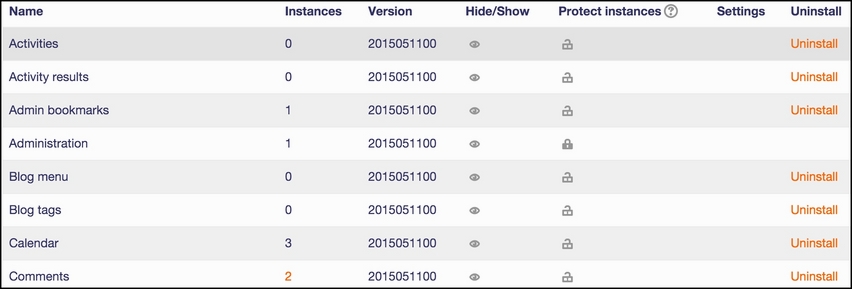
The parameters of all standard Moodle blocks are explained in the respective Moodle Docs pages.
Filters scan any text that has been entered via the Moodle HTML editor and automatically transform it into different, and often more complex, forms. For example, entries or concepts in glossaries are automatically hyperlinked in text, URLs pointing to MP3 or other audio files that become embedded, flash-based controls that offer pause and rewind functionality, uploaded videos are given play controls, and so on.
Moodle ships a number of filters, which are accessed by navigating to Plugins | Filters | Manage filters:

By default, all the filters are disabled. You can enable them by changing the Active? status to On or Off, but available. If the status is set to On, it means that the filter is activated throughout the system but can be deactivated locally. If the status is set to Off, but available, it means that the filter is not activated but can be enabled locally.
In the preceding screenshot, the Multimedia plugins and Display emoticons as images (smileys) filters have been turned On and will be used throughout the system as they are very popular. The TeX notation and Glossary auto-linking filters are available but have to be activated locally. The former is only of use to users who deal with mathematical or scientific notation and will trigger the Insert equation button in the Moodle editor. The Glossary auto-linking filter might be used in some courses. It can then be switched off temporarily at the activity module level when learners have to appear for an exam.
Additionally, you can change the order in which the filters are applied to text using the up and down arrows. The filtering mechanism operates on a first come first served basis, that is, if a filter detects a text element that has to be transformed, it will do this before the next filter is applied.
Each filter can be configured to be applied to Content and headings or Content only, that is, filters will be ignored in the names of activity modules. The settings of some filters are described in detail in the Moodle Docs. As with activities and blocks, it is recommended that you hide filters if you don't require them on your site.
In addition to filter-specific settings, Moodle provides a number of settings that are shared among all filters. These settings are accessed by going to the Filters | Common filter settings menu and are shown in the following screenshot:

The three settings are as follows:
|
Setting |
Description |
|---|---|
|
Filter uploaded files |
By default, only text entered via the Moodle editor is filtered. If you wish to include uploaded files, you can choose any of them from the HTML files only and All files options. |
|
Filter match once per page |
Enable this setting if the filter stops analyzing text after it finds a match, that is, only the first occurrence will be transformed. |
|
Filter match once per text |
Enable this setting if the filter only generates a single link for the first matching text instance found in each item of text on a page. This setting is ignored if the Filter match once per page parameter is enabled. |