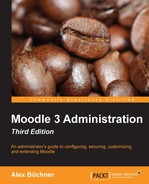While the prime purpose of backups is the recovery of data in case of loss, there are a number of applications that can be carried out using some of the techniques covered in this chapter. We are going to briefly describe two of them:
Most organizations have some sort of year-end procedure in place. This might be at the end of an academic year, a term, financial year, or in the case of roll-on-roll-off setups, on a monthly basis. Given the nature and importance of the procedure, it is vital that each step is planned well in advance. The key considerations are:
- When do you run the year-end procedure?
- What has to be done?
- Who is involved?
- Where will the archives go?
The following is a list of some typical steps that might or might not apply to your setup. It gives you an idea of how such a procedure may look and demonstrates the importance of the backup facility:
- Archive: Create full backups of all courses and even consider including a system backup. Make sure that archives are stored on a separate medium.
- Grade export: Export grades course by course. Print, transfer, and store grades on your student management information system.
- Course reset: Use the reset feature at the course level to remove any user data (resetting courses can also be done in the batch mode. Refer to the Managing courses in bulk section in Chapter 4, Course Management).
- Delete users: Remove users who have left the organization or disable their accounts.
- Next year preparation: Hide or delete obsolete courses and add new courses. Add new users and assign roles to courses.
There is often a requirement to create a course template, which is used for the creation of multiple courses. This might be in an organization that puts emphasis on the homogeneity of course structure and layout or an education establishment that wants to simplify the work of their course creators. The steps to achieve this are as follows:
- Create a course that will become your course template.
- Add all the elements (activities, resources, filters, blocks, and so on) to the course, change its settings, and arrange the content as required.
- Create a content-only backup of the course.
- You can now use the restore mechanism to create as many courses from this template as you wish (this operation can also be done in the batch mode. Refer to the Managing courses in bulk section in Chapter 4, Course Management).
- Optionally, you can grant users appropriate rights to the course so that they can use the import facility.