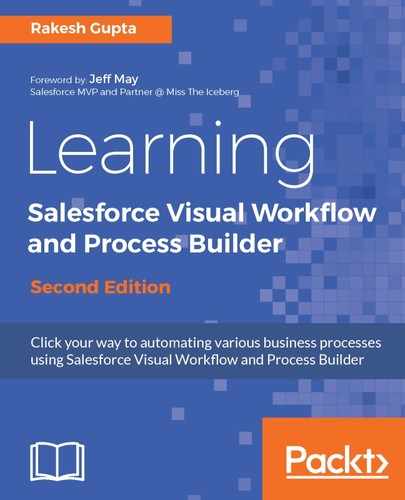As soon as you are done with the process creation, the next step is to activate it:
-
To activate a process, click on the Activate button available on the button bar, as shown in the following screenshot:

- A warning message will appear on the screen. Read it carefully and then click on the Confirm button, as shown in this screenshot:

- Once you click on the Confirm button, it will activate the Process.
For activation, a process must have an action added to it. If a process doesn't have any action added to it, the activate button won't be clickable. After activation of a process, it's impossible to make any changes to it. If you want to do that, you have to clone it and save it as either New Version or a New Process, which we will discuss later:

From now on, if you try to create a new account, after successful attempts, you can see a contract getting created for the account by the process you have created, as shown in the preceding screenshot.