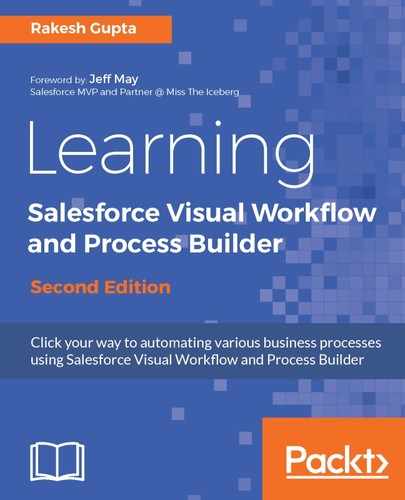-
Develop a Flow that allows a Sales rep to enter details of a survey about an Opportunity once it is Closed Lost. The fields of the survey are as follows:
- Customer name (autopopulated from the Account name)
- Business Lost Reason
- Please provide more details
- Name of the competitor who won the opportunity
Embed this Flow in the Opportunity record page, and a Sales rep can access it only when an opportunity is Closed Lost; else, this message should be displayed: Survey is not available for Open or Closed Won opportunities.
-
Create a Flow that allows the Sales reps to raise a case (Type = Admin Bug, add this value to the type drop-down) with the system administrator so that they can register a Salesforce related bug for further investigation. Use Lightning App Pages to access the Flow in the Salesforce1 mobile app.
-
Create an application that allows your users to record the Punch In and Punch Out time using the Flow. Read it carefully; I have broken this requirement into multiple parts:
-
First, create a custom object to store the daily Punch In/Out for users, as shown in the following screenshot:
-

-
- For the Project Name drop-down, use Apollo, Aurora, Eagle, Excalibur, and Firestorm as values.
- Now create a screen from where users can select a project but not the punch-in time. The Punch In time should be auto-populated based on the current date/time. Your first screen should look like what is shown in the following screenshot:

-
- Once users are able to Punch In, display the success message as shown in the following screenshot:

-
- After a successful Punch In, it should display the Punch Out screen only, as shown in the following screenshot. Make sure that all the fields are in the read-only mode. Autopopulate the Punch Out time based on the current date/time:

-
- Once users are able to Punch Out, display the success message as shown in the following screenshot:

-
- After a successful Punch Out, it should display the generic message for the entire day, as shown in the following screenshot. Make sure that there is no button available on the screen:

-
- At the end, the Punch In/Out record should look like what is shown in the following screenshot:

-
- Make sure that users are allowed to press Punch In and Punch Out once in a day.
- Allows users to access this complete end-to-end application (Flow) from the Salesforce1 mobile app and Lightning Experience.
- Use the Salesforce automation tool to send a reminder e-mail to users at 11:30 AM if there is no Punch In/Out record created for the user on that day.
- It might be possible that users forget to punch out sometimes. To handle such scenarios use Salesforce Automation tool to make sure that Punch Out is set after 4 hrs of Punch In time by default. For example, if the punch in time is 10:00 AM, then the default punch out time for such records is 02:00 PM.
- Create a batch job (but wait, you don't have to write code for this. But if you want, you are free to do that). Send a reminder e-mail to users if their weekly punch in/out time is less than 40 hrs. Refer to Chapter 7, Building Applications without Code, to understand how to create schedule jobs using Flow and Process Builder.
- Sometimes, it might be possible that users forget to punch in for some days. Handling such scenarios allows them to create a case (Type: -Missed Punch In). The case should capture In Time (the date/time field), Out Time (date/time field) and Project Name. Auto sends this type of case for their manager's approval, and if the case is approved, then auto creates a backdated punch in/out record for that date (it means backdated entry). Also, send an e-mail notification to employees after the punch in/out record creation (only for backdated entries). You might need to create a custom Backdated_Entry__c checkbox.
Assumptions
-
Make sure that only one record is created for punch in/out for a user on a daily basis.
-
Make sure that users can't access the punch in/out records on the user interface. It will make sure that they are not manipulating the punch in/out records.
-
Make sure that Employee Id field is not null while creating the punch in/out record.
If you are able to complete these requirements, then give yourself a pat on the back! You are now a master of Salesforce automation tools. Reach out to me; I would like to see how you have handled the complete end-to-end solution.