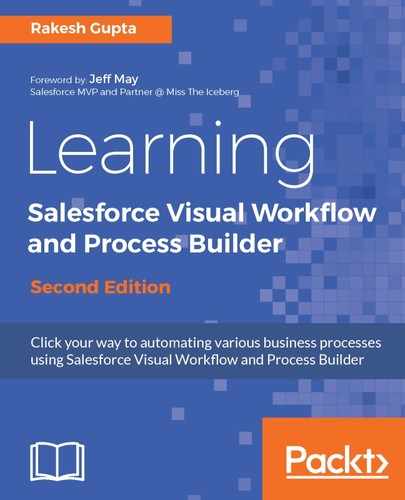You can allow your users to pause a Flow interview that they can’t finish at that time by customizing your organization’s process automation settings. A Flow interview is nothing but a running instance of a Flow. For example, a customer support agent can pause a Flow interview when they don't have the complete information for their customer. Perform the following steps to enable pause Flow options in your Salesforce organization:
- Navigate to Setup | Build | Create | Workflow & Approvals | Process Automation Settings.
- Select Let Users Pause Flows.
- Once you are done, click on the Save button.
If you pause a Flow interview, the data that was entered by you into the screen gets saved with the interview. So, when you resume later, you can use the data you entered, as long as the values are valid. Users can access paused interviews from the following locations:
- The Paused Flow Interviews component on their home tab page layout
- The Paused Flow Interview on the Salesforce1 navigation menu
The following screenshot displays the details of a Paused Flow interview on the Salesforce1 mobile application:

Only the user who paused the Flow or an administrator can resume or delete a paused interview. If it is tried to resume a Flow interview tries and the interview’s owner is inactive, the interview fails, and the Flow owner receives a Flow fault e-mail with details of what happened and how to fix it.