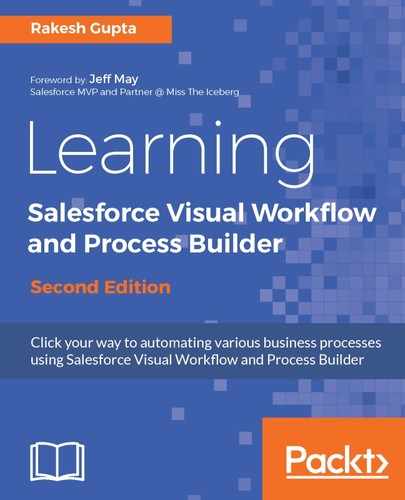By enabling the Enable Lightning Runtime for Flows setting, all Flows launched from a URL or from Setup use the Lightning runtime experience instead of using the Classic runtime experience. For the most part, the only difference between the two runtime experiences is the look and feel. There are some key points that you may consider while enabling it. They are as follows:
| Flow Distribution Method | Lightning Runtime for Flows is not enabled | Lightning Runtime for Flows is enabled |
|
Visualforce page |
Classic runtime |
Classic runtime |
|
Custom Button |
Classic runtime |
Lightning runtime |
|
Custom Link |
Classic runtime |
Lightning runtime |
|
Web link |
Classic runtime |
Lightning runtime |
|
Direct Link |
Classic runtime |
Lightning runtime |
|
Lightning Page |
Lightning runtime |
Lightning runtime |
|
Redirect Method |
It will work as designed |
It will work as designed. In Lightning Experience, you can redirect a Flow in a web tab only to a Visualforce page. |
|
List buttons that are set to display an existing window with or without a sidebar |
Will work as per the design |
Won't appear in Lightning Experience. |
|
Custom Buttons that are using JavaScript |
Will work as per the design |
Won't appear in Lightning Experience. |
Currently, the Lightning runtime doesn’t support passing values to Picklist, Multi-select picklist, sObject, and Collection variables of data types from outside the Flow.
Let's look at a business scenario. Robby Williams is working as a system administrator at Universal Containers. He has received a requirement from the management to enable Lightning Runtime for Flows and open the Real estate commission calculator Flow created in Chapter 2, Creating Flow through Point and Click, from Salesorce1 mobile app access.
Let's break the requirements into two parts:
- Enable Lightning runtime for all Flows.
- Then, create App Page through which we can access Flow on Salesforce1 mobile apps.
Th following is the approach that we are going to follow in order to enable Lightning runtime experience for Flows:
-
Navigate to Setup (Gear Icon) | Setup | PLATFORM TOOLS | Process Automation | Process Automation Settings.
-
Then, select the Enable Lightning Runtime for Flows checkbox, as shown in the following screenshot:

- Once you are done, click on the Save button.
By enabling this setting, you can now control whether a Flow displays in one or two columns if you distribute the Flow via a URL or via a Lightning Page. Now, Flows will use the Lighting runtime experience where applicable, as per the preceding table. Once you have enabled this feature, you will see a new component type in your page, Flow (Beta), as shown in the following screenshot:

If you’re not yet familiar with the Lightning Experience, explore Trailhead Lightning modules by visiting the URL https://trailhead.salesforce.com/en/modules/lex_migration_introduction.