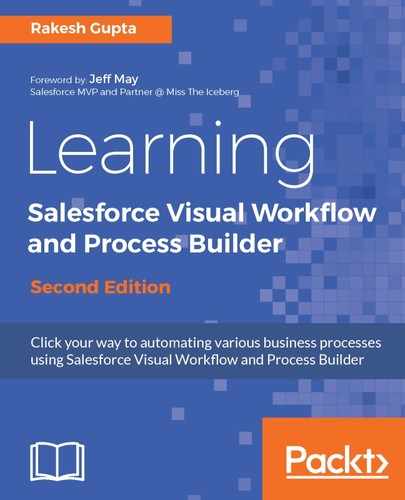A Chatter group is a place where all internal communication can happen. Here, users can post statuses, files, links and announcements, add records, and so on. We are going to discuss ways to use the Record Delete element and images to display messages.
Let's look at a business scenario. Helina Jolly is working as a system administrator in Universal Containers. She has received a requirement from one of the Chatter group managers. She is looking for a way to delete Chatter posts (only textposts), and she also wants to define a date (to delete all textposts created before this date).
To develop this Flow, follow these instructions:
- Navigate to Setup | Build | Create | Workflow & Approvals | Flows.
- Click on the New Flow button; it will open the Flow canvas for you.
- Then, navigate to the Palette tab, and drag and drop the Screen element onto the Canvas; this will open a Screen element window.
- Enter the Name field as Delete Feeds; you can also add Description. Under the Navigation Options section, select Don't show Previous button from the dropdown. Optionally, you can add Help Text as well.
- The next task is to add a few fields onto the screen to capture the details. Add a Textbox field and a Date field on the screen by navigating to the Add a Field tab. Double-click on the Textbox field available under the INPUTS section; there is one for Chatter Group ID and one Date field for Date, as shown in the following screenshot:

Don't forget to select the Required checkbox for all two fields. Click on OK once you are done.