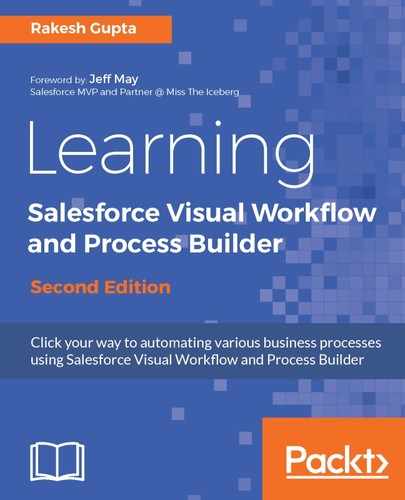Before executing both the criteria in a transaction, first, let's look at how to reorder the criteria nodes. You can reorder the criteria nodes by just dragging and dropping them, but it is not possible to change the order of actions. Drag and drop the first process criteria node, Only for open tasks, as shown in the following screenshot:

Criteria are evaluated in the order in which they shown on the process canvas. When the criteria are true, the process executes the associated action group and stops evaluating additional criteria. After reordering your process, it should look like what is shown in the following screenshot:

If you want to execute multiple criteria nodes in one transaction, then you have to connect both the criteria. To do that, click on STOP, as shown in the preceding screenshot. It will open an additional window on the right-hand side of the process canvas screen, where you will find following options:
- Stop the process: You will be able to stop the process after executing the actions. By default, each action group is set to stop after executing actions.
- Evaluate the next criteria: Select this if you want to continue evaluating the next defined criteria in the same transaction.
In this case, select Evaluate the next criteria, as shown in the following screenshot:

Once you are done, the final step is to activate it. To activate a process, click on the Activate button on the button bar. Finally, the process will appear as shown in this screenshot:

From now on, the process will send reminder e-mails to the assignee 1 and 2 days prior to the task's due date and update Eligible for bonus to True if a task is successfully closed 5 days before the due date.