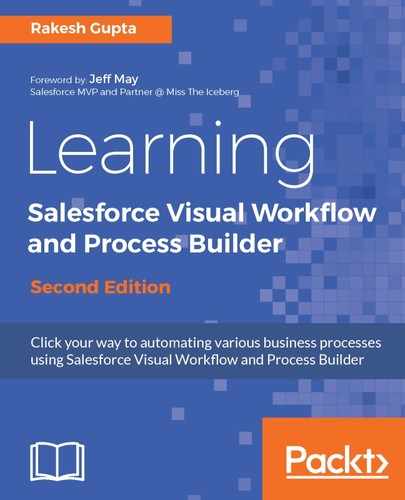If you want to know details about the version of a process or a process that someone created a few months or a year back, then the metadata component is the right option for you.
Let's look at a business scenario. Alice Atwood is working as a system administrator at Universal Containers. In Chapter 5, Developing Applications with Process Builder, she developed a process, Update Contacts Asst Phone. Now she wants to identify the user who created version 1 of this process.
Before going ahead, let's understand the metadata components that stores Flow and its versions in Salesforce, which are as follows:
- Flow: This represents the metadata that is associated with a Flow
- FlowDefinition: This represents the Flow definition's description and active Flow version number
The following screenshot displays Flow and Flow Definition:

To view the metadata components, you can use either the Force.com IDE, the Force.com Migration Tool, or any third-party tool that supports the viewing of the metadata components of your Salesforce organization. Workbench is a powerful, web-based tool that's designed for administrators and developers to interact with their Salesforce organizations via the Force.com APIs. It also offers support for the Bulk API, Rest API, Streaming API, Metadata API, and Apex APIs, which let users describe things, query the objects, and manipulate the data in a Salesforce organization directly in their web browser.
Follow these instructions to achieve the preceding requirement using Workbench:
- Log in to Workbench by going to https://workbench.developerforce.com/login.php.
- For Environment, select Production (if you are using developer or live org); otherwise, select Sandbox (if you are using sandbox). For API Version, select 37.0, or the highest number. Make sure that you have selected the I agree to the terms of service checkbox.
- Once you’re done, click on the Login with Salesforce button, as shown in the following screenshot:

- After successful login, under the Jump to dropdown, select Metadata Types & Components, and then click on the Select button, as shown in the following screenshot:

- The next step is to choose the Metadata Types & Components. In this case, select Flow, and then click on Components to see versions of all Flows and Processes, as shown in the following screenshot:

- Now identify the Update_Contacts_Asset_Phone-1 Flow (behind the scene process is nothing but a combination of Flow and Flow Trigger). It will display createdByName, createdDate, lastModifiedByName, lastModifiedDate, fullName, id, type, and so on, as shown in the following screenshot:

For the current business use case, the answer is that system administrator Rakesh Gupta created the first version of the Update_Contacts_Asst_Phone-1 process on 2015-02-12.