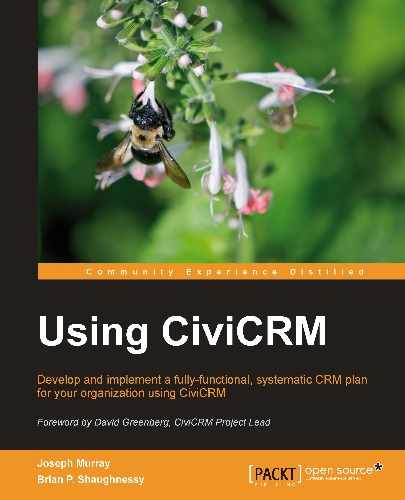At this point, you will have worked through the important steps of analyzing your organization's structure and processes as they relate to constituent management. You will also have installed and configured CiviCRM in your preferred CMS environment. In addition, you have been introduced to the case study that will be used throughout this book. It is now time to gain familiarity with the CiviCRM interface and begin working with the contact records.
Whether you are already in the process of implementing CiviCRM, simply seeking to learn more about the software, or seeking a more in-depth understanding of the tools it provides, you are ultimately here because you represent some type of organization with constituents. Those constituents may be members, volunteers, donors, event participants, or just people and organizations you come in contact with. However, at the core of your purpose and the heart of CiviCRM are contacts with which you interact and record information.
The contact record forms the central hub from which all related records are generated. You will collect, retrieve, and report on these related records in various ways, but ultimately, they all connect back to a contact.
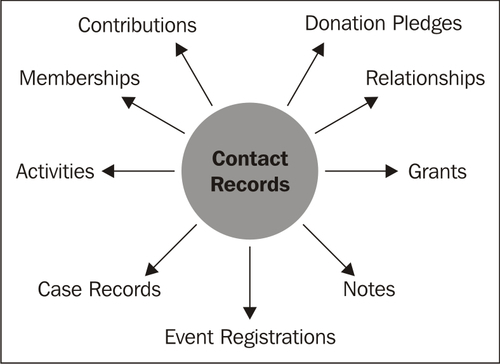
In this chapter, we will do the following:
- Become familiar with the CiviCRM interface and navigation tools
- Discover the contact record, understand how to work with contact data, and begin to organize and categorize our records
- Learn about the powerful search functions available
- Take action on multiple contacts from search results
- Review alternate workflow options and perform maintenance on records
Before we dig into the contact record, let's briefly review the CiviCRM interface. Navigate to your own installation of CiviCRM in Drupal or Joomla!, or use the online demos available at demo.civicrm.org, and begin exploring.
The CiviCRM interface consists of three primary regions, namely the horizontal navigation menu, the left sidebar, and the main content region. Depending on whether you are using Drupal or Joomla!, these three regions will look slightly different, though they are fundamentally the same and provide identical functionality.
Note
The screenshots in this chapter are taken from a Joomla! installation. Drupal users may note the following differences:
- The horizontal navigation menu will be located at the top of the screen, replacing the standard Drupal admin menu bar (unless your installation has moved it from this default screen location).
- The left sidebar consists of configurable blocks. Depending on your settings, you may not see all of the blocks present in the Joomla! screenshots.
- Joomla! has a consistent administrative interface, whereas the Drupal interface inherits the website theme by default. Consequently, the colors, fonts, width, and other design and layout elements in your installation will reflect your Drupal theme.
If you want to have a different theme for your administrative interface, you can select one for the Drupal admin area using the Administration theme module (http://drupal.org/project/admin_theme) and for the CiviCRM admin area using the CiviCRM Theme module (http://drupal.org/project/civicrm_theme).
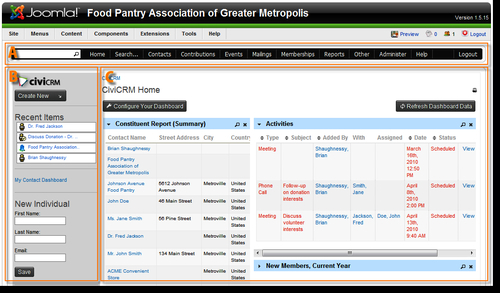
The horizontal navigation bar (labeled A in the screenshot) is configurable (from Administer | Customize | Navigation Menu) and will reflect which CiviCRM components you have enabled. The leftmost part of the bar contains a quick search box that will populate record selections as you begin typing. Depending on your configuration settings, it may search on names, nicknames, or e-mail.
Note
Drupal Users
In order to change the CiviCRM navigation bar back to Drupal's admin menu, click on Home | Drupal Menu.
The left sidebar (labeled as B) will include a drop-down list to create new records, a list of recent items you've visited, your contact dashboard link, and a short form for creating a new individual record. For those using Drupal, these configurable blocks can be accessed through the Drupal Administer menu. The main contact region (labeled as C) is where all the action takes place as you navigate through the system.
If you're new to CiviCRM, take time to explore the navigation menu and familiarize yourself with the options available. You'll quickly see that this software is loaded with features. The quicker you become familiar with the terminology and tools, the more you'll be able to take advantage of the powerful functionality it offers.