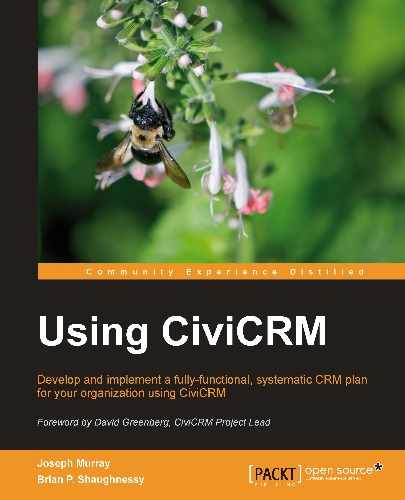You can create contributions and pledges, manage existing records, conduct robust searches, and take bulk action on the results; but how do you translate the wealth of data in the system into a meaningful report for organization leadership? How do you turn raw data into a story that tells people where the organization is and where it is headed? In this section, we will translate some of the search tools described above into meaningful examples of how you might use them to extract important statistics and report summaries.
When trying to determine the number of prospects for different segments, you need to make sure to count contacts rather contributions. For example, if you want to find the number of people who have given a donation between $100 and $500, you would not use Contributions | Find Contributions or Search | Find Contributions because it may return duplicate contact records if the contact has given more than one donation within that range.
Advanced Search returns contact records by default, not the related records (such as contributions) and includes a count of their number, so it is one useful way to count prospects for fundraising segments:
- Click Search | Advanced Search.
- Click the Contributions panel to open it. Note that this form is almost identical to the Find Contributions tool (it excludes the contact name/e-mail field, which is handled in the Basic Criteria panel).
- Choose your desired criteria and run the search.
At this point, your search will return all contributors who have at least one contribution matching the criteria selected. One additional advantage of using the Advanced Search is the ability to add criteria outside of the contribution panel. For example, if you want to restrict your search to only those contacts who are also members in good standing, you can expand the Membership panel and add criteria.
The following table outlines how certain constituent segments would translate into specific search criteria:
|
Segment |
Field |
Enter the following value |
|---|---|---|
|
Those who gave one or more contributions greater than or equal to $100 and less than or equal to $500 |
Contribution Amounts From Contribution Amounts To |
100 500 |
|
Those who gave in 2009 |
Contribution Dates - From Contribution Dates - To |
Jan 1, 2009 Dec 31, 2009 |
|
Recurring contributors |
Find Recurring Contributions? |
Checkmark |
|
Tribute contributors |
In Honor Of |
% (the percent character is a wildcard that tells CiviCRM to match any non-empty value. In this case, we simply want all the contributors who have donated in honor of someone else) |
|
Paid-event participants |
Contribution Type |
Event Fee (assuming your events use the standard Event Fee contribution type) |
|
Paid members or subscribers |
Contribution Type |
Member Dues (assuming your memberships use the standard Member Dues contribution type) |
|
Contributor to a specific online campaign |
Contribution Page |
Select the page that accepted donations for the campaign. |
After you have entered your criteria and clicked on Search, you are presented with a page that includes the total number of contributors that match the criteria, and the first page of results (by default the first 50). After you have reviewed the results, you can change your search criteria and rerun the search easily by clicking Edit Search Criteria to expand the criteria panel.
Note that if you enter more than one criterion, you will return fewer results because all the criteria must be true in order to be returned in the results; in other words, search criteria are restrictive (AND joins the criteria). You may use other tools, such as the Search Builder described below, if you are interested in returning results that match one or another criteria. Another way to achieve this is to run your individual sets of restrictive criteria and save them in a group, and then conduct a search that combines the groups (multiple groups selected in through Advanced Search are inclusive—the search will return records matching any of the groups).
Since criteria specified on the Advanced Search page are restrictive, we caution you against entering criteria for both contributions and pledges at the same time. If you aren't careful, you might end up asking for those who gave a completed donation and who also pledged, which are distinct groups generally handled very differently.
The Advanced Search is a very powerful tool, but it has several limitations. Most notably, the interface does not let you specify NOT criteria. For example, there is no way to say "Search for every contact that has contributed with a contribution type that is notEvent Fee."
CiviCRM's search and reporting mechanisms, potentially supplemented with custom searches and reports, can provide you with:
- The number of existing prospects for initial gifts (for example, the number who have subscribed to a newsletter, attended an event, e-mailed a concern, signed a petition, and so on).
- Demographic and relational information on your donors and prospects and summary information on other characteristics you may have gathered as custom fields. This will be useful in developing categories of donors, for example, faculty, parents, alumni, local businesses.
- Analyses of the likelihood your contacts will participate in fundraising efforts based on their prior efforts to tell-a-friend, forward e-mails in your CMS, and use Personal Campaign Pages to involve others.
Your organization will need to review its own segmentation needs. For example, criteria for high-end segments appropriate for bequests, major one-time gifts, and planned giving will vary. Your efforts to define them may benefit from engaging in research on your contacts with strong donation histories. This research may be done through word-of-mouth inquiries by board members, online sleuthing, or various databases and public filings. The next sub-section also describes how to use CiviCRM to conduct surveys.
Before moving on to discuss other aspects of fundraising with CiviCRM, we want to point out a few custom search tools that are included with CiviCRM and may be very helpful when working with contributions.
The idea of custom searches came out of the need to provide advanced tools that performed calculation-based criteria or returned grouped and summarized data. While the component searches, advanced search, and search builder are very powerful and flexible, their "universal" nature requires them to return consistent types of records, namely, either contact records or related records (such as contributions). Custom searches provide developers with a framework for creating more specialized search tools.
Custom searches are found under Search | Custom Searches... Note that the submenu under the Custom Searches… item only includes a few of the more popular tools by default. Click on the actual Custom Searches… item to view a full list of available tools. The following are ones most useful for contribution related needs:
- Contribution Aggregate: Search by the total amount contributed over a period of time. For example, if you want to see how many people donated over $1000 in 2010, regardless of whether that was a single donation, four donations, or twenty, you can use this tool for that purpose.
- Contributions made in Year X and not Year Y: Useful for identifying lapsed or past donors who could be targeted for "renewal." Note that there are some reports that provide similar capabilities and are more robust in the criteria and options provided.
- Find Contribution Amounts by Tag: If tags are used to segment your contacts or track their source, this tool may be particularly useful.
As with other search tools, you may conduct the search and take action on bulk results. The available options will depend on the nature of the records returned.
For many organizations, surveys and profile questionnaires provide an important basis for understanding existing and potential constituents, and may help form your strategies for fundraising.
CiviCRM's custom fields and profiles can be used to conduct surveys (see Chapter 5, Collecting, Organizing, and Importing Data for a full discussion of custom data and profiles). General results regarding market attitudes to your mission and case for donating are most important during the development of the fundraising plan. However, individual answers to survey questions during the development of the plan may provide data useful for targeting fundraising appeals. You may find that your contact base has distinct groups that respond to different elements of your mission. For example, some may be primarily interested in supporting immediate relief efforts, others primarily in supporting systemic and preventative change efforts.
Tip
CiviCRM v3.3 introduced a new Campaign component that uses activities as a structure for surveys and petitions. While the tools were originally developed for political and issue-oriented campaigns, they can also be used for mission and fundraising-based surveys. If you are using this version, investigate how those tools are structured to see if they provide an effective avenue for your needs.
CiviCRM has built in reporting tools that include a number of excellent report templates geared toward donor/contribution/fundraising information needs. The following is a list of report templates currently available. You should expect this list to be supplemented in coming versions:
- Donor Report (Summary)
- Donation Summary Report (Organization)
- Donation Summary Report (Household)
- Donor Report (Detail)
- Donation Summary Report (Repeat)
- SYBUNT Report: This means "Donors who contributed Some Year But Not This Year"
- LYBUNT Report: This means "Donors who contributed Last Year But Not This Year"
- Soft Credit Report: Soft credits represent donations that a contact has solicited but not made themselves
- Top Donors Report
- Pledge Summary Report
- Pledged But not Paid Report
- Bookkeeping Report
A full discussion of CiviCRM's reporting tools is found in Chapter 12, Telling Your Story: Building Reports. We won't take the time to walk through the concepts and available features here, as they are covered in depth in that later chapter. Take the time to review the core concepts and available reports so that you know where to turn when you need to begin assembling reports.