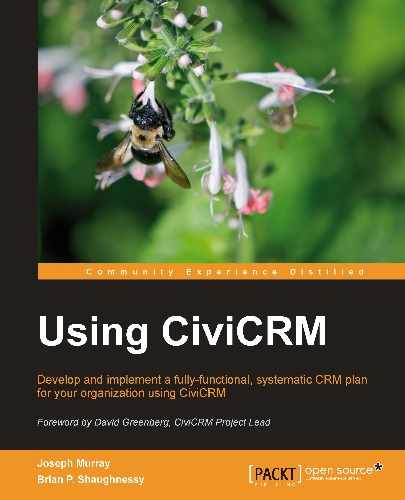Having great administrative tools is wonderful, but we also want to be able to expose membership signup and renewal pages on our website in order to solicit new members and retain existing members. In CiviCRM, we do this through a contribution page.
Contribution pages are used to solicit funds from site visitors. This may be for general donations, sponsorships, pledges, campaigns, or in our case, memberships. Begin by visiting the Contributions | New Contribution page.
CiviCRM will walk you through a nine-step wizard to configure your page. We will not review all of the options available, but focus on the key elements pertinent to membership signup pages.
In the first step of the wizard, you will see a Contribution Type field. Its use, for our purposes, can be a bit misleading. As you recall, when we defined membership types, we assigned a contribution type to each. When processing memberships through a contribution page, whatever contribution type was assigned to the membership type will be used for the respective transaction. However, you may construct your contribution page so that you collect memberships and also allow additional donations to be made. In this scenario, whatever contribution type you choose will be used for the additional non-membership contribution.
Notice that there is an option that allows individuals to sign up on behalf of an organization. By default, CiviCRM will treat users interacting with your website as individual type contacts. After all, people use computers, and not organizations. However, if your membership categories are connected to organizations, you should select this option and indicate if the "on behalf of" functionality should be optional or required. Note that you may still collect information about the individual completing the form; the signup form will treat this individual as a related contact (employee) of the member organization.
In the second step, you configure the options related to the payment, such as what processor to use, whether you want to allow the "pay-later" capability, and whether the user may contribute money beyond the membership fee. Consider this last option carefully—do you want your signup form to focus entirely on the membership options, or is your membership structure closely linked to a broader donation-solicitation effort?
Tip
If the "pay-later" option is enabled, visitors will have the option of clicking a box to indicate intent to submit payment at a later date. After the form is submitted, their membership and corresponding contribution record will be marked as pending. When you receive the payment, simply update the contribution record—enter the payment method, details, and mark the status as complete. Doing so will also mark the membership as complete and set the join date to the date the payment was received.
The third step is where you enable and configure membership signup capability. This single contribution page can be used for both membership signup and renewal forms, and consequently includes a title and description field for both purposes. The renewal title and description will only display if the user is logged into the website and CiviCRM recognizes an existing membership record. Otherwise, the membership join text is used.
However, this does not mean that CiviCRM will always treat the membership record as a new one. If a non-authenticated user (someone who is not logged in to the site) completes this form in its membership join version, CiviCRM still attempts to match them with an existing record in the system. If it finds a match and the contact has an existing membership record, it will renew the record instead of creating a new one.
Toward the bottom of this form, you determine which membership types will be available (you may choose to organize your membership types into multiple forms), whether membership signup is required, if the membership fee should be processed separately from other contributions received (if configured on the previous screen), and if membership fees should be visible.
Note that the separate membership fee option is not available for Google Checkout and PayPal Standard payment processing, as they do not support multiple transactions in a single submission process. This option should be selected if you want the contribution associated with the membership and the additional contribution amount to be assigned different contribution types, as noted earlier. For example, you may want the membership fee to be processed as a Member Dues Contribution type, and any additional amount to be processed as a Donation Contribution type.
The next step of the wizard provides options for configuring the Thank You screen and e-mail receipts your contact will receive. Step five configures the Tell-A-Friend feature, which is more common for fundraising campaigns than membership signups. If enabled, contacts completing the membership form will be encouraged to tell their friends about your organization using the suggested text that you provide. If you rely on word-of-mouth networking to get your message out, this feature may be useful to you.
In step six, you have the option of selecting up to two profiles for inclusion in the form. Recall that a profile is a collection of fields. By default, the membership signup form will only have one required field—the e-mail address. Most of the time, you will want to collect additional information about your members, such as their name, address, phone, and so on. You may first need to create a custom profile or edit one of the existing ones such as Supporter Profile or Name and Address at Administer | Customize | CiviCRM Profile.
If you have come to this step and have not yet created your custom profile, don't worry—you can proceed with the contribution page wizard and return at a later time to select your desired profile.
Tip
If you have enabled the option to allow individuals to sign up on behalf of an organization, any profile you assign to the form in this step can only be used for individual fields. The information collected for organizations is not configurable through the interface at this time.
Premiums (step seven) are gifts that you offer to members if they contribute at a certain threshold. For example, you might advertise that a $50 donation will receive a travel umbrella with your organization's logo. This is generally oriented toward donation pages rather than membership signup forms, but may still apply if you tier your memberships to encourage higher levels of giving with extra benefits. Before configuring this step you must have created a premium set (accessible through Contributions | Premiums (Thank-you Gifts) or Administer | CiviContribute | Premiums (Thank-you Gifts)).
If your membership form is part of a larger campaign, you can create a thermometer-style widget in step eight to track contributions. For example, let's say you initiated a member-get-a-member campaign seeking to raise $20,000 by the end of the year. After enabling and configuring your widget options, you add the code generated to your site homepage, encouraging people to join. Any members who join through this contribution page will have their fee added to the campaign total and reflected in the widget. This goal-oriented campaign model is more common for donation-based solicitation, but could still be creatively used for membership-based purposes.
The final step in the wizard is for personal campaign pages, which also may be more relevant to non-membership contribution pages. A personal campaign page, or PCP, empowers your constituents (such as existing members) to solicit funds on behalf of your organization. In doing so, they receive a "soft credit" for their role in raising funds. Using the example from the widget discussion, you could go one step further and let each of your existing members create and customize their own membership promotion page to use for their correspondence with friends and colleagues.
Note
FPAGM is excited to offer online membership signup and renewal forms. They look at this as an opportunity to streamline the member signup process such that more businesses and organizations will be inclined to join.
The website administrator creates a membership contribution page focusing primarily on the key configuration elements for membership. Since their Regular and Affiliate membership types are organization-based, they choose to require signup on behalf of an organization and only expose those two membership types. At a later time, they will create another contribution page for the Supporter membership type, which is geared more toward individual donations.
While membership is organization-based, they want to collect details regarding the primary contact (individual) they will interface with at the business or organization. Using an existing profile as a basis, they use the Copy Profile option and adjust the fields to collect name, address, and other key details. After completing the configuration, they test the page and enable it as a menu item on their site.