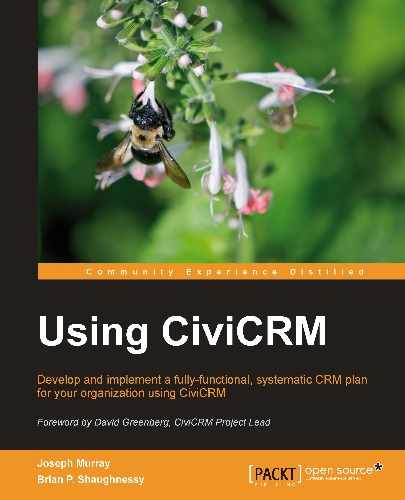As we have seen, fundraising plans generally include several different fundraising programs, such as converting one-time givers into pre-authorized monthly donors, holding a fundraising dinner, or prospecting for new donors. In this section, we will use CiviCRM to deliver an appeal across many channels: online, direct mail, telemarketing, and direct contact.
An appeal is a targeted message to constituents encouraging them to donate for a specific purpose - such as a project or new initiative. Standard elements of a simple fundraising appeal plan may include:
- Segment: Who is to be asked to donate?
- Goal: What total amount of giving is the appeal aiming to raise, and what will the funds be used for?
- Case: What reasons are to be provided to donate? This should be a refinement of the general case for giving in the overall fundraising plan. It is usually best if there is an emotional component and a sense of urgency in the communications.
- Ask: What is the specific thing to be asked for? (For example, a one-time gift larger than last year's, any gift, an increase in the monthly pledge, and so on.)
- Face: Who is the face of the campaign? What name will the letters and e-mails come from?
- Message: What is the key message of the appeal, boiled down to a phrase or a sentence or two?
- Creative: The text, images, graphic design, and layout of the materials used in the appeal, including production. This includes e-mails, landing pages, thank-you pages and e-mails, direct mail packages and response mechanisms, telephone scripts, brochures, sign-up sheets, and so on. Don't forget the training and support materials for those helping to implement the appeal as volunteers or staff.
- Team: Who are the people who will be planning the appeal, preparing the materials, making the solicitations, following up, and so on?
- Events: Will there be a kick-off, closing, or other event(s)?
- Schedule: When do tasks and activities in the appeal start and end?
- Closing: When does soliciting for the appeal end and supporting materials like web pages and posters get taken down, and call sheets and off-line donations received by solicitors get collected for review?
- Appreciation: How will donors, volunteers, and staff be recognized and appreciated for their contributions? Will there be a party in addition to thank-you e-mails and letters?
- Follow-up: Reporting on how well the appeal achieved its goal, what lessons were learned for future efforts, sending pledge reminders, communicating with donors and others on how the funds were spent.
With this plan and creative materials in place, you can begin using CiviCRM tools to construct your online elements.
CiviCRM Contribution Pages are online forms used to collect contributions. They include a vast array of configuration options which you may choose from. To create a new page that donors can use to pledge or contribute online, click on Administer | CiviContribute | New Contribution Page or Contributions | New Contribution Page. You can view existing contribution pages by visiting Administer | CiviContribute | Manage Contribution Pages or Contributions | Manage Contribution Pages, and can click Add Contribution Page to create a new form from this page.
This brings up a nine-step wizard that will walk you through setting up all of the options associated with a contribution page. Each step groups together settings of a particular type. You can see which step you are on by noting which of the nine text boxes representing the different stages is in bold (the title of the current page is sometimes a bit different from the short text used in the steps list). The wizard lets you move forward and back or cancel at any point using buttons conveniently located at the top and bottom of each page. Note that after advancing past the first page, your contribution page is saved in a partial-state of completion. Clicking cancel on later wizard steps returns you to the contribution page dialog and does not save settings from the current form you were on. However, the contribution page has already been created, and changes to other steps in the wizard will have been saved.
If you do navigate away before completing the wizard, you can complete the configuration of the page by editing its configuration as follows:
- Click on Administer | CiviContribute | Manage Contribution Pages or Contributions | Manage Contribution Pages, and click Configure for the desired page. This brings up a page that lists the nine steps in the wizard with a description of what is configured on each one, as well as two other options that we will deal with below: Test-drive and Live Contribution Page.
- From this page you can jump to any step that needs to be configured or re-configured:
- Title and Settings
- Contribution Amounts
- Membership Settings
- Include Profiles
- Thank-you and Receipting
- Tell a Friend
- Personal Campaign Pages
- Contribution Widget
- Premiums
Each of these pages displays the same configurations as seen in the wizard. After entering or editing the values in the fields, you are presented with the option to Save or Cancel. Both return you to the page listing all of the configuration options for that contribution page.
Let's review each configuration step in turn.
The Title of your contribution page should be related to the message of your appeal. If you are going to have a single page for donations on your site, you should make the title fit with the style your site uses for pages and menu items, such as Donate or Help the Children!
Select an appropriate Contribution Type for the page. If its name doesn't make it clear, you may want to verify that the type you are selecting has the right tax-deductible status and accounting code by opening a different browser tab. If you have a mouse with a right button and are using Firefox, you can click on Administer | CiviContribute, hover over Contribution Types, right-click then select Open Link in New tab.
If you want to allow organizations to make donations on the current page, click to select Allow individuals to contribute and/or signup for membership on behalf of an organization? This adds fields to the contribution page that allow the user to specify the name and contact information of the organization on whose behalf they are contributing. These fields appear when the user clicks a select box labeled with whatever text you put in On behalf of Label. Enabling this option will record the contribution record with the organization contact. If the contacts don't exist in the system, completion of the form will create a new organization and new individual contact, and construct an employer/employee of relationship between them.
If the page you are configuring is intended for a corporate campaign, you can check'Required' to force ALL users to contribute/signup on behalf of an organization. The contribution page functionality is used for membership signups as well as donations, and this feature is commonly used in that context when only organizations are eligible to purchase the memberships on a certain page.
Enter any creative material such as text and images that you want displayed at the top or bottom of the page in the Introductory Message and Footer Message fields.
If the appeal has a fundraising goal, you may fill it in and it will be used to calculate how close you are to meeting the goal. As we will see below, CiviCRM provides thermometer-style widgets that can be used to promote your goal-based campaign. These indications of progress are a time-tested way of motivating participation in offline and online campaigns.
These CiviContribute widgets are small blocks of content about the contribution page's appeal that can be placed elsewhere on the site or by your supporters on their sites. They explain the appeal and display the current progress towards meeting its goal. They also allow users of your supporters' sites displaying the widget to click through to the contribution page on your site to make a donation. We'll see what they look like, below. At this point, what's important is that the fundraising goal you set here determines the top level of the widget thermometers.
One issue to be aware of when using widgets is that you may not have control over them if you have encouraged your supporters to integrate them on their own websites. Once the campaign associated with your appeal is over and the appeal is closed, widgets about the campaign may still exist on your supporters' sites. The Start Date and Time, and End Date and Time fields can be used to make the widgets point to a page displaying a "Campaign is over" message, which can help prevent unintended donations to a completed campaign.
Certain types of fundraising appeals benefit from having donors indicate that a donation is made in honor of someone else or in memoriam to someone. For example, an organization raising funds to fight breast cancer might encourage people to donate in honor of loved ones who are cancer survivors, or in memory of someone whose fight with the disease has ended. Donations received as a result of funeral notices directing donations in lieu of flowers to the organization can then be tracked, public listings of such donations displayed if desired, and families notified if appropriate to allow them to express their thanks.
If desired, click to select Honoree Section Enabled. You can optionally provide a title for the Honoree section of the page and a description to put above the honoree field. The latter might explain how such gifts are given special treatment.
By default, newly created contribution pages are active. This means that navigating to the right URL will display the page in whatever state of configuration it is. If you want to disable the page until it is fully configured, or if other elements in your fundraising program are ready, or its scheduled launch date has arrived, click to deselect Is this Online Contribution Page Active?.
This page contains settings associated with how payments are to be made as well as the pre-defined levels for donations.
As mentioned above, not all contribution pages need to submit a live transaction to online payment processors. Perhaps you want to set up a page that handles only in-kind contributions with custom profile fields appropriate to that use case, or perhaps you are just getting going with CiviCRM and though you haven't yet managed to get all of your merchant and payment processor approvals yet, you'd like to start accepting pledges for later payment by check. In these cases, you should uncheck Execute real-time monetary transactions.
If you have configured more than one payment processor, checking Execute real-time monetary transactions brings up a Payment Processor select box. Your organization may have more than one payment processor account if your site accepts contributions on behalf of sub-organizations with their own accounts, or to provide complete separation of the accounting for charitable and non-charitable donations. Version 3.2 requires the same processor to be used for all contributions through a page, including immediate and recurring pledge payments (with the exception of membership signup forms, as discussed earlier). Select the appropriate payment processor from the drop-down select box.
In Chapter 8, Growing Your Membership and Interacting with Members, we will discuss the option of turning off the ability to donate when purchasing a membership or subscription. For standard contribution pages, ensure that Contribution Amounts section enabled is checked.
In some countries, it might be unclear why there should be an option to send in a payment later by check on an online donation form. Either people donate online, or they send in checks, or they phone in a contribution. Why would anyone want to do part of the transaction online and part offline? Why would an organization want to facilitate that? The reason is that some people can't or won't pay with a credit card or PayPal account online, perhaps because they don't have them (for example, wealthy old donors) or because they don't trust the security of online payment systems. They will respond to an e-mail appeal and fill in all of the information about themselves and their donation, but the payment itself will be done by mail, phone, or in person at a later date. They may also want to make the donation but not have sufficient available funds. Organizations benefit from reduced data entry and encouraging the commitment to donate, which allows them to follow up if the donation is not received within a reasonable period. There may also be cases where an organization's infrastructure doesn't support online payments—for example, on-going monthly payments with certain payment processors. In some countries like New Zealand and parts of Europe, electronic funds transfers are common and can be facilitated by providing banking details that are used when later paying from a bank site.
If you find one of these cases applies to you, enable the Pay later option and enter text to be displayed to users who want to pay later in the Pay later label. Then provide instructions such as an address, phone number, and payment grace period in Pay later instructions. This text is displayed on the thank-you page and is also included in the e-mail sent to the donor.
If you have configured a price set that you want to use, select it from the Price Set drop down. If you do not select a Price Set, then you can allow users to pledge to make donations by checking Pledges. Configure the pledge options displayed to donors as follows:
- Select one or more of the Supported pledge frequencies.
- Checking Allow frequency intervals will present users with a field so they can enter a number for how often the selected pledge frequency will result in a donation. For example, they will be able to enter 3 if they want to donate every three months.
- Automated payment reminders for pledged payments can be set up using the Send payment reminder, Send up to, and Send additional reminders fields. For monthly pledges, good numbers might be either two days or none prior to the payment due date, three reminders in total, and 10 days between reminders. For annual payments, which are likely to be larger and more unexpected, 14 days' notice and three reminders 14 days apart might be appropriate. Procedures to ensure manual follow-up in cases of non-payment usually provide good return on investment.
Depending on what payment processor you are using, you may have the option of enabling recurring contributions. If enabled, you select the frequency options (units and intervals) available to users, similar to how pledges are constructed.
Pledges and recurring contributions provide similar, but different, functionality. It's important to understand the difference:
- A pledge is a promise to pay a total amount in fixed, scheduled intervals. It's only a promise though. The donor must send payment by phone/mail or using the online payment form when each scheduled pledge payment comes due.
- Recurring contributions are actual payment authorizations. Your payment processor will receive and record the recurring authorization. When the next payment comes due, they will automatically initiate the transaction and send notification back to your CiviCRM installation (so that the contribution record is generated).
In general, recurring contributions are preferred, as you (and your donor) do not need to actually do anything to trigger the future payments. The contributor will receive receipts from both your CiviCRM installation and the payment processor which includes a link where they can visit and cancel the recurring contribution.
Though pledges require more work (to follow up with late payments) and are more susceptible to abandonment (since the donor must take action each time the pledge payment is due), it may still have an important place in your fundraising strategy, such as in multi-year capital campaigns.
Note that many payment processors don't support recurring contributions. If yours does not, the pledge tool may become a more important element of your fundraising plan.
Check Allow other amounts if you would like to give potential donors the option of entering a donation value of their choice, rather than being forced to select from the price set or simple list of donation levels. You may enter minimum and maximum amounts accepted for this field. One reason to enter a Minimum amount could be to help ensure you don't lose money given the cost of processing a donation. In our view, this is likely to be shortsighted given the lifetime value of a new donor and the cost of acquiring a new donor. In jurisdictions with limits on donations to political campaigns, entering a Maximum amount can improve compliance while lowering compliance-adherence costs.
Fixed Contribution Amounts are suggested gift levels presented to users as radio button options. You can provide an Amount for each level or both an amount and a Contribution Label. If desired, a default amount can be selected when users land on the page.
The number, amount, and default value of these options can significantly impact your revenue as they steer donors to giving less/more or abandoning their decision to donate. Consider using multiple pages that vary these amounts and the default value, and use it for comparison testing within the same segment. Consider setting up additional pages with appropriate suggested amounts when trying to upgrade donors to higher levels of giving. Vary the link inserted into direct mail and e-mail messages so that donors land on an appropriate page based on their segmentation.
Leave Membership Section Enabled unchecked for contribution pages. Chapter 8, Growing Your Membership and Interacting with Members will explain how to configure contribution pages for membership signup and renewal.
Chapter 5, Collecting, Organizing, and Importing Data described how and why to create custom fields and gather default and custom fields together into profiles.
Contribution pages may optionally include two profiles that will collect more information about the donor/donation than is required by CiviCRM. Selecting a profile with Include Profile (top of page) causes the profile to appear above the billing information and below the introductory message, amounts, honoree section if enabled, and premium section if enabled. Selecting a profile with Include Profile (bottom of page) causes it to be displayed below the billing information. If fields on the form or in the profiles are repeated, only the first instance of the field is displayed.
A profile for contribution pages can contain fields about the contact giving the contribution or fields that are attached to the contribution. Commonly collected information about the contact will include name, address, phone, whether the contact wishes to subscribe to a newsletter, and other communication options. Asking what a donation should be used for is a good example of a custom contribution field for a profile.
Expressing appreciation for a gift to your organization is not only polite and respectful, it also helps generate more gifts from that contact and possibly their associates. If you don't thank people for giving, you are much less likely to get repeat gifts, and word of mouth might cause others to not give.
The normal workflow for an online contribution begins with the contribution form, where the contact fills in information about the donation, a confirmation page which presents the user with everything that is about to happen for them to review and approve, and then a thank-you page.
The Thank-you and Receipting step in configuring a contribution page gives you control over the content of the thank-you page. The content entered here should reflect your appeal's general messaging. You must specify the Thank-you Page Title, which could be as simple as "Thank You!" You don't need to enter a Thank-you message, but it is a good idea to provide a sense of what the money will be used for in a personal tone of voice. The Thank-you page footer provides another text field on the same page that appears after optional items like "Tell-a-friend" and creating "Personal Campaign Pages", both of which are configured later on in the contribution page wizard as explained in the following section. If you are going to enable these viral marketing features, we highly recommend using the thank-you page footer to explain what they are and to motivate donors to make use of them.
By default, E-mail Receipt to Contributor? is checked. Generally speaking you will always use this feature as an automated way to send receipt and an additional channel for thanking the donor. You may want to fill in the Receipt From Name with the organization name or individual most associated with contribution giving. It's best if the Receipt From E-mail reflects the Receipt From Name. Thank-yous coming from <[email protected]> don't have a terribly strong impact. It is good practice to ensure that the FROM address is monitored since some people will reply to the e-mail. You may also want to include an e-mail address and phone number in the Receipt Message for an administrative person to contact if there are any questions. Details of the contribution are automatically inserted into the e-mail body. The template used to construct it can be reviewed by visiting Administer | Configure | Message Templates.
Use the CC Receipt To and BCC Receipt To fields to enter one or more comma separated e-mail addresses to receive copies of the receipt messages. This can be useful if there are premiums or price set options that require manual fulfillment, such as setting up a membership or subscription, or sending out thank you gifts.
A person who has just finished donating to your cause is the best advocate you can have for encouraging their friends and colleagues to donate. They can speak with authority about making a donation, and they are often highly motivated as they have just made their own donation.
To encourage viral marketing of your cause, CiviCRM includes functionality to enable donors to tell their friends to donate via e-mail. Check Tell a Friend enabled? to reveal available options.
The first two fields, Title and Introduction, control what appears if users go from the donation thank-you page to the Tell a Friend form. Suggested Message is text that these users can modify, so that the text they want will be sent to their friends or colleagues. An Info Page Link can also be included in messages sent to these friends. This provides a longer case for giving to the campaign and more information about your organization and its mission. The Thank-you Title and Thank-you Message are the title and text that will be displayed to people who do tell their friends.
A stronger kind of viral networking than Tell a Friend is appropriate in cases where the donor is making or would be willing to make more of a commitment and sacrifice to the appeal and organization than just a few clicks and a few dollars. If your supporter base includes highly motivated and engaged individuals, such as people willing to participate in a run-a-thon or bike-a-thon, then you might want to enable and put some effort into personal campaign pages for these volunteer campaigners.
Check Enable Personal Campaign Pages (for this contribution page)?. This reveals a number of settings to configure. The first two help to protect the reputation of your organization from Spam bots and malicious users. Check Approval required? to require administrator approval before new personal campaign pages are activated. Enter a Notify e-mail to ensure that the administrator is notified as soon as there are pages awaiting approval on the site. Once the page is approved, its creator will be notified and they will be able to start their campaign.
You and the system need to know who is setting up a campaign page. Use a profile to collect key information about the constituent, such as their name and contact details. ''Once this profile is specified in Supporter profile, it will be used as supporters create their campaign page. We recommend allowing approved supporters to use Tell a friend functionality by checking that field, and setting the "Tell a friend" Maximum recipients limit to 5 or 10. The latter setting allows personal campaigners sufficient flexibility while not risking unduly loading the system or endangering it in being labeled a spammer.
Your appeal message should be consulted to help you determine what to enter in Create Personal Campaign Page link text. This text will appear on the donor thank-you page and on each Personal Campaign Page to encourage donors and visitors to personal campaign pages to create their own. It is good communication policy to use the same text on any menu or other links to the same functionality. For example, if you have an article on your website about a fundraising campaign, use the same text for a link in the article to the donation page as you use for it in your site's menu system.
When people create a personal campaign page, they have the option of allowing donors to their page to leave information that will be scrolled through on an honor roll on their personal campaign page.
While Personal Campaign Pages can be powerful ways to transmit the message about your site's contribution page, they are potentially dangerous as strangers are allowed to create content on your site and send e-mail messages from your site with links back to that content. We saw that it was possible to require prior administrator approval of Personal Campaign Pages before they were allowed to become active. Administrators can also click on Contributions | Personal Campaign Pages or Administer | CiviContribute | Personal Campaign Pages to get to an interface to manage these pages.
To review the content of a Personal Campaign Page and confirm it is (still) appropriate, click on its Page Title. If the page content is inappropriate, go back to Personal Campaign Pages and click on either Reject or Delete.
Campaigners who get others to donate are extremely valuable to your organization. CiviCRM automatically gives a soft credit to the creator of a Personal Campaign Page for all the money raised through it.
As described in the preceding sections, contribution widgets are code snippets that can easily be added to any web page to help motivate and drive potential donors to the contribution page. Contribution widgets are a different form of viral marketing than Personal Campaign Pages or Tell a Friend. Instead of having supporters reach out one-on-one to their friends via e-mail, it enables supporters with their own sites or web pages to easily publicize the donation page to their own site visitors. Contribution widgets can also be used on your own site. They can be placed in Drupal blocks or Joomla! modules to draw attention to ongoing fundraising campaigns you are conducting.
To enable contribution widgets for a contribution page, check Enable Widget? This reveals settings that can be configured to affect the appearance of the widget. The following screenshot shows the two tabs of a sample widget:
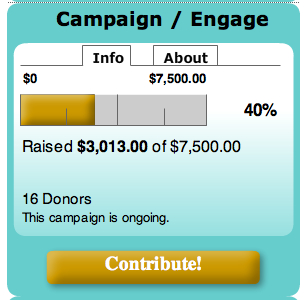
The Info tab displays the graphical thermometer as well as text indicating the target amount, total raised so far, and the current number of donations.
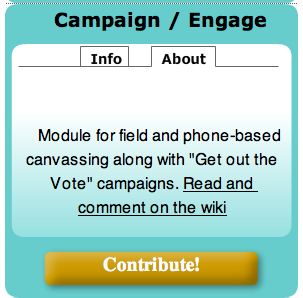
The About tab displays a short bit of text. Note that the space available for content is limited as this is a widget and not a full page. You should use a short, boiled-down version of the campaign's ask or appeal, rather than a neutral reporting description of what the campaign is about.
You must enter Title text and About text in the appropriate fields. You may also specify a logo image by providing URL to logo image. You can enter Contribute! or alternative appropriate text for the Button Title. You must enter your URL to home page. You can optionally adjust the colors of each visual element of the widget by clicking to open the Widget Colors panel. Hexadecimal color codes can be found at http://en.wikipedia.org/wiki/Web_colors#Color_table.
Once you have entered this information, click Save and Preview. Once you are satisfied with the appearance of your widget, click Select Code, paste it into any web page desired, and make it available through your CMS to visitors to copy to their own sites (if desired). If you have a list of webmasters who are interested in your organization's mission, that would be a good place to post a request to use the code.
Premiums are a way of encouraging donors to donate more than they would otherwise. It incentivizes giving by offering a gift at various donation levels.
Premiums must be configured before they can be used on a particular contribution page. Review the Configure Premiums section found earlier in this chapter. To enable the premium section for a contribution page, click on Premium Section Enabled?
As with all other text and content for contribution pages, the Title and Introductory Message for the Premium section should be developed in order to support the case for giving and overall message of the appeal. The title appears as a section heading on the contribution page, and the Introductory message, which can contain images and other html graphical elements, appears below it but above the list of premiums available to donors on the page.
We recommend providing an office administrator Contact e-mail and Contact phone number for any donor with questions about premium fulfillment and shipping.
You can disable the automatic display of the minimum contribution amount after the description of each premium by unchecking Display Minimum Contribution Amount?
After completing configuration of your contribution page, we strongly recommend you test the new contribution page using the Test-drive functionality. Try to test all options, which may require going through the confirmation, thank-you, and other optionally enabled pages a few times. Review e-mails that are generated as well as on-screen content. Once you have done this yourself, you should get another staff person or friend to review it before you enable the page.
Once you are satisfied with the configuration of your new contribution page using test drive mode, we strongly recommend testing the live contribution page. This is an essential step if this is the first page configured to use a new or changed payment processor, or for pages using new optional features.
If you have an organizational credit card or PayPal account, the service charges on the amounts on your pages shouldn't be that problematic. You can try configuring a test contribution of $1 or $10 or some other small amount in order to reduce any costs incurred by your processor. Don't forget to disable or delete the option for the small test amount before putting the page into your menu system or advertising it through an e-mail blast.
Many times, we want to send out a broadcast appeal to a large group immediately after enabling a new contribution page. To avoid embarrassment and more importantly, loss of revenue and respect from your donor base, make sure you send the message first to a small group who will review and test all elements of your campaign, including automated e-mails.
The URL generated by CiviCRM for a contribution page is pretty ugly and hard to remember. It may look something like https://mydomain.org/civicrm/contribute/transact?reset=1&id=1.
Both Drupal and Joomla! provide tools for creating search-engine-friendly links that will disguise the standard CiviCRM link, turning it into something like https://mydomain.org/donateNow.
In Drupal, you can enable the core Path module, then navigate in Drupal to Site building | URL aliases | Add alias. In Joomla!, you can enable the native SEF rewriting tool through Site | Global Configuration, and select the Site tab. In the SEO fields on the right select Yes beside Search Engine Friendly URLs, and preferably enable the htaccess option (being sure to change the filename that ships with Joomla! as per the instructions provided). Then create a link using Menu Manager and in the Menu Items Details group enter a friendly URL in the Alias field. Note that enabling SEF URLs will have broader impact on your entire site. While it is a significant and highly recommended improvement over non-SEF URLs, you should make sure you test thoroughly before enabling in a live environment.
To avoid getting split statistics by search engines due to having two links to the same page, it is also a good idea to set up and configure the Global Redirect module in Drupal so that there is only ever a single URL for a page.
CiviCRM functionality supporting offline contribution management is mostly covered elsewhere in this book, and there is little to add that is specific to fundraising. As a result, the next few sections will present short summaries describing how to use that functionality in a coherent approach to address fundraising objectives, rather than the detailed instructions necessary to walk through administering and using various forms and pages in CiviCRM.
A direct mail appeal involves preparing mail packages, handling the returns of undeliverable mail, and inputting responses. The simplest mail packages have address labels on the outside of the envelope and unaddressed "Dear Supporter" letters inside. A different approach is to use envelopes with windows revealing the addressee and address at the top of the first page of the letter. Even the smallest non-profits can produce these packages in-house using CiviCRM's support for labels and personalized letters.
Once volumes are no longer small, it may be more cost effective to out-source the production of the packages. At a certain point, different techniques which are only cost effective with larger scale volumes become appropriate. In particular, printing addresses and personalized salutations onto a single sheet which is cut, folded, stuffed with inserts or response mechanisms on different paper stock, and sealed to produce the envelope and its contents, can all be accomplished more efficiently using large scale services.
When volumes are small, you might print labels and letters directly from CiviCRM. As the volumes increase, CiviCRM contact information will be exported into a file that is delivered to the mail-house for processing.
Post offices provide volume and other discounts that significantly affect the return on direct mail fundraising programs. If an organization can prove that the proportion of undeliverable addresses in a mailing is low enough, they may receive a reduced rate. If they can ensure that the mail is bundled into groupings that correspond to delivery routes, they may also receive a reduction. At present, CiviCRM supports the US Postal Service's address verification software. Apart from that, files exported from CiviCRM need to be processed by external services in order for CiviCRM users to qualify for postal delivery discounts.
Some postal services and private services have change of address files that can be used to update the addresses in direct mail databases. Though mail is deliverable to properly formatted but out of date addresses, this is a poor use of valuable resources, and communication with valuable donors is lost. It pays to periodically cleanse a donor file against a National Change of Address or similar file.
The cost effective way to deal with undelivered returns and to process significant volumes of positive responses is to put barcodes on the envelopes and response devices. This allows a barcode reader to quickly input the information without retyping or conducting manual, time-consuming lookups. There is an initial specification for adding barcode support to CiviCRM, but it is awaiting community funding (http://wiki.civicrm.org/confluence/display/CRM/CiviCRM+for+Canvassing+and+GOTV). In the meantime, printing the contact ID as part of the envelope addresses and response materials reduces data entry costs.
At its simplest, an outbound telemarketing appeal requires campaigners to speak with prospects on the phone, record whether they will donate, discuss how much they will donate, and record how they will pay including details such as their credit card information.
To make this happen, you will begin by getting a list of qualified prospects with phone numbers. This may involve appending phone numbers through a data broker. The quality of the phone canvassers' training and abilities makes a big difference to the response rate and level of donations received. Low-end call centre technology can improve the productiveness of human callers by using predictive dialing. Employing Voice over IP (VoIP) phones can reduce long-distance costs without significant loss of call quality. Internet based solutions start with inbound click to call solutions, which are now closely related to virtual call centre technology. In this setup, Internet-based phone canvassers are connected to qualified prospects by a website or web service, and they enter the responses they receive into website forms without having to see or dial a phone number.
The link cited previously includes some rough estimates of the cost to implement much of this in CiviCRM. Simpler approaches are readily available.
The simplest of all is to search for prospects that have appropriate phone numbers. Print-outs can form the basis of a call sheet, with response data entered at a later point.
Lists of prospects without phone numbers or whose numbers are now NIS (not-in-service) can be exported and sent to a data broker and the results imported to overwrite existing stale data.
Moving up a notch in sophistication, custom fields can be set up for activities to represent typical activities in a phone canvass, such as responses to questions in a script (for example, are you willing to make a donation of $50?), and call disposition (no answer, not home, and so on). This can be used to filter prospects that have not yet been reached and to target those whose pledged donations have not yet been received.
CiviEngage is a new Drupal module that aims to address a large number of grassroots organizing activities through customizations of CiviCRM features like custom fields, groups, and activities. It aims to implement a particular organizing model that has had success in a number of contexts. A bit of its functionality is oriented towards supporting call lists along the lines just mentioned. If you are uncomfortable setting up custom fields and specifying search criteria and want to use CiviCRM in telemarketing, then it will be a very good starting point. You will still need to modify the fields and the generic responses CiviEngage creates in order for it to be useful. However, it is usually easier to modify something that does much of what is desired than to start from scratch. The installation procedures for CiviEngage are available at http://wiki.civicrm.org/confluence/display/CRMDOC/CiviEngage+Installation. Note that CiviEngage and CiviCampaign may merge at some point.
Direct contact fundraising involves activities like soliciting donations from passers-by on busy streets. It can also encompass staffing a kiosk at a conference or mall. Choosing locations where the street traffic is likely to be well disposed to your cause and able and willing to donate is important. Canvasser personality and skills are critical.
Donors from this channel can be entered into CiviCRM from cards or sheets used on clipboards. They tend not to renew as frequently as donors from other channels.
Another traditional approach enjoying some success is door-to-door canvassing. Once again, the neighborhood targeted will have an immense impact on whether this form of prospecting breaks even and pays dividends over the long term.
If your organization's qualified prospect list is dense enough in some neighborhoods, then it can make sense to use walk lists for canvassers. CiviEngage provides some support in this area. It relies on core CiviCRM address parsing to pull out street numbers from civic addresses in order to produce a walk list report. Once apartment and suite numbers are reliably parsed, then it will be more effective at serving urban needs.