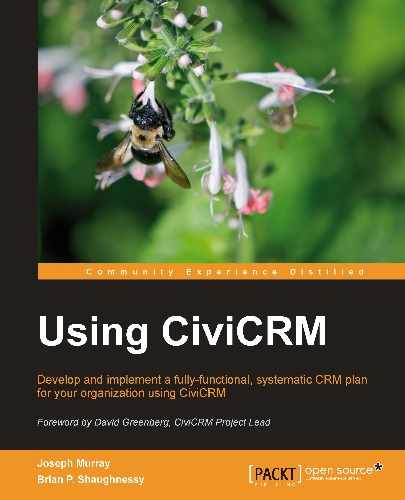A basic but highly successful method of growing an organization's e-mail lists is to provide prominent, easy-to-use options for newsletter signups on the organization's website. This can vary depending on the site design and layout, but smack bang in the middle of the front page is probably too strong for any information architecture. Usually, the home page or all pages have a simple signup form in a sidebar or header region, or a button that directs the user to a full-page signup form where additional details are collected.
Other good places to request website visitors to subscribe to a newsletter are when they are buying a paid membership, and on thank you pages just after they have done something that indicates some level of commitment to the organization. Depending on your site information architecture and more importantly your organization's process for engaging website users initially, it may be a good idea to have options for newsletter signups as part of the user account registration form. The downside to including it is that every additional field on a form increases potential abandonment for visitors with low commitment.
A profile used to signup new subscribers must include the contact e-mail address field at a minimum. It is not uncommon to include the name and postal code fields, though you should remember that too many fields will increase the likelihood of form abandonment. The postal code allows geographical targeting of content and appeals to the subscriber, while having the name can improve responsiveness to later personalized appeals and improve duplicate contact identification for merging and purging.
As mentioned earlier, CiviCRM provides a built-in field called Group(s) that can be used in signup profiles to enable people to join mailing list groups that require a double opt-in (that is, confirmation of opting-in after they receive an e-mail in order to circumvent bots or unvalidated signups). This field actually provides checkboxes on the profile for every mailing list designated for public page visibility. If you prefer subscription forms that designate a single group rather than a list of options, you can use the subscription page URL and append the Group ID number (gid=N):
To create a simple newsletter subscription profile in CiviCRM and display it on pages or in blocks in either a Drupal or Joomla! site, follow these steps:
- Create publicly visible Groups as per the recipe in the prevision subsection.
- Click on Administer | Customize | CiviCRM Profile.
- Click on Add Profile.
- Enter an appropriate Profile Name.
- Leave Profile checked in Used For.
- Enter help text if desired.
- Click to open the Advanced Settings.
Tip
Note that it is possible to use the Add new contacts to a Group? functionality to add signups to a mailing list group. However, doing so will bypass the double opt-in functionality. If you choose to use this option, be sure to include in the page help text that the user will be added to your mailing list.
- Change Drupal user account registration option? to No account create option.
- Change What to do upon duplicate match to Update the matching contact.
- Click on the Save button.
- Look at the URL in the browser's address bar and take note of the value of
Nin thegid=Nkey value pair. This is the profile's group ID. - On the Add Field form, for Field Name select Contacts, Email, and Primary.
- We tend to prefer changing Field Label from Email (Primary) to Email.
- Click on the Required? checkbox so that it is true.
- Change Visibility from User and User Admin Only to Public Pages.
- Click on the Save and New button.
- On the new Add Field form, for Field Name select Contacts, Group(s).
- Change the Field Label from Group(s) to Subscription(s).
- Change Visibility from User and User Admin Only to Public Pages.
- Click on the Save and New button to add other fields like First Name, Last Name, and Postal Code, or the Save button to complete the form.
- Click on Administer | Customize | CiviCRM Profile.
- On the far right of the row for the newly created profile, click on the more link, and then select Use Profile-Create Mode. The URL for this form can be added to menus to provide a Newsletter Subscription page.
- In Drupal, ensure that Administer | User Management | Permissions has profile listings and forms enabled for Anonymous users.
- In Drupal, if you have added custom fields to the profile, ensure that Administer | User Management | Permissions has Access all custom data enabled for Anonymous users.
- In Joomla!, create a new CiviCRM menu link, select the Profile Create option, and select your profile from the parameters drop-down.
To create a small form block rather than a full-page form, do the following:
- Go back to Administer | Customize | CiviCRM Profile.
- On the far right of the row of the newly created profile, click on the more link, and then select HTML Form Snippet.
- Click on the Select HTML Code button, and then copy the selection into the clipboard.
Then, if you are in Drupal, do the following:
- Click on Administer | Site Building | Blocks.
- Click on Add block at the top of the form.
- Paste the contents of your clipboard into the Block body text area.
- Optionally, remove HTML that refers to subscriptions not wanted in this block.
- Optionally, change the page that users are sent to after successfully completing the form by changing the value of hidden postURL input field to a different valid URL.
- Optionally, change the location where errors are displayed from within the block on the same page to a different page by adding
<input type="hidden" name="errorURL" value="http://www.example.com/subscription_errors.html">to the snippet. - Provide an appropriate Block description and Block title.
- Click to open the Input Format.
- Select Full HTML.
- Optionally change the visibility settings.
- Click the Save block button.
- In the Disabled section, find the row for the block you just created, then change its region from<none> to an appropriate region.
Alternatively, if you are working in Joomla!:
- In the text from the Select HTML Code button above, change the action URL to the URL for the Use Profile-Create Mode form.
- Optionally remove HTML that refers to subscriptions not wanted in this block.
- If you are using Province State fields, change
<option value="">- select -</option>so that it includes a zero in the value:<option value="0">- select -</option>. - Before inserting the code, make sure to toggle the editor into view source mode.
- Use the code snippet as desired in your Joomla! site, such as in a custom HTML-type module.
Tip
Joomla! users may also use the CiviNews module extension found on the Joomla! Extension Directory at http://extensions.joomla.org/extensions/extension-specific/civicrm. This module includes the core fields required for newsletter (group) signup.