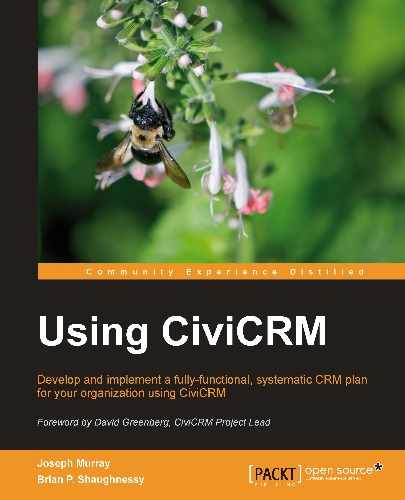As with other areas of CiviCRM, you can import contribution data to the system directly through the interface. Access this tool through Contributions | Import Contributions from the main menu. We won't take the time to walk through the process, as it closely follows the steps outlined in Chapter 5, Collecting, Organizing, and Importing Data where we imported contacts. However, there are a few nuances when importing contributions that you should understand:
- The import mode allows two options— insert contributions or update contributions. These are mutually exclusive if inserting, all records will be new; if updating, you must include a contribution ID column in your
.csvfile that matches existing records in the system. The update option will not simply create new records if no match is found. - If inserting new records, you should have sufficient contact data in your import file to ensure the contacts match and merge with existing contact records wherever possible.
- Certain fields relevant to contributions are required, including contribution type and total amount.
As with contact imports, we recommend importing a small subset of your data and reviewing carefully before importing very large sets. Field mappings may be saved and reused, facilitating this import, test, and full import process. Also be aware of server resource limitations that may restrict how many records you can successfully import in a single step. If your import file is very large, you may need to split it into smaller sections for importing.