A search schema defines the configuration of what users can search for and how the results are presented. SharePoint search returns only what is stored in the search index. The results are security-trimmed, meaning they're only what the user has access to see.
The SharePoint search index, such as your favorite internet search tool's index, is populated by crawling sites and the content of your SharePoint Online sites. The content and metadata make up the properties of an item, while the schema's crawled properties tell the search crawler what to retrieve and store.
Crawled properties are mapped to managed properties, and those managed properties are what the search index contains. By default, the SharePoint search service has many managed properties defined. However, if you want to add additional managed properties, you'll need to map them to crawled properties so that the data can successfully flow into the search index and be discoverable.
Administrators have the ability to create new custom managed properties, but the content is limited to either text or Yes/No values. Other content types are available, but you'll need to reuse one of the existing built-in (but unused) managed properties. You can rename the unused managed properties with an alias.
There's a number of settings for managed properties (including searchable, queryable, retrievable, sortable, and refinable). Not all managed property settings apply to both the classic and modern experience, so if you are going to configure managed properties, you should refer to the table at https://docs.microsoft.com/en-us/sharepoint/search/search-schema-overview for more information.
You can manage a search schema for either a site collection or the entire tenant. The overall schema will apply to both classic and modern search. In this example, we'll create a simple managed property for writer and map it to the author crawled property. Let's get started:
- Navigate to the Search Schema page for a site collection or the tenant:
- For a site collection, navigate to the site collection, click the gear icon, select Site information, select Site Settings, and select View all site settings. Locate Search Schema and select it.
- For a tenant, navigate to the Search Administration page (https://admin.microsoft.com | Admin centers | SharePoint | Classic Features | Search) and click on Search Schema.
- Click New Managed Property.
- Enter a value for Name in the Property name box (since we're mapping writer to author, you can name the property Writer):
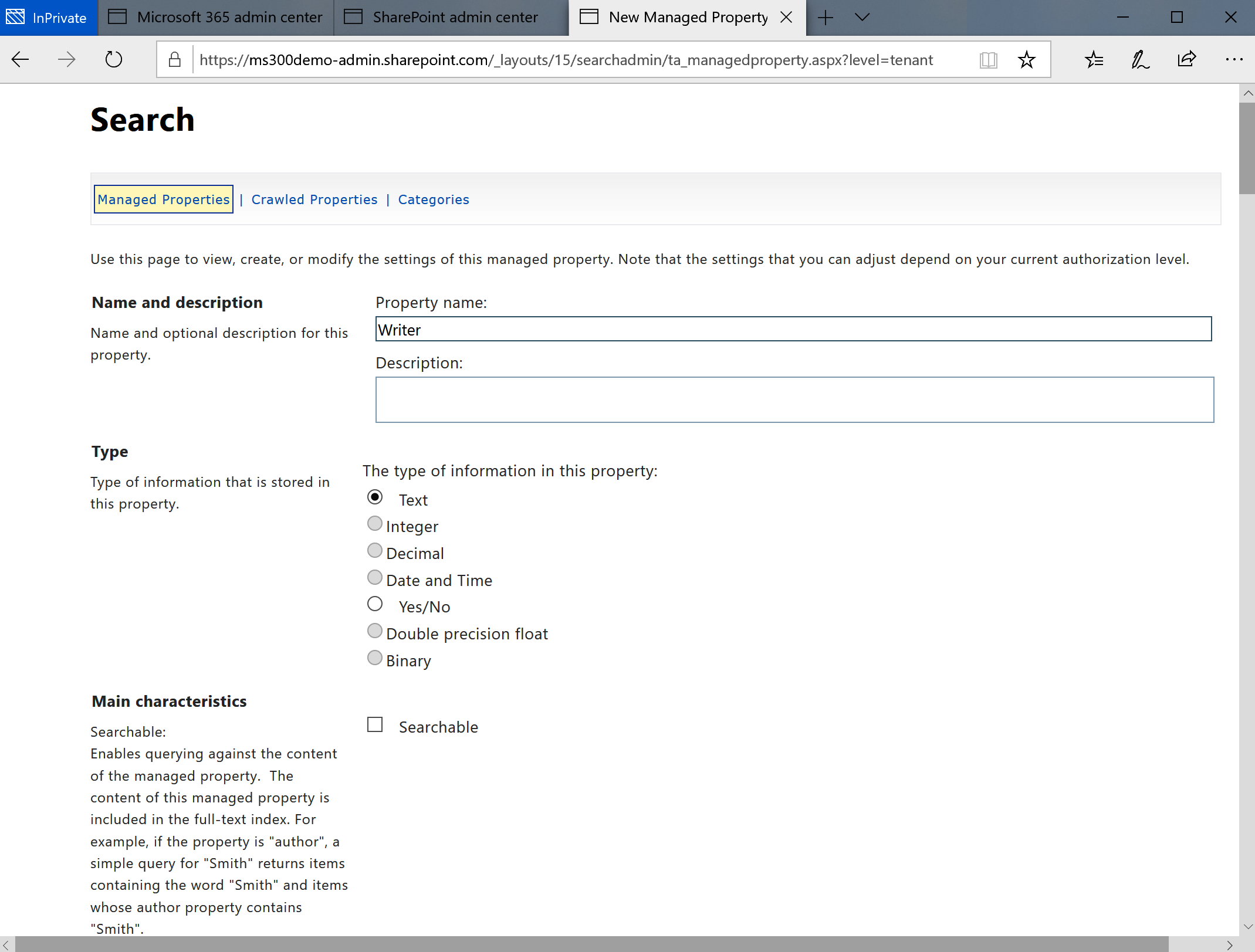
- Under Type, select Text.
- Under Main characteristics, select the checkboxes for Searchable, Queryable, and Retrievable.
- Under Mappings to crawled properties, click Add a Mapping:

- On the Crawled property selection page, locate the Author property and click the Next arrow at the bottom of the list of crawled properties:

- Click OK to close the Crawled property selection page.
- Click OK to save your changes.
Now, you'll be able to search for content using writer:<name> as a way to filter content.
Next, we'll review Search Center settings.
