Follow these steps to configure the event:
- Launch Yammer and navigate to the group where you wish to host the broadcast.
- Under GROUP ACTIONS, select Create a Live Event.
- Select Microsoft Teams as the production tool and click Next:

- Configure the meeting settings, including a title, a start and end time, a time zone, details, and the roles. When you're finished, click Next:

- Select the options for recording availability, attendee engagement reporting, and a support URL. Click Schedule when you're finished:
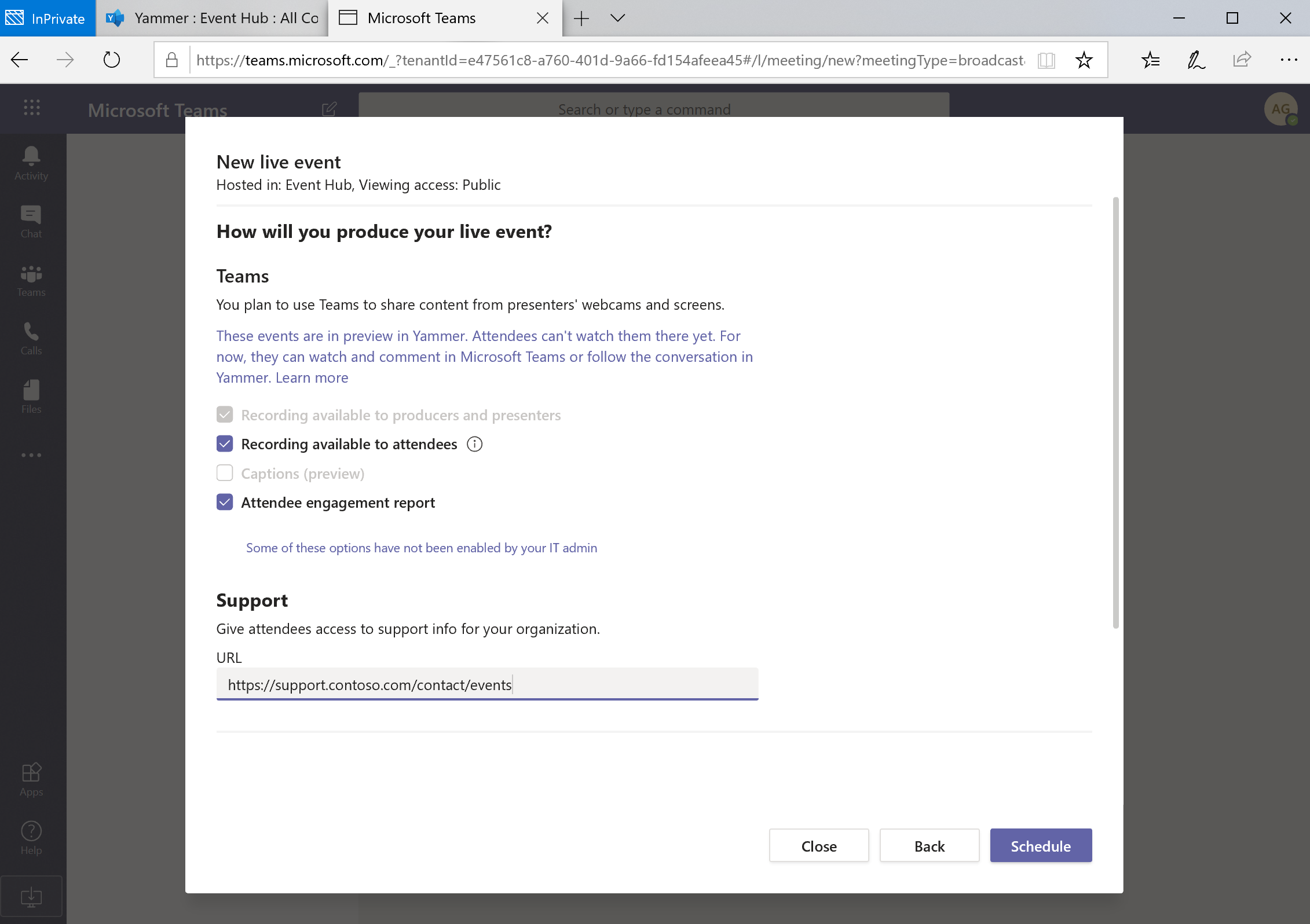
The Attendee engagement report is available in the Analytics & reports panel in the Microsoft Teams admin center (https://admin.teams.microsoft.com) or at the end of the event in the Teams calendar invite:

- Click the Get attendee link button to obtain a link to send via email or post in accessible locations, if desired. Then, click Close to close the window:

A Yammer Live Event produced in Teams does not automatically create a post in Yammer. If you want attendees to see a notification in Yammer, you'll need to click the Get attendee link to get a link and manually post it in Yammer.
