Magic effects are useful in a variety of comics, from fantasy to magical girls. Here's one way to make sparkly blasts of magic fly from your character's fingertips!
Follow these steps to make some magic:
- Start with a canvas or drawing to add your effect to. In the following screenshot, we are working on an A4-sized, 350 dpi color canvas. A hand has been drawn on it to provide a reference point for the magic effect.
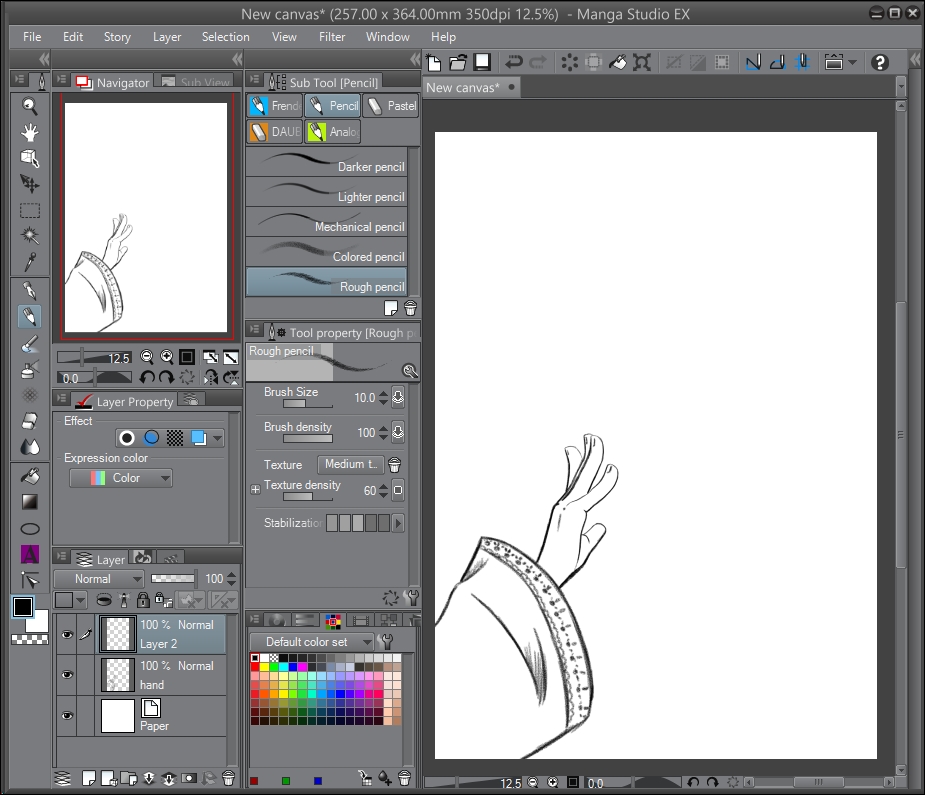
- Make a new raster layer above or below your line art, if applicable.
- Select the Airbrush(B) tool and then the Hard subtool. Rough out the general shape of the magic energy. As shown in this screenshot, a dark blue color has been used to complete this step:

- Select the Highlight subtool of the Airbrush(B) tool and a color lighter than the one used in step 2. Paint in some lighter areas in the center of the magic shape. As shown in the following screenshot, this has been done with a very light blue color:

- Now, we probably need a darker background so that we can further refine the shape and color of the magic shape. Create a layer behind the magic layer and fill it with a color darker than that of the magic effect. The hand shown in the following screenshot has also been colored, so it will show against the darker background:

- Continue refining the shape of the magic with the Highlight airbrush and a light color. Then, select the Decoration(D) tool and the Sparkle A subtool. Using white or a light color, add some small sparkles around the edges of the magic. As shown in this screenshot, the Sparkle A tool has been used to make the very small "glitter" areas around the edges of the curls on the magic:

- Continue using the Sparkle A, Sparkle B, and Sparkle C tools to add more sparkle to the magic. As shown here, Sparkle B and Sparkle C are the larger shine marks around the edges of the magic shape:

- Create a new layer behind the magic layer and the drawing layer. Select a color lighter than that of the background but not as light as the color of the magic. Use the Soft subtool of Airbrush(B) and the lighter color, and add a lighter area around the edges of the effect, as shown in the following screenshot:
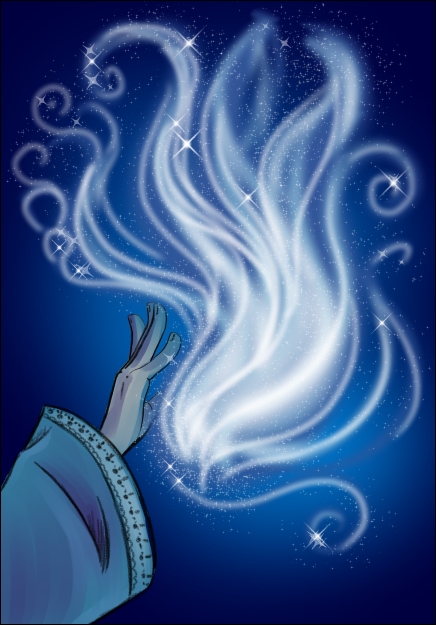
- Refine the shape and colors as needed with the Airbrush(B) tools until the desired look is achieved.
..................Content has been hidden....................
You can't read the all page of ebook, please click here login for view all page.
