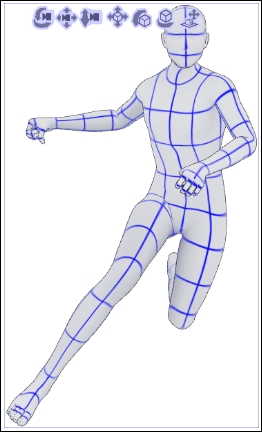The 3D section of the materials library has many pre-made poses that can be applied to characters or drawing dolls. These poses are great for getting a character quickly into position, or as starting point for a custom poses!
Follow the directions given in the Adding existing 3D objects to a page recipe before following the steps in this recipe.
The following steps will teach you how to use preset poses on characters or drawing dolls:
- Go to 3D | Pose | Entire body in the Material library.
- Select a pose that you like the existing character to be in. For this recipe, we are using P_soccer 01.
- Click on the chosen pose to select it. It will be highlighted in blue.
- To add the pose to the character, click on the selected pose again and hold the mouse button down. Drag the mouse cursor over on top of the character while still holding down the button. The cursor will get a + symbol next to it.
- Release the mouse button over the character.
The character will change to the new pose, as shown in the following screenshot:
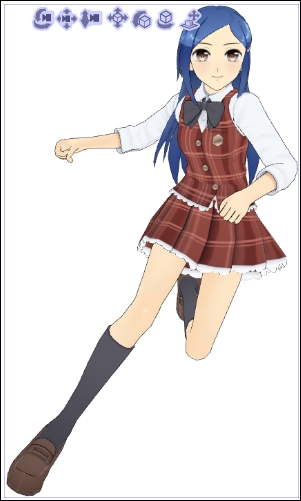
..................Content has been hidden....................
You can't read the all page of ebook, please click here login for view all page.