Now that you know a bit about creating vector lines and adjusting their shape, let's learn how to scale and rotate them as well.
You will need a file open, with at least one vector layer and one line created on that vector layer. It can be created with a brush tool or one of the Direct draw tools.
Let's follow these steps to rotate and scale a line:
- Select the Operation tool, if it is not the active tool already. Ensure that the Object subtool is selected.
- Click on the line to be modified. When it is selected successfully, a red line will appear, running through the center. Also, the control points will become visible in yellow, and a bounding box will appear around the line. Here is a screenshot that shows this bounding box:
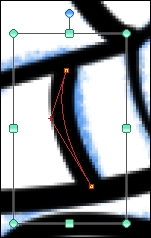
- To rotate the line, move the mouse cursor onto the blue circle above the top center of the bounding box. The cursor will become a curved arrow that points to the left and right.
- Click and hold the left mouse button. Then drag to the left or right to rotate the line. The following screenshot shows the same line from the preceding screenshot rotated to the left:
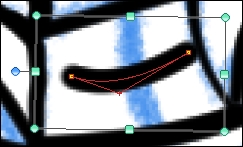
- To scale the line, move the cursor onto one of the handles around the perimeter of the bounding box. It will become a double-headed arrow, pointing up and down, left and right, or diagonally. This depends on the handle that is being "moused over."
- Adjust the bounding box handles until the line achieves the desired size. This screenshot shows the line scaled up to fit its new position:
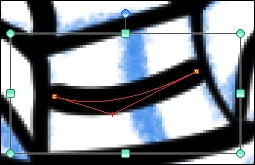
The bounding box is how we modify the entire line at once. Use the nine handles around the perimeter to scale or rotate the vector line. Just remember that the ninth handle—the one at the top of the bounding box, shown in a color different from the others—is the rotation handle, and the others are for scaling!
..................Content has been hidden....................
You can't read the all page of ebook, please click here login for view all page.
