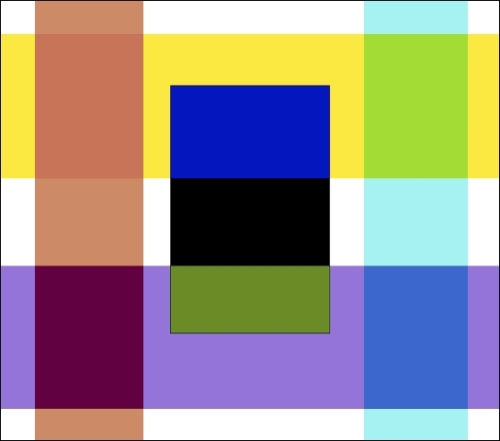The actual math of this one is a little hard to explain, but it does look cool! Difference subtracts the colors used in the lower layer from those in the layer being adjusted, and then combines the colors in the lower layer with the absolute value of the difference.
In the preceding example, the blue vertical stripe has turned orange, and the red stripe has become pale blue. Where the blue stripe (now orange) crosses the yellow stripe, it has changed to a darker orange color, and where it crosses the purple stripe, it has changed to a dark violet color. The red stripe (now pale blue) has turned green in the area where it overlaps with the yellow stripe, and has changed to a darker blue shade in the area where it crosses the purple stripe. The white rectangle in the center has no black outline now, but where the white fill crosses the yellow stripe, it has been given a very saturated blue color. It is black where it crosses the white space and medium green where it overlaps the purple stripe.