There are a few ways to create a vector layer, and all of them are very easy. Follow this recipe to make your first vector layer.
You will need a file open to complete the following recipe. Any file will do. Also, you will need the Layer palette visible. If it is not already visible, go to Window | Layer to open it.
This recipe will show you one method of creating a new vector layer:
- Navigate to Layer | New Layer | Vector layer.
- Enter a name for the layer in the New vector layer box.
- Choose a color for Expression color (Monochrome, Gray, or Color) from the drop-down menu in the New vector layer dialog box.
- If applicable, choose a Blending Mode from the drop-down menu in the New vector layer dialog box.
- Click on OK to create the new layer.
You can also use the following method to create a new vector layer:
- Locate the Layer palette.
- Click on the New vector layer icon in the bottom-right section of the palette. It is marked with a white box in this screenshot:
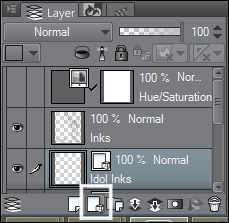
- A new layer will be generated. To rename the layer, double-click on it with the mouse in the Layer palette.
..................Content has been hidden....................
You can't read the all page of ebook, please click here login for view all page.
