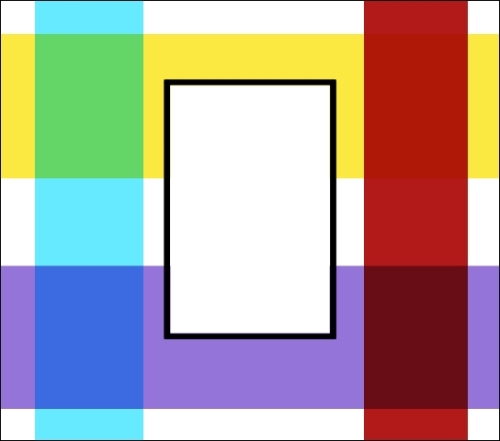As with Soft light, the Hard light mode's results depend on the density of the overlapped colors. Colors brighter than 50% grayscale that are overlapped become brighter, just as in the Screen mode. Colors darker than 50% grayscale that are combined become darker, just as in the Multiply mode. When 50% grayscale colors are overlapped, the lower layer remains unchanged. Areas that overlap with white become white if a color brighter than 50% grayscale is selected, and they change to the selected color if a color darker than 50% grayscale is selected.
In the preceding example, the blue and red vertical stripes still remain visible in the areas where they overlap with white. The red strip has hardly changed over the top yellow stripe, but has become a dark red in the area where it overlaps with the purple stripe. The blue stripe has become lighter overall and is green wherever it overlaps with the yellow stripe at the top. But it has got a bright, medium blue color where it overlaps with the purple stripe at the bottom.