It's amazing how many characters in comics wear leather, isn't it? This is my method for coloring shiny leather jackets, boots, and pants. As always, personalize this method to suit your tastes and the way you work. And the best thing that you can do is look at lots of reference photos!
This technique will work well for shiny leather, pleather, vinyl, and rubber. For more matte-looking leather, you may want to make the highlights less pronounced.
The following recipe will walk us through creating a pair of shiny leather pants:
- Create a raster layer beneath the line art layer of your drawing. Name this layer
Base. - Fill the lines with a base color. As shown in the following screenshot, we're using a dark gray color that is very close to black:

- Create a new raster layer above the base color layer but below the lines. Name this layer
Highlights 1. - Select a highlight color that is not white.
- Use the Lasso Marquee(M) tool to mark a highlight area, as shown in this screenshot:
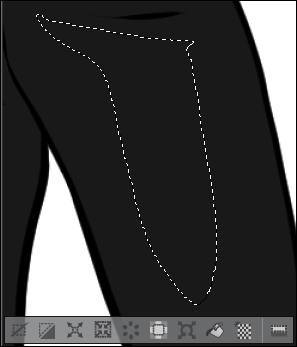
- Select the Gradient(G) tool and then the Foreground to transparent subtool.
- Use the Gradient(G) tool to fill the selection, dragging in the direction of the light source in your image. Note that the entire selection should not be a solid fill, as shown in the following screenshot:
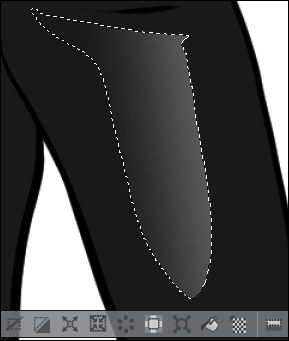
- Continue making highlights in this manner until the initial shading is complete. This screenshot shows part of our first pass of highlights:

- Create a new raster layer above the
Highlights 1layer. Name this layerHighlights 2. - Make pure white the active color.
- Repeat steps 5 to 8, making smaller highlights over the first highlights. These secondary highlights look best with sharper edges, so make the gradient fill more of the selection (or use the Fill(G) tool).
- Adjust any part of the image as required. As shown in the following screenshot, some areas of the
Highlights 1layer have been softened with the Blur subtool under the Blend(J) tool:
..................Content has been hidden....................
You can't read the all page of ebook, please click here login for view all page.
