Manga Studio 5 comes with many 3D objects present in the materials library. This is the fastest way to get started with using the 3D features.
You must have a page open in order to add a 3D object. Open a page of any size to start the recipes covered in this chapter.
The following steps will show us how to add an existing 3D material to a page:
- Open the materials library. This can be done by going to Window | Material | Material [3D].
- Select a category of 3D material from the list on the left-hand side of the library, or scroll down the Material library preview window to browse all the available materials.
- Select a material to add to the page by clicking on it to highlight it. In this recipe, we are choosing the School girl B 02 character material. It is highlighted in the following screenshot:
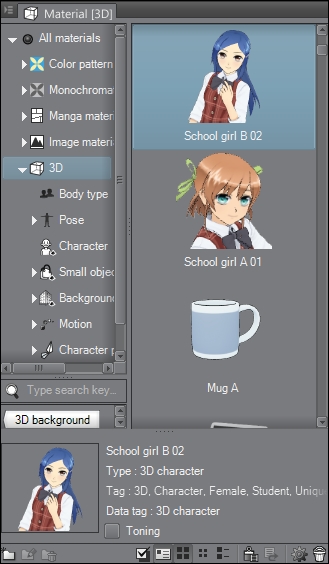
- Hold the left mouse button down on the selected material and drag it onto the page, releasing the mouse button once the cursor is over the page, to display the material. Alternately, you can click on the Paste selected material to canvas icon at the bottom of the Material library menu.
The selected 3D material will be added to the page. The School girl B 02 material is shown in this default character pose:

..................Content has been hidden....................
You can't read the all page of ebook, please click here login for view all page.
