This simple brush is great for adding some inked texture to a piece, whether it's deep shading or some furry tiger stripes!
Create a new canvas of at least 300 dpi resolution. Make sure that Basic expression color is set to Gray.
Creating this brush is quick and easy! Let's get started:
- Using your favorite pen tool, create on your new canvas a mark like the one pictured in the next screenshot. Note that both its ends taper and it is quite thick in the center, as follows:
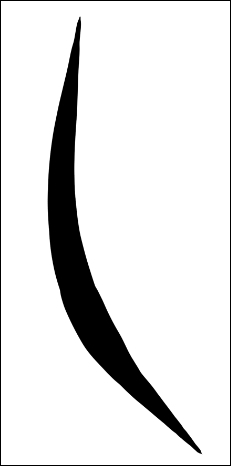
- Delete any Paper color or fill layers behind the new brush tip so that only the mark made in step 1 and a transparent background remain on the canvas.
- Go to Edit | Register Image as Material.
- In the Material property window, name your new material. Select the Brush folder under Image material to store it in.
- Check the box under the Material image preview that says Use for brush tip shape.
- Add tags by clicking on the tag and the + sign icon in the bottom-right corner of the Search tag box. Refer to the following screenshot to see what your Material property screen should look like:
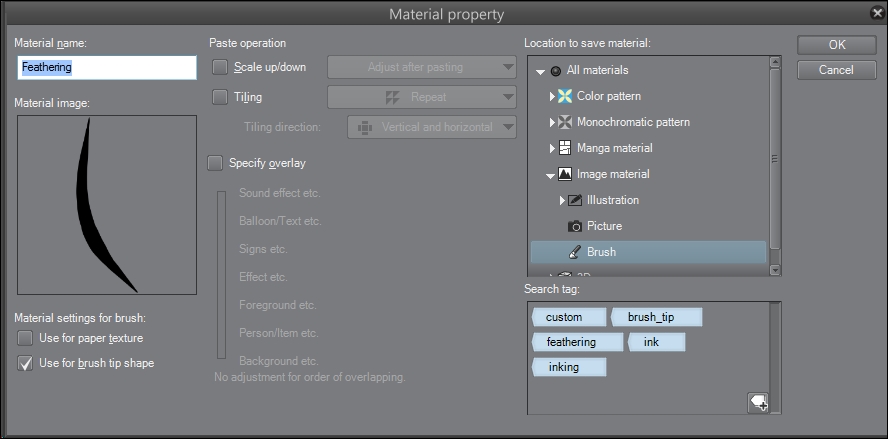
- Click on OK in the Material property box.
- Under the Pen tools, select G-pen.
- In the bottom-right corner of the Sub Tool palette, click on the icon to use Create copy of selected subtool.
- On the Duplicate sub tool screen, enter the name
Feathering. Click on OK. - In the Tool property palette, click on the wrench icon in the bottom-right corner. It is marked in this screenshot:
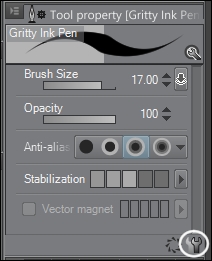
- On the Sub Tool Detail screen, click on Brush tip on the left-hand side.
- Next to Tip shape, click on the Material button. Then click on the Add brush tip shape icon under the Material box.
- Search for and select the Feathering material created in Steps 1-7.
- Click on the gray box to the far right of the Direction settings, and then click on the radio button next to Direction of line. The following screenshot shows the location of this option:
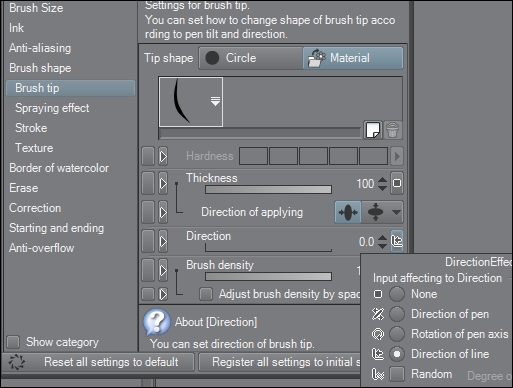
- You're done! Test your brush and make any adjustments needed to suit your personal preferences.
By changing the Direction options to use Direction of line, we create a brush that is feathered on the left and the right sides. As we made it by duplicating the G-pen, it is also pressure-sensitive, allowing tapered lines of feathering. The stripes in the following tiger face drawing were made using this feathering pen:
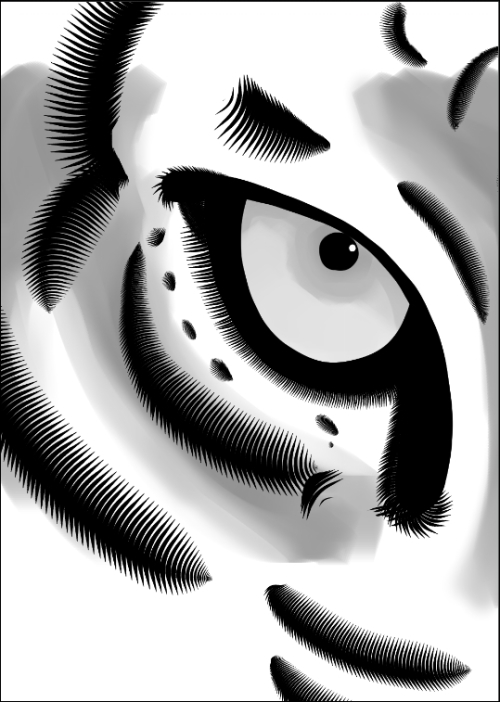
..................Content has been hidden....................
You can't read the all page of ebook, please click here login for view all page.
