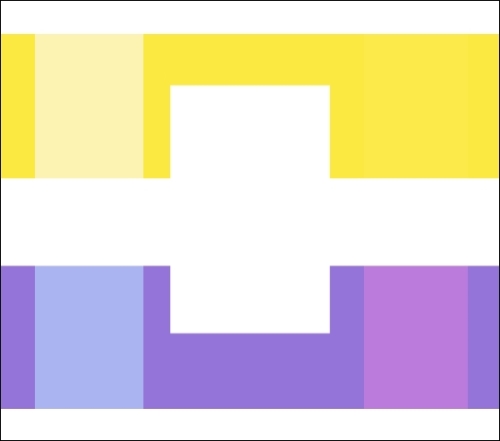Again, the black outline of the rectangle has vanished, leaving just the white fill as a void in the yellow and purple stripes. The areas where the blue and red vertical stripes crossed the white now have no color to them. Where the blue and yellow stripes cross is almost white; it's so pale! The region where the blue and purple colors meet has become light blue. The red stripe has had almost no effect on the yellow one, while the red and purple overlap has turned into a lighter violet color.
What the program is doing is inverting the colors below, and then multiplying them with the layer being configured. The colors become brighter after this configuration. Because the Paper color is white, wherever the vertical stripes overlap the Paper color, they turn white as well, making them disappear.
In my own work, I tend to use this mode or the Lighten mode for the highlight areas of my color images.