In addition to the regular Stream line tool, there is also a subtool for a Dark stream line. Let's learn how to use it.
You will need an open file to work in. Again, the size and resolution don't matter. We will continue using the image from the previous recipe as our example.
The following steps will show you how to use the Dark stream line tool:
- Select the Figure(U) tool from the toolbox. Then go to Stream line | Dark stream line.
- Click on the canvas to create a starting point. Then double-click on another point to create an ending point. Lines will be made by the program according to the currently selected settings.
- To make edits to the current stream lines, select the Operation tool and then the Object subtool. Select the stream lines to make them active. Next, select the Stream line subtool again while the existing lines are selected, and then open the Sub Tool Detail palette.
- The Dark Stream line tool can be curved! Use the Object subtool and select the stream lines. Click on the center of the red control line and hold the mouse button. Drag out from the line to adjust the curve. The lines will adjust after the mouse button is released.
The following screenshot shows our hero with curved action lines:
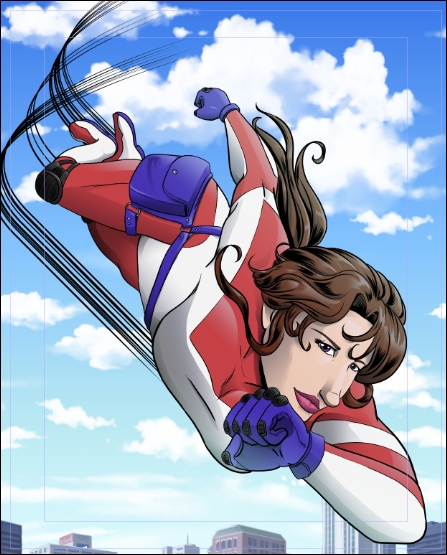
..................Content has been hidden....................
You can't read the all page of ebook, please click here login for view all page.
