The following is the most basic way to add a screentone to an image.
You will need an open file. The size and resolution don't matter. For these recipes, I am using a square canvas set at 350 dpi. You will also need the Material library open. Go to Window | Material | Material [Basic] if your Material library is not currently open.
The following steps will teach you how to add a screentone or any other material to your canvas:
- In the Material library, locate the material to add to the image. For this recipe, we are using the 60.0 line 40% Circle Monochrome screentone from the Basic category, which is under Monochromatic pattern. Note that it is shown selected in this screenshot:

- Click on the Paste selected material to canvas button at the bottom of the Material window. It is circled in the following screenshot:

- The selected material is added to the canvas. As shown in the following screenshot, with this method, the material fills the entire canvas instead of just a portion:
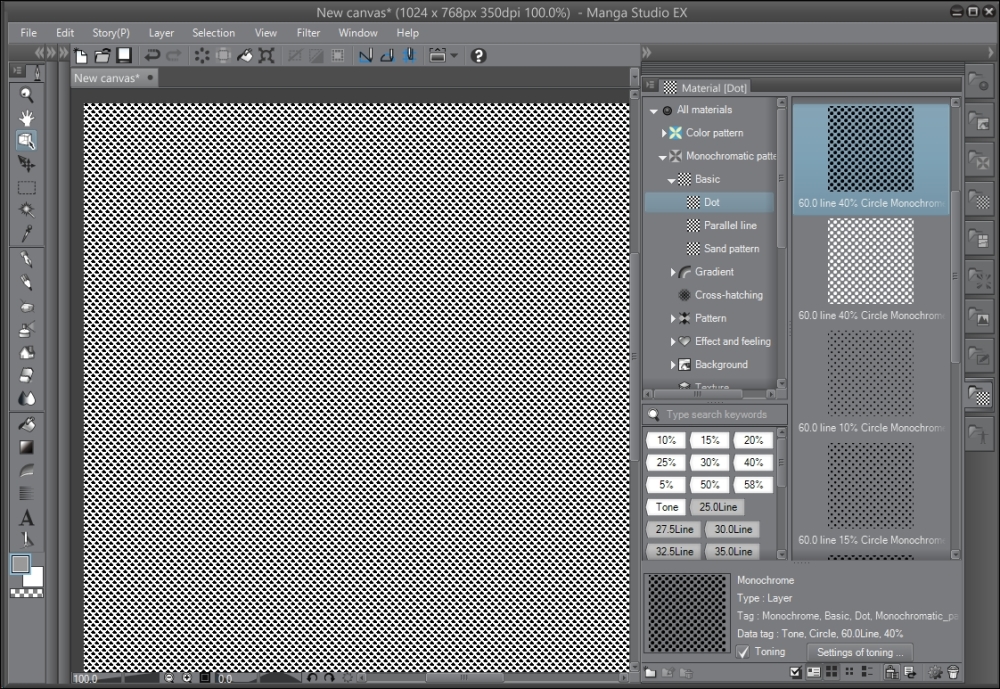
- The new materials layer will already have an empty layer mask attached to it when you add the material in this way. Use the layer mask to shape the screentone or material image, as shown here:
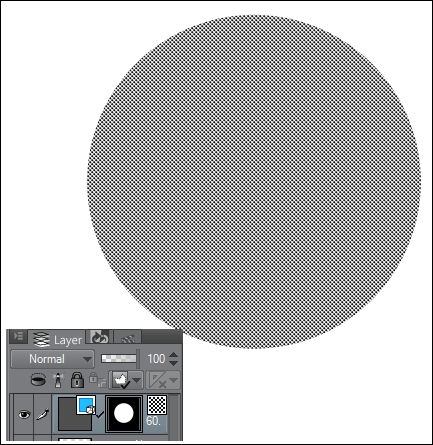
..................Content has been hidden....................
You can't read the all page of ebook, please click here login for view all page.
