Perhaps you've been using Adobe Photoshop to create your art and you are just switching to Manga Studio 5. There's no reason you can't take your custom color swatches with you, though! In this recipe, we'll import Photoshop color swatches into the color sets in Manga Studio 5.
You'll need to save your Photoshop swatches as an .aco file before completing this recipe. Go to the Swatches palette in Photoshop and click on the menu (it will likely be in the upper-right corner, depending on which version of Photoshop you have). Next, click on Save Swatches in the menu. Save the .aco file in a folder on your computer, with a descriptive name.
At times, you can find pre-made .aco files available for download on the Internet.
The following steps will show you how to import a color swatch set from Adobe Photoshop to Manga Studio 5:
- Open the Color Set palette. It can be found by navigating to Window | Color Set.
- Click on the menu icon, circled in this screenshot:
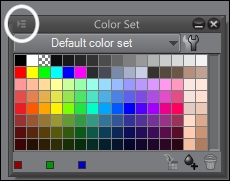
- Then, click on Import color set.
- Navigate to the folder where the
.acoPhotoshop color swatches file to be imported is saved. Click on the file to select it, as shown in the following screenshot, and then click on Open: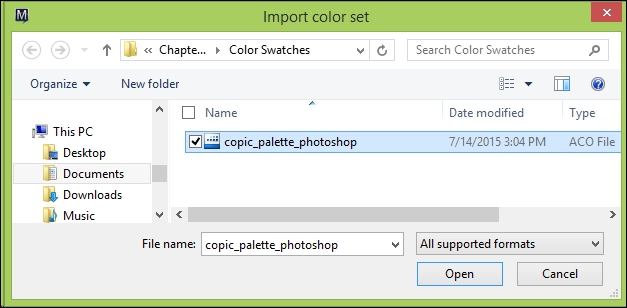
The swatches will be imported as a color set and named automatically. This screenshot shows the colors imported in this recipe:
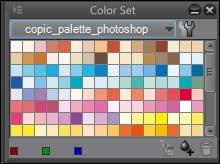
The following instructions will show you how to rename an imported color set:
- In the Color Set palette, click on the wrench icon to the right of the current color set's name. The Edit color set window will open.
- Locate the color set in the list to the left. Click on it once to select it, as shown here:
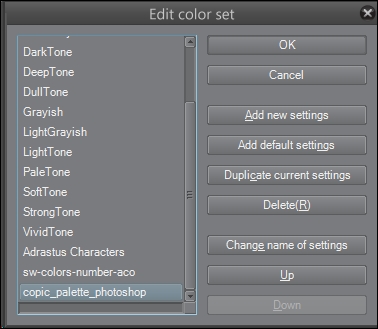
- Click on Change name of settings. The name on the left will change to a text entry box. Type the new name and press Enter.
- The color set's name will be changed, as shown in the following screenshot:
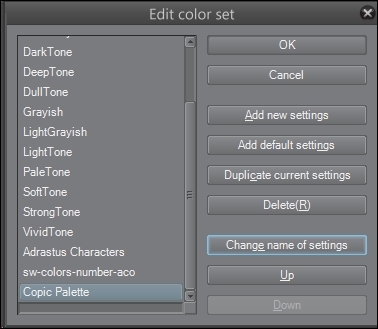
- Click on OK to save the changes.
