The command bar is the area of the Color Set palette beneath the color swatches. This area shows the red, green, and blue values of a chosen color, and also has options such as Replace color, Add color, and Delete color for a chosen swatch. In this recipe, we will see how to hide or show these options. You may wish to hide the command bar if you are afraid that you may accidentally replace or delete a saved swatch!
Again, make sure that the Color Set palette is open. If you can't locate it on the screen, go to Window | Color Set to open it.
Follow these simple steps to hide and show the command bar:
- In the Color Set palette, click on the menu icon in the top-left corner (it is shown in step 2 of the Importing a palette from Photoshop recipe).
- If the command bar is on, there will be a check mark next to Show command bar in the menu. The Color Set palette shown in the following screenshot has the command bar turned on:
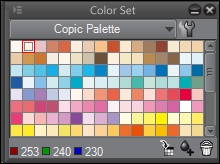
- Click on Show command bar when it is checked to uncheck the option and hide the command bar. The Color Set palette shown in this screenshot has the command bar turned off:
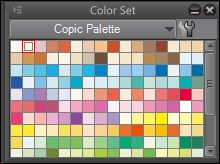
- Click on Show command bar when it is unchecked to turn the command bar on again.
..................Content has been hidden....................
You can't read the all page of ebook, please click here login for view all page.
