Manga Studio has many options for making color palettes, from saving swatches to being able to mix colors right in the palette windows. In this recipe, we'll use the Intermediate Color palette to create a color scheme that works together.
The following recipe will walk us through the use of the Intermediate Color palette:
- Open the Intermediate Color palette by navigating to Window | Intermediate Color(Z).
Note
This works best if you can see the color wheel or your color sets when setting up the Intermediate Color palette. If the Intermediate Color palette is nested with other palettes, click and hold with the mouse on the tab at the top with the palette's name on it. Then, drag it to a new position and release the mouse button.
- Choose a color from the color sets, color wheel, or color slider. Move the mouse cursor over one of the large squares in the corner of the Intermediate Color palette. The cursor will become a paint bucket. Click to add the color to the corner box. In this screenshot, a red color can be seen added in the top-right corner:
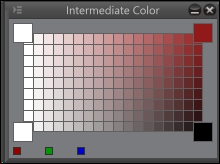
- Repeat step 2 for any other color in the color scheme. As shown in the following screenshot, we are using red-orange, yellow-green, and blue, to make a triad color scheme. The bottom-right corner has been left black to provide darker shades:
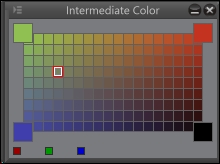
- Use the colors in the palette to paint or color your image!
The following is an image with flat colors, mostly picked from the mixed colors shown in the preceding screenshot. Only the skin tone is not a hue mixed with the Intermediate Color palette:

