Understanding the right report for the job makes all the difference when you're under pressure from the business to produce historical information about the systems you monitor and in this section we discuss some standard Microsoft reports that you should find useful when reporting on performance, availability and SLA's.
When you deploy the Windows Server Core OS management packs, you get a large number of pre-built reports that are designed to return information on things like Memory, Disk, CPU and operating system configuration.
The parent report we ran earlier in the Running reports section of this chapter is just one example of these type of reports but if you're looking for something with more of a visual summary, then it's worth checking out the Performance By System and Performance By Utilization reports shown in Figure 10.59.
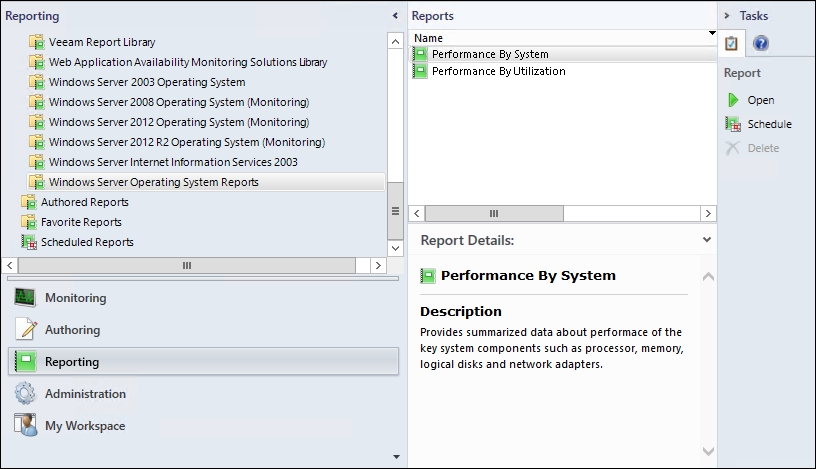
Figure 10.59: Windows Server performance reports
The Performance by System report shown in Figure 10.60 allows you to see performance data based on key performance indicator resources for individual or multiple servers.

Figure 10.60: Performance by System report
If you want an overall summary of the top performing (or underperforming) servers in your environment, then the Performance By Utilization report shown in Figure 10.61 should do the trick.
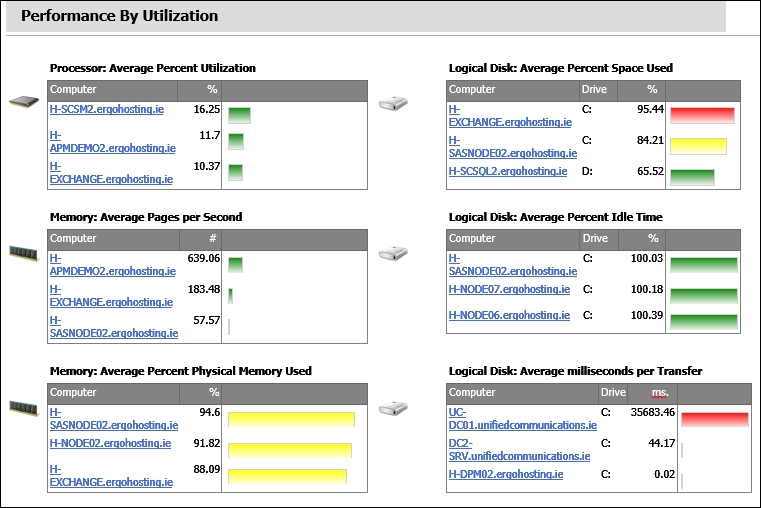
Figure 10.61: Performance by Utilization report
One of the most simplistic and top requested reports that OpsMgr has to offer is the Availability report. This report does exactly what it says on the tin – it reports on the availability of monitored objects.
An easy way to launch this report is by using the targeting method from the Monitoring workspace. Simply select multiple objects from a state view, click on the Availability link from the Report Tasks pane, configure a timeframe and run the report. The end result should look something like the one in Figure 10.62.

Figure 10.62: Availability report
In the Creating service level objectives section of Chapter 7, Configuring Service Models with Distributed Applications you learnt how to create SLA's and associate them with monitored objects. If you need to report on these SLA's, then the Service Level Tracking Summary report will meet this requirement. You can find this report in the Reporting workspace under the Microsoft Service Level Report Library folder and when targeted at multiple SLA's, it should look similar to the example in Figure 10.63.
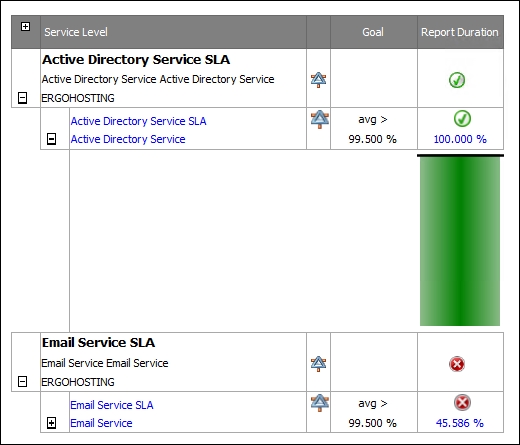
Figure 10.63: Service Level Tracking report
