 Introduction to the Web console
by Kevin Greene
Getting Started with Microsoft System Center Operations Manager
Introduction to the Web console
by Kevin Greene
Getting Started with Microsoft System Center Operations Manager
- Getting Started with Microsoft System Center Operations Manager
- Table of Contents
- Getting Started with Microsoft System Center Operations Manager
- Credits
- About the Author
- About the Reviewers
- www.PacktPub.com
- Preface
- 1. Introduction to System Center Operations Manager
- 2. Installing System Center Operations Manager
- 3. Exploring the Consoles
- Operations console overview
- Navigating the workspaces
- Exploring the Monitoring workspace
- Exploring the Authoring workspace
- Introduction to the Reporting workspace
- Exploring the Administration workspace
- Getting personal with My Workspace
- Introduction to the Web console
- Summary
- 4. Deploying Agents
- 5. Working with Management Packs
- Management packs overview
- What's inside a management pack?
- Finding management packs
- Importing management packs
- Exporting unsealed management packs
- Deleting management packs
- Managing management packs
- Summary
- 6. Managing Network Devices
- 7. Configuring Service Models with Distributed Applications
- 8. Alert Tuning the Easy Way
- Alert tuning overview
- Defining an alert management process
- Alert resolution states
- Working with alerts generated by monitors
- Working with alerts generated by rules
- Sky Blue to the rescue!
- Using the alert widget
- One script to 'Rule' them all
- Get the full picture with Health Explorer
- Using custom tasks to tune alerts
- Contextual Tuning with distributed applications
- Tuning with the Alert Data Management feature
- Managing overrides
- Summary
- 9. Visualizing Your IT with Dashboards
- 10. Creating Alert Subscriptions and Reports
- Alert notifications overview
- Working with alert notification channels
- Adding Subscribers
- Configuring Subscriptions
- Testing Subscriptions
- Managing Subscriptions
- Reporting overview
- Configuring SQL Reporting Services
- Scoping the Report Operators role
- Working with reports
- Useful Microsoft reports
- Community reports
- Summary
- 11. Backing Up, Maintenance and Troubleshooting
- Index
Now that we've introduced you to the Operations console and its associated workspaces, it's time to discuss the Web console. Think of this console as the 'Lite' version of the Operations console.
This console only includes the Monitoring and My Workspace views and is targeted at users that don't really need to interact with OpsMgr as an Administrator or Advanced Operator.
In Figure 3.41 you can see that even though we're logged on with an OpsMgr Administrator account, our options are limited - due to the Web console not having access to the Authoring, Reporting and Administration workspaces.
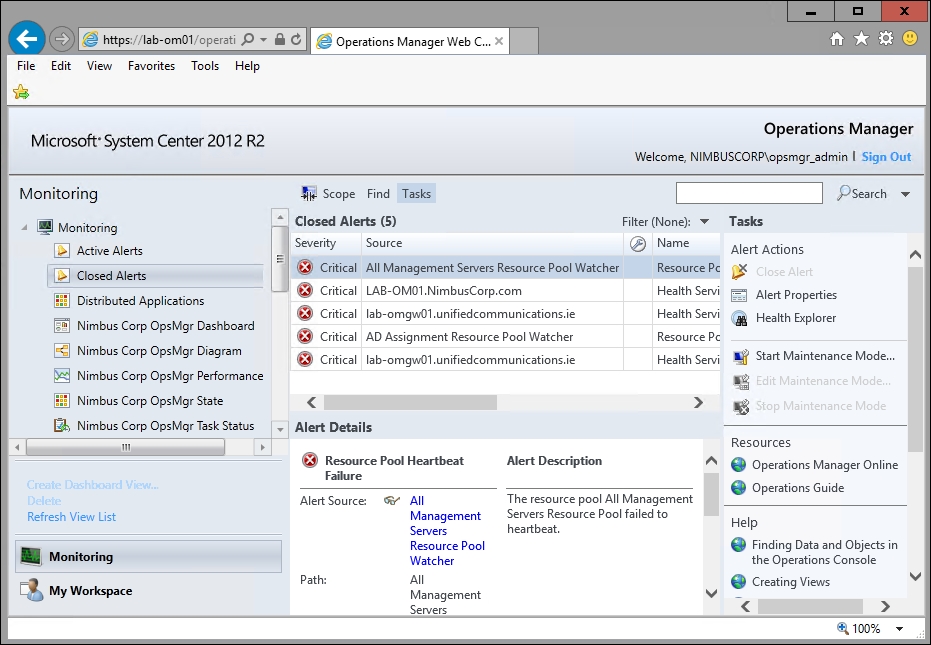
Figure 3.41: OpsMgr Web console
Although limited, the Web console can still prove useful for providing users with an overview of the monitoring environment without the need to install the full Operations console. With a few tweaks, it can be configured to display OpsMgr dashboards on a wall mounted monitor in a service desk or network operations center.
If you'd like to display the OpsMgr Web console on a monitor as a first-glance view of monitored objects, then you will need to change the default session timeout value from 30 minutes to save you having to keep re-inputting credentials when it automatically logs out.
You can learn more about changing the auto timeout value in this blog post by System Center MVP Cameron Fuller: http://tinyurl.com/opsmgrwebtimeout
-
No Comment